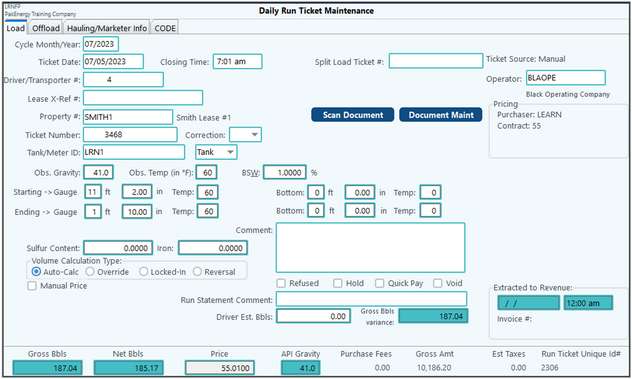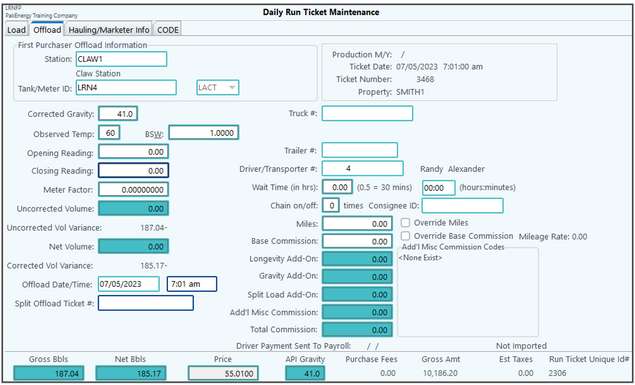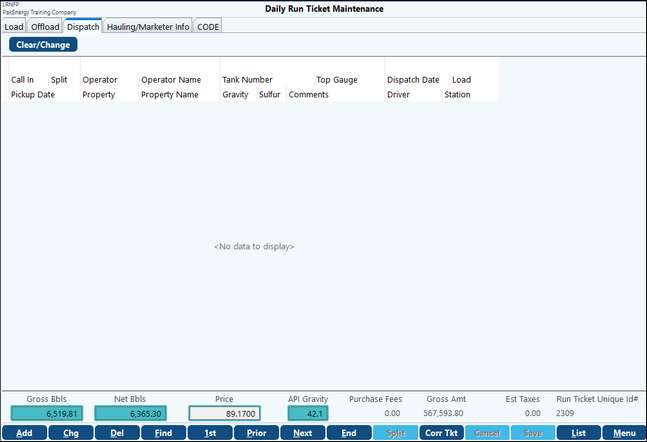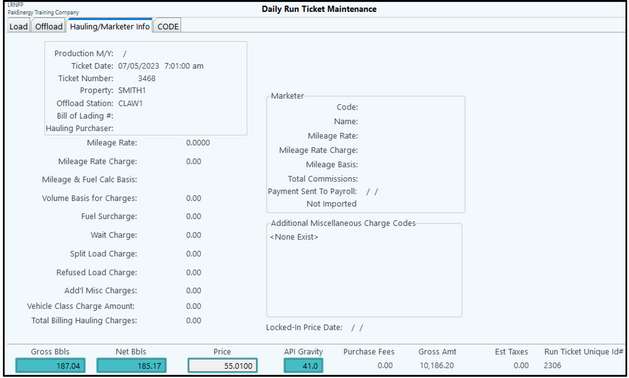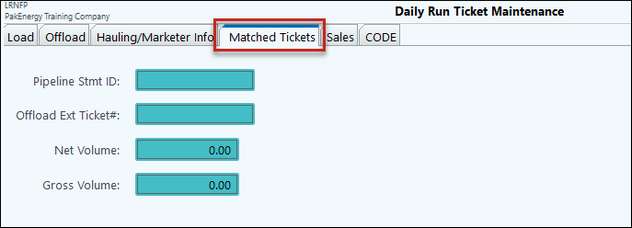Enter information from run tickets in respective fields.
Any ticket that is not allocated can be deleted. Pak Accounting will check to see if the ticket is the first ticket of a split ticket. If the ticket is the master of a split ticket, the system will verify that you want to delete it. If the master is deleted, all of the tickets associated with it will be deleted as well. To delete allocated tickets, find and delete the header property ticket and all tickets associated to the allocation will be deleted.
IMPORTANT NOTE: Pak Accounting supports the use of the industry standard of 7:00 AM as the cut-off time for reporting crude tickets (a reporting day starting at 7AM and ending at 6:59 AM the next calendar day). We also support a cut-off time of 12:00AM This option can be set in #80 Company > First Purchaser tab. Tickets with a time before 7AM or 12:00AM are considered part of the prior day's activity (effective date). All ticket date driven reporting, tank effective dates, pricing, payment, cut-offs, and inventory control all incorporate this effective date standard. When there is only a date for a ticket (no time is printed), then the date will be the effective date.
Examples:
•Ticket effective date of 4/1/20xx includes all tickets with a ticket date/time of 4/1/20xx at 7 AM through 4/2/20xx at 6:59 AM. Therefore, tickets with a date/time of 4/2/20xx at 4 AM will have an effective date of 4/1/20xx.
•Tickets using an effective date of 3/31/20xx will include all tickets from 3/31/20xx at 7 AM through 4/1/20xx at 6:59 AM and will have a 3/31/20xx effective date.
NOTE: When calculating Gross Volume for a run ticket, the effective date (or offload date if calculating offload volume) will be used. If the Start of Day/time is set to 7 am in Company Maintenance > First Purchaser Tab and the ticket is prior to 7 am, the prior day will be used as the strapping effective date for the volume calculation.
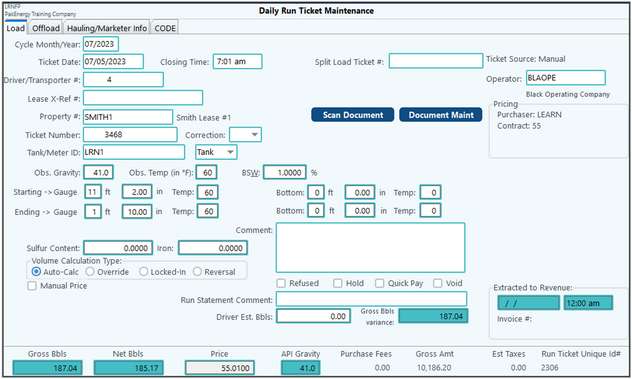
Daily Run Ticket Maintenance-Load Tab
|
Cycle Month/Year
|
Defaults to the current cycle date.
|
Ticket Date/ Closing Time
|
Date/time on run ticket. Ticket date/time earlier than 6 months of the cycle month/year will not be accepted. Mark as a correction ticket to be able to go back and change to the date/time to the correct date needed.
|
Split Load Ticket #
|
Used with split tickets – original ticket # from the split. Note: When you split a ticket it will automatically put the Load Number in for your.
|
Operator
|
Populates with the Operator identified on the Property General tab.
|
Driver/Transporter #
|
Enter the Driver/Transporter. Must have the Payroll Module to utilize. See set up of Employee Master to set up Drivers.
|
Gauger
|
This option can only be seen if turned on in the Company Maintenance > Company > First Purchaser tab > Advanced tab
|
Lease X-Ref #
|
Allows for multiple external property numbers to be cross referenced to a Pak Accounting property number (added ability to specify external x-ref to the run ticket import).
|
Property #
|
Property # that the load was picked up from
|
Operator
|
Populates with the Operator identified on the Property General Tab
|
Purch/Contract/
Gravity/BS&W
|
Displays the information from the price contract associated with the property.
|
Ticket number
|
Run ticket #
|
Correction
|
Used when making run ticket corrections (C-1, C-2, etc)
|
Tank/Meter ID
|
Select what tank/meter the load was picked up from. If all tank/meters are set to inactive, a tank number will no longer be required.
|
Obs Gravity
|
As noted on the run ticket
|
Obs Temp
|
As noted on the run ticket. The temperature can be entered down to 100 below zero.
|
BS&W
|
As noted on the run ticket
|
Starting/Ending Counter/Bottom
|
Enter gauges or meter reading from run ticket
|
Meter Factor
|
How to calculate the meter reading (default pulled from meter setup)
|
Sulfur Content
|
As noted on the run ticket; default is defined in property maintenance
|
Volume Calculation Type
|
Auto-Calc = Default per ticket information.
Override = To manually change volume.
Locked-in = Locked due to already being extracted to Revenue. Once a ticket is locked in (Net Bbls) the API Gravity will also be locked in if it is non-zero and the Corrected Volume is non-zero.
Reversal = Locked due to being a correction.
Only one of the above four options can be checked.
|
Manual Price
|
Check to manually change price.
|
Comment
|
As needed, internal use only
|
CODE Transmission
|
Identifies the Code Destination as identified on the Property Master as well as when CODE File is generated.
|
Extracted to Revenue/Date
|
Date the ticket was extracted to the Revenue Module. (If there is a date the ticket is locked.)
|
Refused
|
Mark ticket as refused (enter ticket info with zero gauges and check refused box) - Note: will not be extracted
|
Hold
|
Hold run ticket for later - Note: will not be extracted
|
Quick Pay
|
Indicates that this run ticket has been marked to be paid via Quick Pay or was paid via Quick Pay. This can be checked when the ticket is entered, but if the Selective Extract feature is used, the ticket is automatically marked as Quick pay by the system.
|
Void
|
Mark ticket as voided for the purpose of tracking tickets. Once a ticket is marked as voided the ticket will be automatically moved to the Historical Daily Run Ticket section. Note: Tickets that have Gross or Net Volume cannot be marked as voided.
|
Scan Doc/
Doc Maint.
|
The documents button works with the add on Scanning feature. This feature allows you to scan tickets for each Run Ticket giving you the ability to view the "paper" ticket at any time.
|
Gross BBLs
|
Calculate field - determined by the difference in your readings. If using a tank the Tank Strappings are used to determine the volume. If volume calculation Type is Overriden then this field will be editable for you to manually enter in the volume.
|
Net BBLs
|
Calculated field - determined by the measurements, Obs. Gravity, Obs. Temp, and BS&W. If volume Calc type is overridden then this field will be editable for you to manually enter in the volume.
|
Price
|
Determined by the Properties Price Contract. If the manual price option is selected you can then enter the price.
|
API Gravity
|
System calculated based upon which Net Volume calculation option selected on the O&G Production Company Maintenance > First Purchaser tab.
|
Purchase Fees
|
Calculate fees for Refused/Rejected Loads, Split Loads, or for a Minimum BBL fee. Purchase Fees are setup in Scales and Rates maintenance/Purchase Fees.
|
Gross Amount
|
Determined by the Net BBLs amount multiplied by the Price amount.
|
Est Taxes
|
Taxes are only an estimate on the tickets as well as the Operator Run Statements because they are calculated when running Revenue Payments. This Estimate is determined by the Properties Severance Tax Code setting.
|
Notes:
•When applying the effective date for the Price Contract Maintenance and property level adjustment, the price index will use the effective date as determined by the Start of Day option selected in Company Maintenance. The effective date will also be used to determine the default Accounting date for a ticket. Any errors will be displayed when the ticket is added and/or changed.
•If the ticket date or time is changed, the system will automatically determine the default accounting period in accordance with the Start of Day option set in Company Maintenance. However the default will not be a closed period.
•Refused/Hold/Quick Pay/Void - only 1 of the 3 may be selected on any given ticket.
NOTE: Best Practice is that if a selective extract is done on a ticekt the system will mark the ticket as Quick Pay.
•Price and Volume Adjustment, if applicable, will show on the Maintenance screen above the Net Bbls.
•Pak Accounting allows meter tickets to apply a “Correction Meter Factor” (seen if the ticket is designated as “Meter”) on the ticket. With this change you are now able to enter in the Starting and/or Closing reading.
•All driver lookups throughout the First Purchaser module will be limited to only those that have a driver status other than none.
•If a ticket does not have any pricing, the "Price" field at the bottom of the screen will be red along with the contract information.
Examples:
•Start of Day - 12:00 AM. Any tickets dated 04/01/20xx with a time between 12:00 AM and 11:59 PM will default to accounting period 03/20xx. If the date is changed to 04/02/20xx, the default accounting period is 04/20xx.
•Start of Day - 7:00 AM. Tickets with a date/time of 03/31/20xx 07:00AM thru 04/01/20xx 06:59 AM default to accounting period 03/20xx. If the ticket date is 04/01/20xx and the time is changed from prior to 07:00 AM to 07:01 AM or later, the default accounting period will be 04/20xx. |
Describes the measurements taken when the oil is offloaded. Oil is offloaded to a “Station/Gathering Point”. There are options to add in any additional miscellaneous Driver/Hauling rate descriptions such as “Wait Time”, “Chain On/Off”, or “Miles”.
NOTES:
•Stations are used by First Purchasers to identify the destinations or Offload properties receiving the crude from oil wells/leases. They are also referred to as “Gathering Points”. Properties are identified as a Station/Gathering Point on the Property Maintenance General tab Category. In addition to setting up a property as a station, a tank, meter or lact unit must also be set up and assigned to the station.
•To correct an updated Run Ticket use Correction Ticket Utility or the Run Ticket History.
•When creating a Run Ticket from a property that is marked to allocate, the Operator and Destination Company Code will come from the allocated property.
•In order to utilize the Inventory Variance Report, offload readings must be captured on the ticket. If no offload readings exist, then there will always be 100% variance on the Inventory Variance Report.
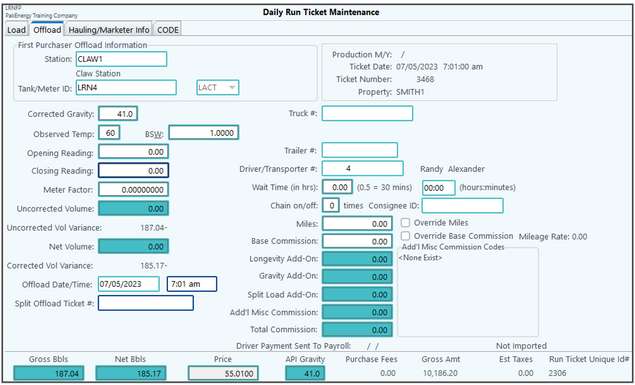
First Purchaser Destination information
|
Property designated as Station
Tank/Meter ID
|
Corrected Gravity
|
Default from the API Gravity from the General tab. Can be changed if needed.
|
Observed temp
|
As observed during offload.
|
BS&W
|
As observed during offload.
|
Opening/Closing reading
|
Enter the readings from the destination ticket
|
Uncorrected Vol
|
Calculated volume from Run Ticket Load tab.
|
Uncorrected Vol Variance
|
Variance between load and offload gross bbls.
|
Net Volume
|
Calculated volume from Offload Ticket info.
|
Corrected Vol Variance
|
Variance between load and offload net bbls.
|
Offload Date/Time
|
Date/Time the load was delivered
|
Production M/Y
|
Displayed from General tab cycle month
|
Ticket date
|
Displayed from general date of ticket
|
Ticket Number
|
Displayed from general date of ticket
|
Property
|
Displayed from general date of ticket
|
Truck #
|
Identify vehicle from drop-down (set up in vehicle maintenance)
|
Driver/Transporter #
|
Identify driver (pre-fills if the driver is associated with the vehicle - see vehicle maintenance). The driver setup is in the Payroll module/Employee Master Maintenance/ Name/addr tab.
|
Wait Time
|
Enter in hours waited in decimal format. This information is used in Driver's Pay Rate to determine the amount of pay. (0.5 = 30 minutes). Right beside this field is another field that allows you to enter the wait time in the traditional format of hours and minutes. Therefore, the wait time can be entered in whichever format is desired. It is important to note that if you are importing run tickets using the XLS import in Production Utilities/Import Run Tickets, that the Truck Wait Time will import only in decimal format
|
Chain On/Off
|
Enter in how many times the driver put chains on and off for haul. This information is used in Driver's Pay Rate to determine Pay Rate.
|
Miles
|
Pre-fills if the mileage is identified on the Property Mileage tab for each Destination.
|
Override Miles
|
If miles are manually entered/changed this will be checked.
|
Base Commission
|
Calculated from Driver Rate.
|
Override base commission
|
If Base Commission is manually entered/changed this will be checked.
|
Mileage Rate
|
Mileage Rate calculated based on Driver Rate.
|
Longevity Add-on
|
Calculated from Driver Rate.
|
Gravity Add-on
|
Calculated from Driver Rate.
|
Split Load Add-on
|
Calculated from Driver Rate.
|
Add'l Misc Commission
|
Calculated from Driver Rate.
|
Add'l Misc Commission Codes
|
Displays what code is used in this calculation. Will also display Fuel Surcharge amount if it applies.
|
Total Commission
|
Total of above commission fields.
|
|
This tab is visible if the "Dispatch Enabled" is checked in Company > First Purchaser tab > Advanced sub tab.
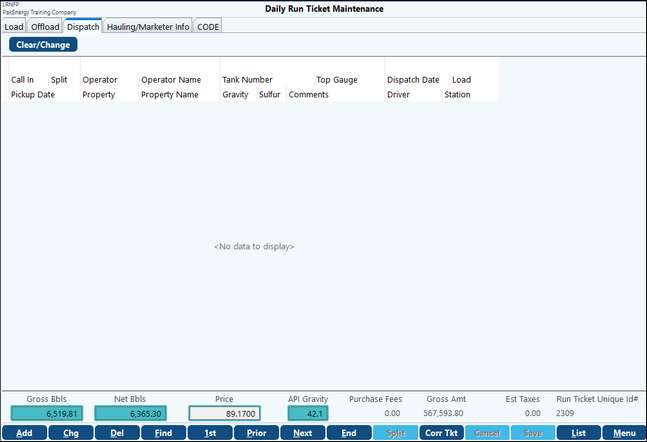
|
This tab shows the Billing Hauling details. The "Add'l Miscellaneous Charge Codes" group box will list the miscellaneous charges that the full charge is comprised of.
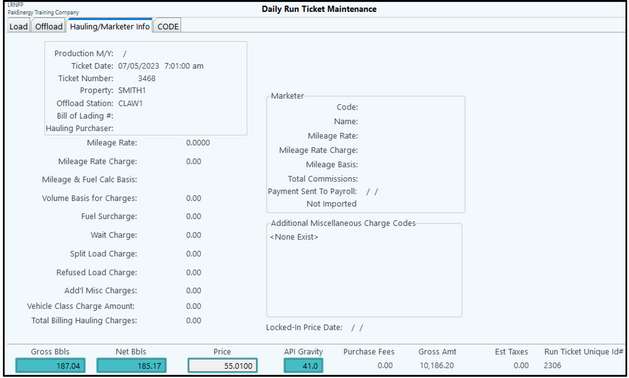
First Purchaser Billing Hauling Info Tab
|
Production M/Y
|
Displayed from General tab cycle month
|
Ticket date
|
Displayed from General tab date of ticket
|
Ticket Number
|
Displayed from General tab
|
Property
|
Displayed from General tab
|
Offload Station
|
Displayed From Offload Tab
|
Bill of Lading #
|
Used in Run Ticket Module not First Purchaser
|
Mileage Rate
|
Rate is looked up on the Hauling Rate tab as defined on the Price Contract – using the mileage from the Offload Tab
|
Mileage Rate Charge
|
Total charge for mileage – Gross or Net BBLs x Mileage Rate
|
Mileage & Fuel Calc Basis
|
States the Calculation Basis as designated on the Hauling Rate.
|
Volume Basis for Charges
|
Total Volume to be used when calculating additional charges. Gross or Net based on Billing Hauling Rate Code Definition
|
Fuel Surcharge
|
Based on the Billing Hauling Rate Code Surcharge option definition.
|
Wait Charge
Split Load Charge
Refused Load ChargeAdd’l Misc Charges
|
Based on the Billing Hauling Rate additional Hauling Rate definitions
|
Total Billing Hauling Charges
|
Total of mileage and all other Billing Hauling charges.
|
Locked-In Price Date
|
Date when the Final Hauling Report was done. This locks in the charges so no changes can be made after the statement was mailed out. If changes are needed then correction tickets need to be done.
|
Add’l Miscellaneous Charge Codes
|
All Billing Hauling Rate codes that are totaled in the Add’l Misc Charges box will be listed out separately here. The box will list the miscellaneous charges that the full charge is comprised of.
|
|
This tab will only show if using Pipeline Reconciliation.
This screen identifies if a ticket has been matched, the statement id, the pipeline ticket # matched to and the volumes on the pipeline ticket.
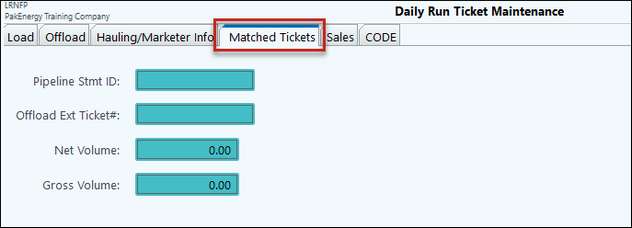
|
List: this button at the bottom of the screen will access the following reports.
Daily Run ticket listing - simple listing of run tickets.
Run Ticket Edit Listing - listing of run tickets with the ability to sort and/or print duplicates.
Daily Run Ticket Report by Destination - listing of run tickets by destination, report has both totals for the time period being ran and Month to Date totals.
Destination (offload) information prints on the following reports:
Daily Run Ticket Report by Offload
Inventory/Sales Comparison Report
Run/Delivery Ticket Report
Inventory variance report
Cost of Crude Oil Report
Also see:
Run Ticket Allocation
Utilize Offload Volumes
Notes:
•To Correct an updated Run ticket use the Run Ticket Corr Tkt button or Correction Ticket Utility.
•The allocated ticket (the baby) will reflect the Operator and Destination Company Code that is reflected on the lease. So the Commingle might have one operator but the lease have a different one. This is not very common.
•When calculating a run ticket for a commingled property, the destination volumes will allocate out (gross and net).
•An error message will appear if a meter, LACT unit, and/or T/G Adj Meter is inactive based on ticket date.
•When the "Offload Station #" is selected, the property lookup will be limited to Stations. When the "Load Property #" is selected the lookup will show both Stations and Leases.