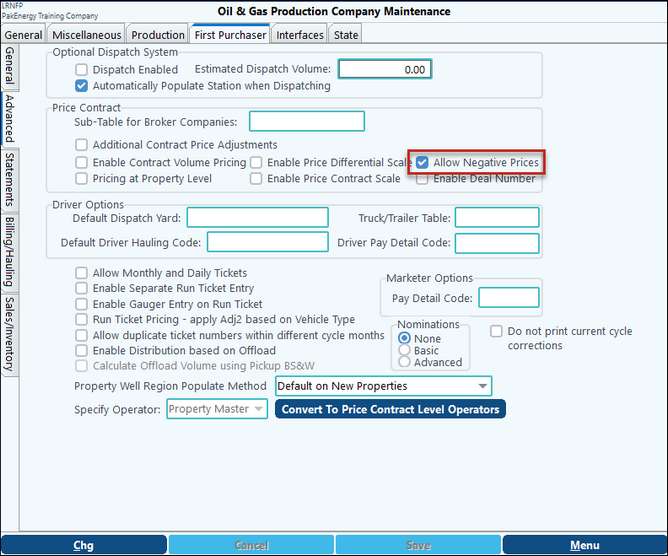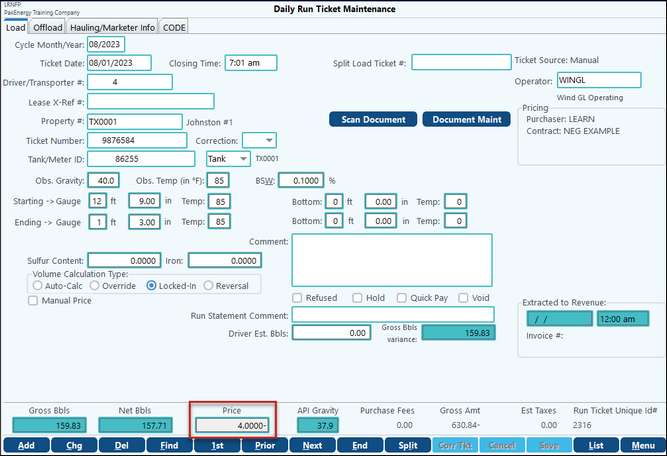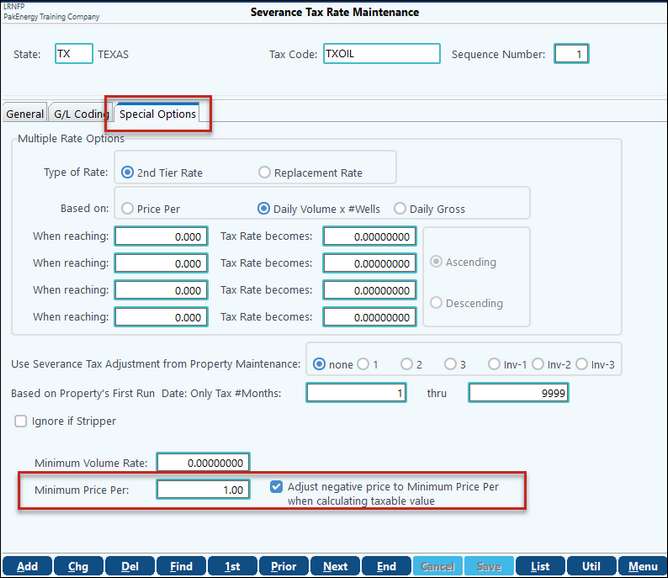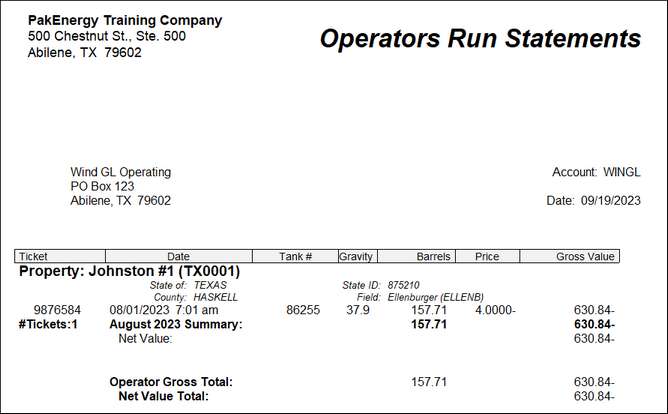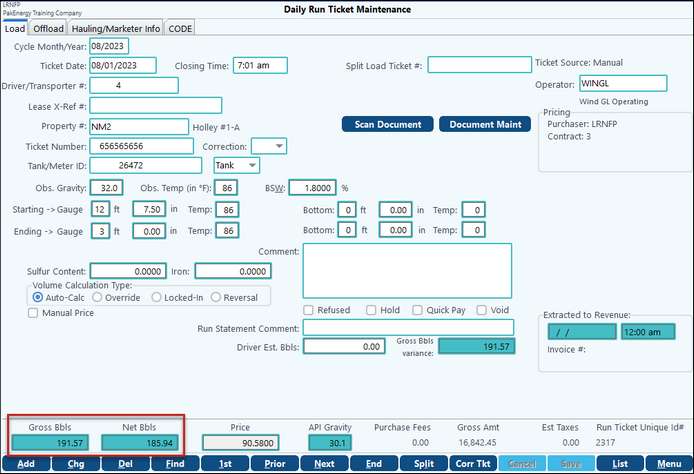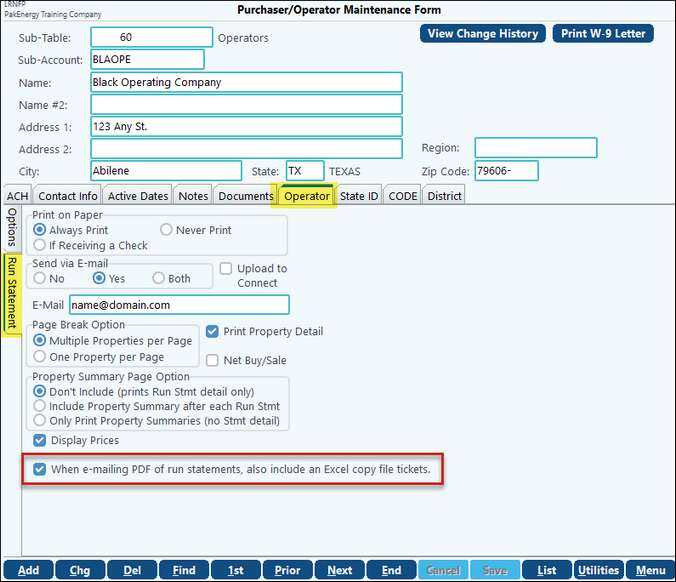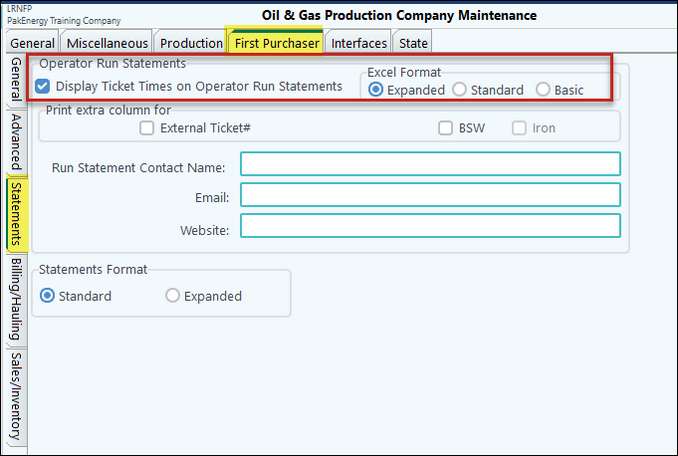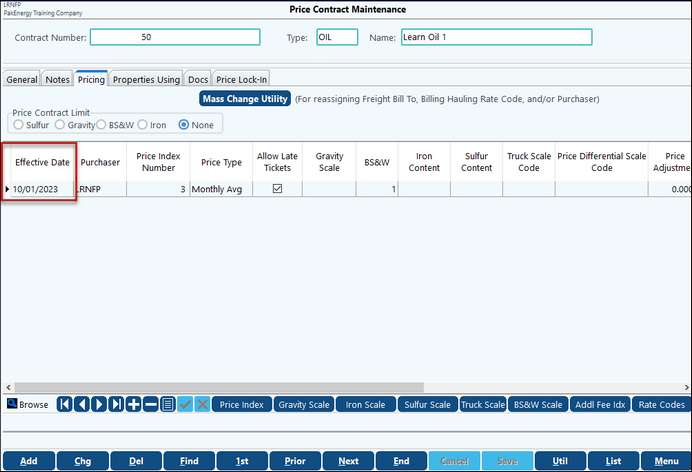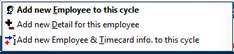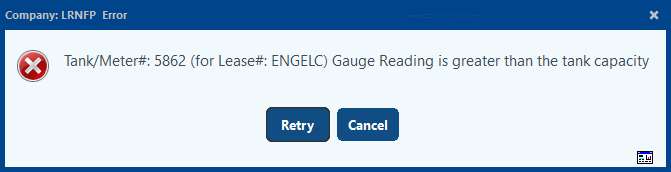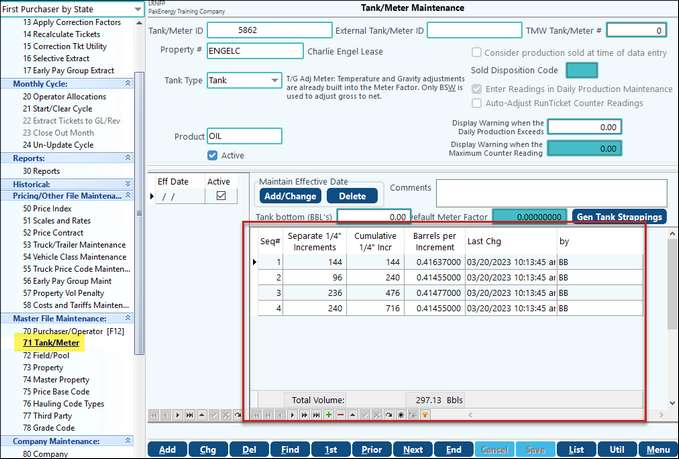Pak Accounting now allows run tickets in First Purchaser to accept a negative price. The Company Option is on the Advanced First Purchaser Tab. This option will default to checked.
A run ticket with a negative price will process accordingly.
In order to achieve the correct severance tax calculation on a negative value, which varies by state, the Minimum Price Per field on the Severance Tax Rate Maintenance Special Options Tab can be utilized for the taxes based on value. Be sure to check “Adjust negative price to Minimum Price Per when calculating taxable value”.
The taxes/fees based on volume will still calculate as before, while the taxes based on value will be calculated based on the Minimum Price Per.
|
All Severance Tax corrections needing to be made need to be made through Rev/Bill Corrections. |
Use the Ticket Correction Utility. |
Use the Ticket Correction Utility. |
Pak Accounting provides the ability to hold tickets if necessary. A ticket can be held an subsequently released in Daily Run Ticket Maintenance. Any tickets that are held will not be reported on the Run Statement, have the ability to be exported via CODE, or get paid. They will move forward to the new accounting month when the current month is closed. A list of held tickets can be generated on the Cost of Crude Report.
Tickets that have been held should not be confused with RRC Held Leases. These are leases that oil should not be picked up on. |
For Tanks, the Gross Volume is the calculated based on the tank strappings and the change in the Starting Gauge and Ending Gauge. For Meters and T/G Adj, the Gross Volume is the difference in the Starting Reading and the Ending Reading. The Net Volume is calculated using factors to adjust the Obs. Temp to 60 degrees F and the Obs Gravity to 40. If there is a BS&W factor, the Net Volume is further reduced by the BS&W factor. For Meters, if there is a meter factor, the Net Volume is further adjusted by this factor. |
1. Operator Sub-Account There is an option when emailing the PDF of the run statement to also include an XLSX copy of the tickets.
2. Under the #80 Company > First Purchaser tab > Statements sub tab you can select Expanded, Standard, or Basic Option.
The Basic option provides less detail. The Column heading are: Operator Number, Operator Name, Lease Number, Lease Name, Ticket Date, Ticket Number, Tank ID, Observed Gravity, Contract Price, Net Barrels, Gross Vale, Lease State.
|
Most common reason- The effective date on the price contract is not effective for date of the ticket being priced. (Ex. Ticket dated October 15th the ticket would not show as priced using the price contract pictured below because the price contract is not effective until November 1st.) Note: When setting up a new price contract, the effective date will default to the first day of the current month (computer date). (Ex. I set up a new contract November 26th for tickets dated October 1st, but the contract will default to a date of November 1st. I have to change the effective date on the price contract to October 1st to price October tickets.
Other Reasons ticket might not be priced: Property is set as a Station and not a Lease on the Property maintenance> General tab Price Index has not been setup Purchaser on the Price Contract is not set to price tickets:
|
No- Severance tax is calculated during the Revenue Billing cycle, therefore a ticket would not correct severance tax. You need to update the severance tax code and then do a Revenue Distribution Correction. |
Find out the following: 1.Has the FP cycle been started? If Yes, see #2- 2.Have tickets been extracted to Revenue yet? If no, clear the cycle update the Allocation and Recalculate the Tickets. Start cycle again. If yes, did the client just extract the tickets and is a restore a viable option? If restore is not an option, update the Allocation and do correction tickets. C1 Ticket - reversal of original ticket C2 Ticket - New ticket that will look at new Allocation You can then use the Selective Extract option to Extract the tickets to Revenue. Note: Remember Allocations are entered at the Allocation Header level! |
When tickets are extracted to Revenue, the system takes all of the entries for a property and creates one entry per property. (Ex. 100 tickets in FP totaling 150,000.00 are extracted to Rev for Property A. In GL you will only see one entry for Property A-9601. Therefore if a C1 Reversal Ticket and a C2 Correction ticket equal the same amount the system will squeeze these to a 0.00 entry and no entry will be posted to GL. (If this happens why were they doing the correction tickets to begin with- maybe needed rev correction not a ticket correction.) If the Reversal Ticket is 100,000 and the correction ticket equals 150,000 you would only see an entry in the GL of 50,000 (9601-Property A 50,000.00).
Depending on the desired results of the ticket correction you might need to Extract the C1 ticket and then go back and extract the C2 ticket (Selective Extract). |
Is this a current run statement or are you trying to run a historical run statement? If current run stmt - Check the Property general tab>Operator for Run statement, if incorrect change to the correct operator, recalc tickets, and then run the run stmt again. If historical run statement - Run statement looks at current Operator on the property, does not retain historical operator. If operator has changed since the time of the original run statement you will need to change the run stmt to the correct operator run the stmt and then change the Operator for Run stmts on the Property Master back to the current Operator. |
You can enter the ticket as current cycle month, but back dated ticket date. (Ex. Cycle month 11/2023 ticket date 10/5/2023). Or, can clear cycle/month which will open the previous account month in Daily Run Ticket. Clearing a cycle does not affect tickets that have already been extracted to revenue (i.e. the tickets will not be paid again). |
Check the effective date of the contract under Pricing/Other File Maintenance > Price Contract Has that Price Contract been added to that property? If so, check that effective date as well. Look under Property > Price Contract tab |
Check in Company Maintenance > Company > General Tab > Entry Date From field. |
Use the Selective Extract. |
If you have used the Correction Ticket Utility and did not alter either of the tickets, their will not be a GL transaction, as the tickets zero each other out. If you have not done a correcting ticket, check the name of the Purchaser. The Sub-Account code of the Purchaser must be the same as the Company Code you wish to send these transactions to. (very important to note when using the Copy Company feature) |
Unfortunately, there is not a mass delete feature for Run Tickets. |
Use the Mass Change Utility. See Purchaser/Operator > Utilities > Mass Change Utility |
Check the measurement of the oil volume defined in increments to compute total tank capacity. Negative numbers are not allowed. Must be in 1/4-inch increments. (found in the Tank/Meter Maint).
|
No, you cannot auto generate ticket numbers. Due to the fact that tickets come from various drivers and all of their ticket numbers are going to be various different ranges. |