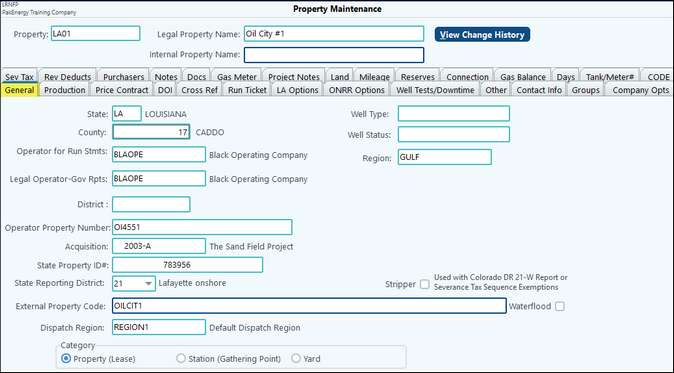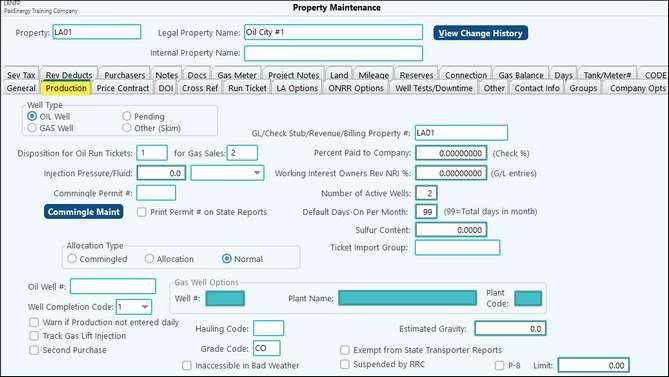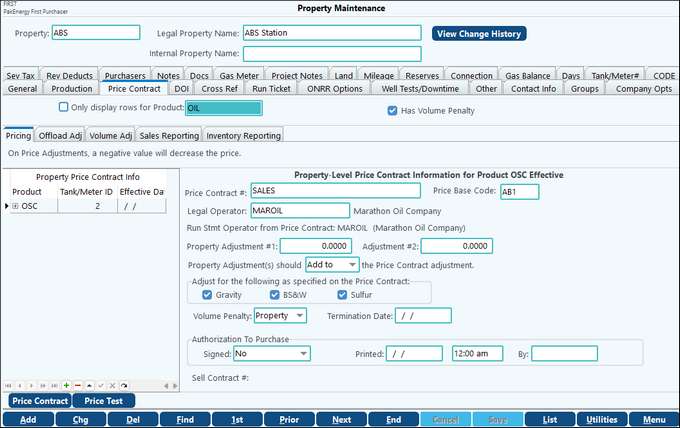Top of the Screen
Property |
Set up a 1 to 10-character code that uniquely identifies the lease. The code can be either letters and/or numbers. After a new property # is entered and validated that it doesn't already exist, you will get a prompt to copy using the Property Utility option. Click on Menu to continue without copying. |
|---|---|
Legal Property Name |
This required field is printed on all reports that have lease information, including checks. |
Internal Property Name |
When using the Internal Property Name, the Master Property Listing will pull in only properties for the Operator listed in the Operator For Run Stmts From field. |
View Change History |
Select this button to display the change log for the property. |
Tech Tip: If the Well Type is marked as Oil, the system only allows a 5 digit RRC#. If the Well Type is marked as Gas, The system will only allow a 6-digit RRC#. Additionally, if you have a drilling permit number from the RRC, make sure the Well Type is marked as Pending on the Production tab. There are some special provisions for an RRC# starting with 6 or 7 to always be marked as G (Gas Well Type).
** For all other field definitions see Revenue/Billing Property Maintenance Help.** |
||||||||||||||||||||||||||||||
Tech Tip: If the Well Type is marked as Oil, the system only allows a 5 digit RRC#. If the Well Type is marked as Gas, the system will only allow a 6 digit RRC#. Additionally, if you have a drilling permit number from the RRC, make sure the Well Type is marked as Pending. There are some special provisions for an RRC# starting with 6 or 7 to always be marked as G (Gas Well Type).
Note: The Import Set within the List button allows you to import your allocations. |
||||||||||||||||||||||||||||||||||||||||||||||||||||||||||
Associate a price contract with each property. Add adjustments as needed.
|
||||||||||||||||||||||||||||
See setup in Revenue/Billing Documentation. You can click on the Edit DOI to edit without having to switch modules. |
This tab will display the last ten run tickets with the ticket date ticket number, and corrected volume in ascending order. |
Enter the Field reference and API#, if needed, associated with this property. Note: Fields are set up under Field/Pool in Master File Maintenance. Identify Location Class, if applicable. Multiple field/pool codes can be added in order to allocate production to a specific field if required by the state. |
Must have "Run Tkt?" checked in order to enter a run ticket data for daily tank gauges on this property. Check print on State reports to allow Printing.Run ticket errors will now be displayed in the last column on this tab. The Default Deck can be ignored if the "Always use Blank Deck (Ignore Default Property Deck)" option is checked on the Company Maintenance > First Purchaser tab. The Property Error Message column on this screen is a manually populated field. |
See setup in Revenue/Billing Documentation. |
See setup in Revenue/Billing Documentation. |
Used for the Kentucky Property Tax Report in First Purchaser and the Montana Production Report for the Buyer and Transporter report in OGP. Use the drop-down menu to select your State Report Purchaser. The Deck information populates from information setup in Check Stub > Master File Maintenance > Division Order tab. |
Enter any dated notes related to the property (Optional). TECH TIP! Right-click on the note to change the date/time or to assign to another property. Also see setup in Revenue/Billing Documentation. |
If tracking mileage for commissions, enter mileage from property to storage facility. Dispatch Stations: Populate stations to be used when dispatch scheduling.
NOTES: •"Import from Excel" found under the Utilities button has the ability to import the External Property Number by clicking on the External XREF option under Import Type.If the Import type is set to Lease, there are many optional columns that can be imported to include the County, Lease Operator, and Operator Lease. •TMW Cross Reference entries can be cleared on the Cross Reference tab. •If ERP is pushing to mobile it will not overwrite mobile. If both places are set the mobile price is honored. |
Utilities
•Import Utility – This utility provides a way to mass import/copy properties from one company to another.
•Mass Change – This utility provides a way to mass change the property master. Select the property range to be affected by the change. Define the option in the “From:” field to be changed to the option defined in the “To:” field. The Operator, Legal Operator, and Station are the fields that can be changed with this utility.
•Import from Excel - This import will import Properties. The 5 Import Types are Lease, External XREF, Mileage, Sev Tax, and Price Contract. There is also the option to decide if you are adding to the property maintenance or changing and existing record. Once selecting the Import Type and Add/Chg, the fields that are required and optional will be listed below. The first row of your import must contain column headings that match the fields provided. Pak Accounting will provide import information for your convenience as to the number of changes that were made. This import will validate the same way a manual add of a Property will validate. Therefore, if the field being imported requires default data and nothing is defined for that field on the import, an error will occur for the import.
•District Verification Utility – Validates that the state reporting district on the property based on the state and county. The List option will show you the current district and suggest the district the system thinks the property should be set to. Fix Invalid Districts option will update the current district to the district Pak Accounting recommends.
•Populate Primary Offloads – Assigns the primary station based on the offload of the most recent Run Ticket for each lease.