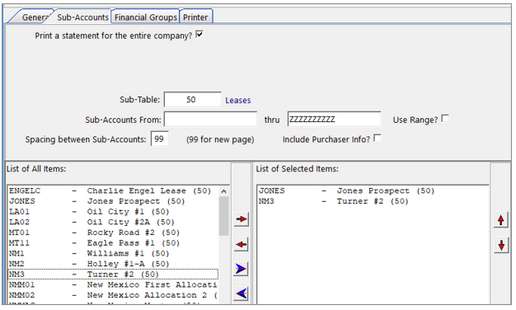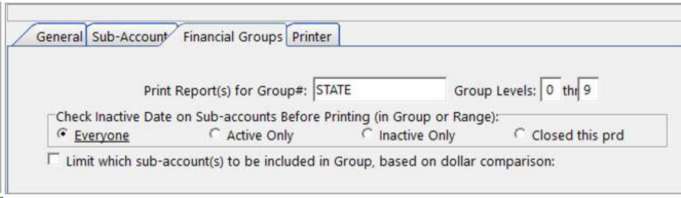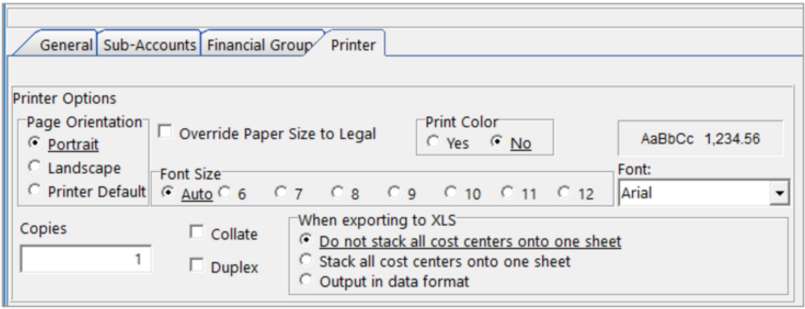The General Ledger System retains all the posted entries in detail by accounting period. The Financial Reporting Menu offers many reporting options that print these entries in a variety of different formats, selection criteria, and sequence. So if you only need to look at sales accounts for a specific time period, you can print a detail ledger of those accounts, without printing the entire general ledger.
Financial Reporting is extremely flexible. The system can be used to print Balance Sheets, Profit and Loss Statements, Trend Reports, Trial Balances, and an assortment of supplemental statements, for any period and year you have on file.
Financial Reporting Company default options are setup in Company Master Maintenance > Company Options > Financial Reporting tab.
Types of Reports
The Financial Reporting Menu offers many reporting options that print these entries in a variety of different formats (looks), selection criteria, and sequence with a simple click of a button.
Technically, you can run any report under any of these Report Sections; however, each one will behave differently and have different results. For example, the Balance Sheet will include Balance Forwards, while the Income Statement will strictly look at period information (unless it’s been overridden with advanced options).
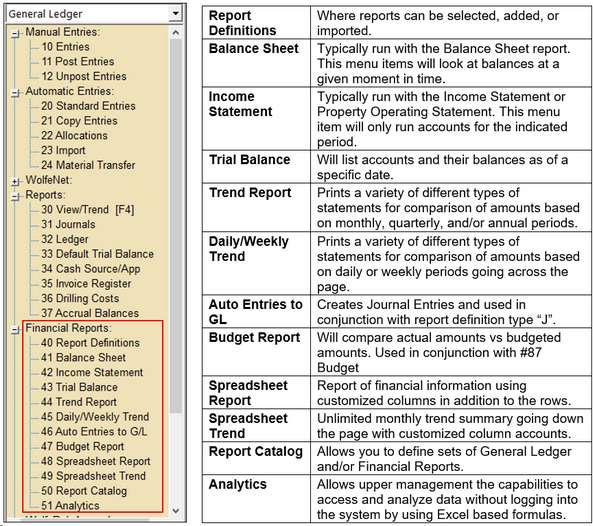
Running Reports
General Tab is where you select the report number(s) and date ranges to print. This tab is slightly different for each report but has common items. Each screen will ask what report you want to run, the time frame, and if you have Dual Date reporting, if you would like to run your report by Effective Date or Production Date. Some of the reports may ask if you would like additional columns or additional information. |
Sub-Accounts tab allows you to print each report as a whole, by individual Sub-Account, or by a selected range of Sub-Accounts. This tab is the same on all reports.
|
||||||||||||||||
Financial Groups Tab allows you to print using Financial Reporting Groups and parameters (set up in group maintenance). This tab is the same on all reports.
|
||||||||||||||||||||||
Printer tab allows you to set the report printer options. This tab is the same on all reports.
NOTES:•The printer tab contains an option to override the paper size to legal without having to change it on the print dialog box. Reports will use a minimum of 0.25 for the left, right, and top margins. The bottom margin will use a minimum margin of 0.17. •If necessary, based on column width and font size column headings may be abbreviated. For example, "Current" will be abbreviated to "Curr," "Year to Date" will be abbreviated to "Y-T-D," and "Month" will be abbreviated to "Mon." |
||||||||||||||||||||
Menu Items at the bottom of the screen
Sends the report to the designated printer. You have the options of collating or duplex printing that can be selected from the print dialog box. The "Setup" button will allow you to change the printer options. |
|
Excel |
All of the financial reports that print give you the option of saving to a XLS(X) file (Excel spreadsheets). Many companies use this feature to import into Excel for analysis purposes. If sending the reports to excel, you can choose the paper size on the printer tab. Notes: •If you want to edit the exported Excel data, use the CSV or XLS options, not the File / Excel export. •There is an inherent 70-character limit on the file names you can create using the Excel button. |
Drill |
The Drill down option allows you to quickly verify specific transactions that make up a line item on any generated report |
File |
PDF and other formats - Selecting the File button on any financial statement will bring up a print window to allow you to select the format and the location to save the statement. •Rave Snapshot (NDR) – used for basic viewing in WP (rarely used) •Adobe PDF Files – most common used, saves in a PDF format (great for emailing) •Rich Text Format (RTF) – universal document format used with word or word pad. •Microsoft Excel Workbook – screen shot of financial statement in an excel format (doesn’t include formulas) •Text Document – unformatted raw text. •Hyper Text Markup Language (HTML) – web page format. |
View |
Prints the selected report to the screen. |
Change |
Will allow you to change the options on the screen. |
Default |
This allows for the default options to be set. |
Also see:
Formatting your report / Report Presentation
Reviewing your report / Drill Down
Creating Financial Groups / How to report on a group of properties
Report Catalog / How to get Pak Accounting to remember your report settings
The following reports can be generated and printed: