NOTES:
•Your printer must have duplex capabilities to use this feature within Pak Accounting.
•Use the Setup button on the Print Box to change the printer if needed.
Locations
•The Print button at the bottom of any screen. This will "pop-up" a Selected Printer box. Check the Duplex box and click "OK."
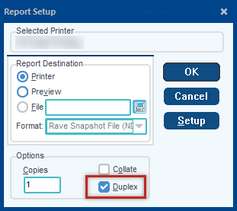
•Financial Reports/Printer tab. This allows you to save the option to duplex not only for that menu but also within the Report Catalog. Then, the next time you go in to use that report menu, it will remember to duplex without having to select it on the Printer Setup screen.
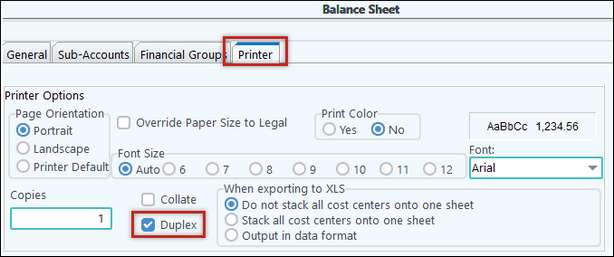 |
Blank pages
•Pak Accounting has added special code to enable the customer/owner statements to be duplex yet be able to be separated and mailed to customers/owners. It does this by recognizing that you are duplexing and if the customer/owner’s first page isn’t an odd page number, then it will insert a blank page so that it will start on an odd page number.
•Do not use the View option then try to use the duplex from the preview screen. The View option will create print images without taking duplexing or blank pages into consideration. Since it’s using images, it has no way of knowing which is the first page of the next section. Therefore, has no way of knowing where to put the blank pages.
•The following statements support the blank page logic:
oAR Statements
o1099 Supporting Statements
oSettlement Statements (Revenue Check Detail)
oService Ticket Invoices
•The duplex option works with the sorting options but NOT with the collate option.
•The settlement statement part will appear on a new page and the detail will start on a new page.
•If you are running a “Revenue Only” cycle or are printing separate revenue/billing statements and a cover page to utilize the larger envelopes and the owner's pay address is specified to use an alternative address, the payment address will be utilized.