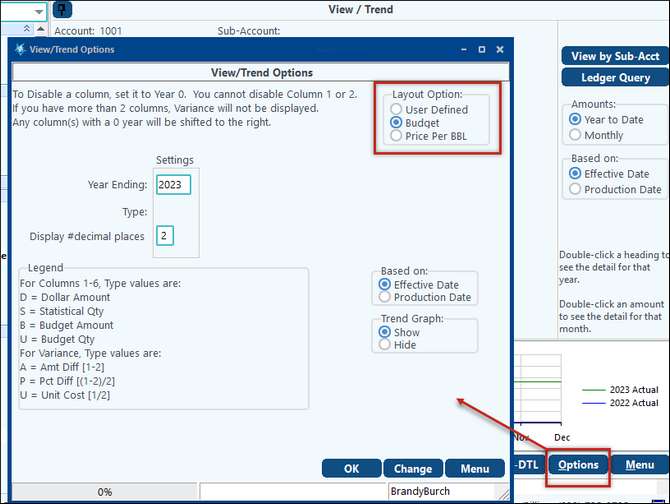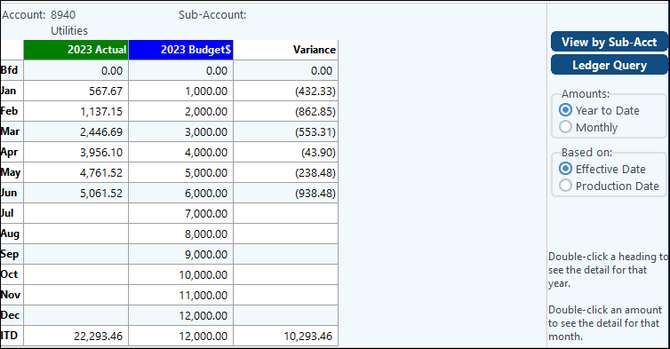Also see: Financial Reporting Overview for more information on tabs and menu items at the bottom of the screen.
After the Budget is set up in Budget Maintenance under Master Files Maintenance, you can easily print a Budget to Actual Report by going to Budget Report under Financial Reporting. The Budget Report allows you to compare actual numbers to budgeted numbers and to show the variance (if the “Print Variance Column” is selected) as favorable or unfavorable. The report can be generated for the month, quarter, semi-annually, or annually. There are other options on the General Tab in which to customize how you wish to generate the report.
Budget Report-General Tab |
|
|---|---|
Report Selection Field |
Choose the report desired to run in the trend report format. |
Last Month/Year to Print/Periods to Print |
Choose the last month and year to print for the report. In the "Periods to Print" field enter the number of periods desired for the system to run the report for leading up to the last month/year entered previously. NOTE: The periods will correspond to the "Value in each Column" selection (monthly,quarterly, semi-annually, or annually). |
[Click to Edit] Report Definition |
This button will lead to the report definitions for the report chosen for viewing or editing. |
Report Heading |
An additional description can be added in this field that will print underneath the date in the report heading. |
Print Current Year Section in addition to YTD Section? |
Check this box to Print the current period as well as the YTD section. |
Within each Current Period Section and Year-to-Date Section |
Print Prior Year Column? Print % Budget (Actual divided by Budget) Column? Print Variance Column?
Print % Variance (Variance/Budget) Column? |
Print Percent? Print Qtrly/Annual amount as monthly average Add Columns for QTD |
"Print Percent" will add a percent column. "Print Qtrly/Annual amount as monthly average" will print the average for the quarter or year. "Add Columns for QTD" will add a column for quarter to date amounts. |
Value in each Column |
•Monthly (Jan, Feb, Mar...etc.): Enter the Month, and periods to print and the report will trend the monthly amounts for that month and the # of periods prior.
•Monthly (Same Month-Prior Years): Enter the Month and periods to print and the report will trend the monthly amount for the year and prior years. Basically this report is like the YTD-Annual except it is monthly totals instead of YTD totals.
•Quarterly (Qtr Amts): Enter the Month and periods to prints and the report will adjust your dates so that the date will always be on the end of a real quarter as defined by the fiscal year, amounts are QTD.
•Quarterly (Same Qtr-Prior Yrs): Enter the Month and periods to prints and the report will adjust your dates so that the date will always be on the end of a real quarter as defined by the fiscal year, amounts are Averaged over the quarter.
•Semi-Annual (Half Yr Amts): Enter the Month/Year and number of periods to print and the report will trend based on 6 months per column and number of periods selected.
•Semi-Annual (Same 6-Prior Yrs): Enter the Month/Year and number of periods to print and the report will trend based on the Last Month/Year. Then each column, based on the number of periods, will show 6 month average for the same period ending month/year.
•Annual (YTD thru Same Month): This option will provide a column for the annual yearly amount based on the desired month for the number of periods entered in the "Print Prior Periods" field.
•Annual (Entire Prior Yrs + YTD): This option will provide an annual amount for all prior years based on the number of periods entered in the "Print Prior Periods" field. Additionally, a column will be printed for the current year based on the last month/year to print. |
Variance |
Choose to print the variance based on the budget or whether the budget vs. the actual amount was Favorable or Non-Favorable. The third option is "Lower Expense is Fav." This shows the lower expense as favorable on the report. |
Annual Budget Column(s) |
Choose to have a Budget column showing the Budget Only or the Budget and Remaining. The Budget and Remaining option option subtracts the Annual YTD numbers from the Total Budget to arrive at the Remaining number. Additionally, you can choose to None in order to not print this column. |
Report based on: |
Effective date (G/L date) or Production date. Production Date and Paid/Billed Date will only be available with the Dual Date reporting optional add-on. |
This tab allows you to run the desired report by a range of Sub-Accounts or selected Sub-Accounts either with or without a financial group.Check the box at the top of the screen if you want a statement for the entire company as well as the Sub-Accounts and/or group selected. To select specific Sub-Accounts to run the report for, click on, or multi-select the desired Sub-Accounts from the "List of All Items" on the left-hand side of the screen. Use the red arrows to move a single Sub-Account from the "List of All Items" to the "List of Selected Items" or vice versa. Use the blue arrows to move multiple Sub-accounts from the "List of All Items" to the "List of Selected Items" or vice versa.
|
||||||||||||||
Choose the desired financial group in the "Print Report(s) for Group#" field. The Group levels define whether the Trend Report will be created for all tiers of the financial group or only a part of the tiers. Next make a selection to have the system check inactive dates on Sub-Accounts before printing. Choose to have everyone checked, Active only, Inactive only, or Closed this period.
Finally, check the box "Limit which Sub-Account(s) to be included in Group based on dollar comparison" if desired. If this selection is made, the following additional options will appear:
NOTE: If you want to compare wells that had exceeded their budget in one year, 2022 for example, with 2023 to see if they were now staying under budget, you would enter 12/2022 in the"Last Month/Year to Compare" field. The date on the General tab would be 12/31/2023. The system will then compare the two years to decide what to print. Additionally, when selecting criteria for an amount (Sum is Greater Than, Sum is Less Than, Sum is not equal), the following must be remembered: • Income has a credit balance. To see if the wells in the previous example made money, select "Sum is less than" and enter an amount in the amount field. • Expenses have a debit balance. To view the expenses select 'Sum is Greater than" and enter an amount in the amount field.
|
The Printer tab allows for print options to be selected.
|
||||||||||||||||||||
An additional option to add to your budget report is the Budget and Remaining option found in Budget Report in the Annual Budget Column box at the bottom of the screen. This option subtracts the Annual YTD numbers from the Total Budget to arrive at the Remaining number. This helps you to better analyze and forecast the budget for the rest of the fiscal year. |
View Trend is an awesome tool that allows you to quickly compare your actual numbers to your budgeted numbers and to assess the variance as well! This is done by clicking on the Options button at the bottom of your View Trend screen. The “View Trend Options” screen will appear allowing you to compare the actual numbers to the budgeted numbers as seen below. The variance will show in the third column when viewing a budgeted account.
|