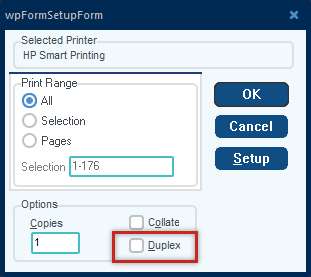A Settlement Statement accompanies each owner's detail. Some customization to the Settlement Statement can be done in Company Maintenance > Company > Settlement Stmt tab.
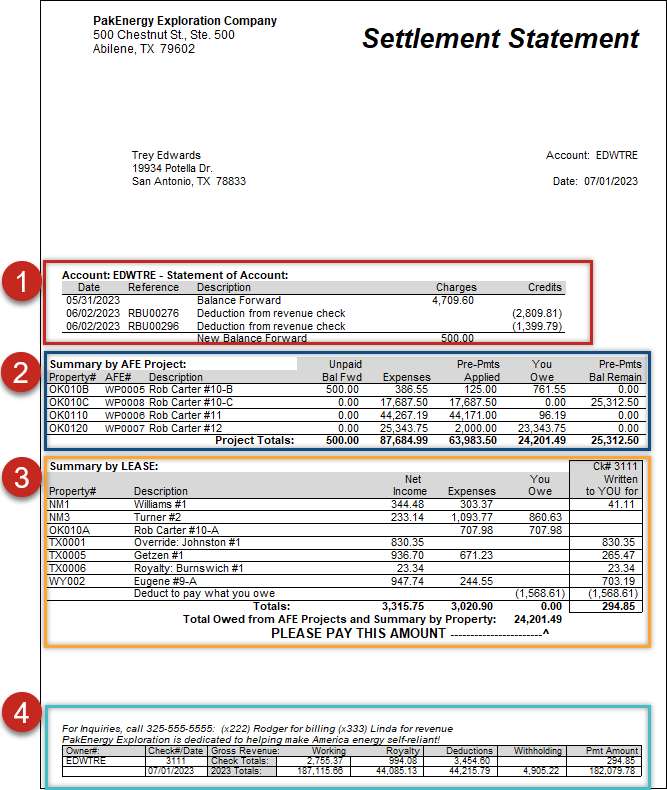
1.To list the A/R (Accounts Receivable) detail that has occurred since the last A/R statement date, a "Statement of Account" can be printed on the Settlement Statement by placing a "Last A/R Statement Date" on the Billing Tab in the cycle extract screen. This will break out each A/R Account - if applicable.
2.If the owner is included in any AFE projects, a summary broken out by AFE will show. The Summary by AFE will not include accumulated transactions without an AFE number.
3.The next section will always show on the statement, this is a summary by lease of the income and expenses. It will clearly state if the owner was cut a check or if they owe. If Partnerships are setup, there will be a section for each Partnership the owner is part of after the main Summary by Lease.
•For owners receiving an ACH or WIRE statement, this will be indicated in place of "Settlement Statement." The date following the account designation (located in the upper, right-hand corner) will also be removed due to it being defined in the "For Checks Dated" section directly below the account.
4.A recap of current and year-to-date earnings/charges will show at the bottom.
•Contact Information - When running a cycle that contains Revenue, your message will print at the bottom of the check stub, or if running a Revenue/Billing cycle, this will print at the bottom of the Settlement Statement.
•Billing Message - This message will display at the bottom of the Settlement Statement when running a Billing or Revenue/Billing cycle.
•When utilizing the Outside Operator option, a summary statement will be added at the end of each owner's statement but will not be included in e-mail statements; however, detail will not be printed if the amounts are all zeros.
•To email your statements, you must select the "Owner Copies for owners that overflowed report". (Creates Owner PDF files for E-Mail) •When an Owner's Copy is 9+ pages Pak Accounting will print a cover page such that your statements will fit in a mid-size envelope. Contact our Forms Department for more information. •When printing Owner's Copies, the program has special logic to work with Duplex printers. See Duplex Printing for more information. oIf you are having duplex problems, where each owner is not starting on a new page, you may have Viewed the statements first. Do not view the statements, then select to duplex from the preview screen.You must choose Printer. This will "pop-up" a Report Setup box, you must check the Duplex box and click "OK." This will insert the blank pages required to successfully duplex your statements.
•If the S-3 Owner Copies for All Owners options is selected in the After Check Reports - a PDF file of the Owners Copies will be created upon the update of the Revenue/Billing cycle. A Distribution by Property Report, by Operator and Lease, PDF File will also be printed and saved during the cycle update. The file is located at PRT > RevBill. Each cycle update will have it's own PDF file. See Folder Transfer/Compare to move the file from the cloud to your computer. oTo View Historical Owner Statements, go to Reports > Owner Tab > O-21 Historical Statements to access the PDF Copies for each owner and/or all owners in one cycle. Please see How Netting Works for more information on netting your owners. |
After the summary screen there will be one or more pages for the detail breakout.
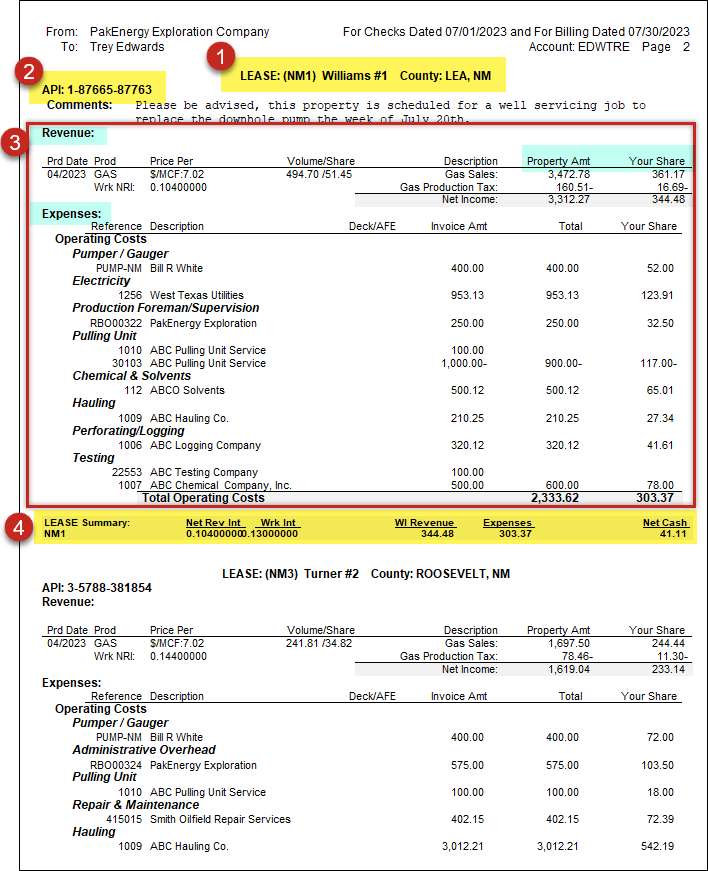
Each lease will be broken out into it's owner section.
1.Lease Sub-Account code and Name.
2.If populated, the API pulls from Property Maintenance > Other tab. If comments where added in Distribute/Combine - Comments, they will show here.
3.Detail will be given for any Revenue and/or Billing for this owner.
a.Will show the 100% amount
b.Will show the owner's amount based on their percent in #4
4.A summary will show the NRI and Wkr Int percents for this owner in this lease, this can be helpful when reviewing amounts in section #3.