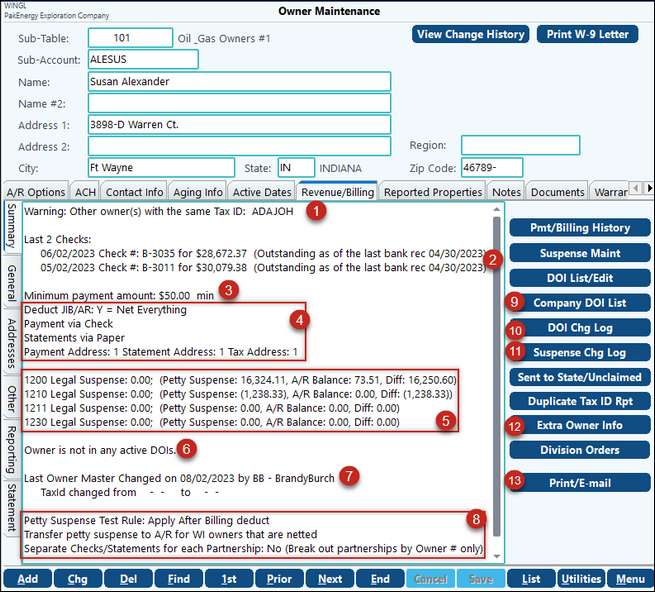
1.If the owner has the same TaxID as another owner then a message will show at the top of the Summary Screen. Use the Duplicate Tax ID Rpt button to the right to print a report, it will default to the current owner you are on for you. If there is no duplicate the button will not show.
2.Will show the last 2 checks for this owner, displays if the check has been cleared, voided or is still outstanding. Use the Pmt/Billing History button to the right for more extensive information.
3.Will show owner’s Minimum payment amount option from the General tab.
•If the owner has a minimum payment code that indicates the owner’s suspense was sent to the state (Unclaimed Property/Escheat) then this will be indicated. Use the Sent to State/Unclaimed button on the right for more information, it will default to the current owner you are on for you will all of applicable settings. If this owner has not been escheated, this button will not show.
4.Shows the owner’s netting and payment options set on the General tab.
5.Shows all AR accounts as defined in the AR range, including current suspense balances and AR balances. Use the Suspense Maint button to the right to print an extensive detailed report, it will default to the current owner you are on for you will all of applicable settings.
6.Shows active DOI(s) for the owner and the current Pay/Legal status. Use the DOI List/Edit button on the right for more extensive information, it will default to the current owner you are on for you will all of applicable settings.
7.Shows the last 2 Changes for this owner. Use the View Change History to show changes made to the owner's Sub-Account maintenance for the full time frame the owner is considered active.
8.Shows company options that affect Netting and Payments. These can also be found in Revenue Billing/Company Maintenance/90 Company/Pty Susp Net tab and Partnerships Tab.
9.Company DOI List: Will only be visible if licensed for Consolidation.
10.DOI Chg Log: Use the DOI Change Log button to see any changes for this owner, it will default to the current owner you are on for you will all of applicable settings.
11.Suspense Chg Log: Use the Suspense Change Log button to see any changes for this owner, it will default to the current owner you are on for you will all of applicable settings.
12.Extra Owner Info and Division Orders: Used with the Division Order Process.
13.Print/Email: create a printable view of the Summary that can be printed or emailed.
The Pmt/Billing History button on the Owner maintenance provides payment information by property, check, or YTD Summary. This option is disabled if the user is restricted to the owner Sub-Table in User Level Security under the "Restrictions" option at a company level.
Summary by Check Report: Defaults to the Owner Check History giving the ability to pull specific check information. |
||||||||
List of all properties/decks that owner is assigned an interest. Click on any individual grid line to see the whole DOI. Click on the Mass DOI Change button to make any changes necessary. The user must have access to the DOI Maintenance to be able to utilize this option (button). Right-click within grid will give you View Change History and View Document options. |
Listing for an owner that crosses multiple Pak Accounting Companies. This listing also provides the ability to see all the company's in which an owner has a percentage of interest and to perform a Mass DOI Change. |