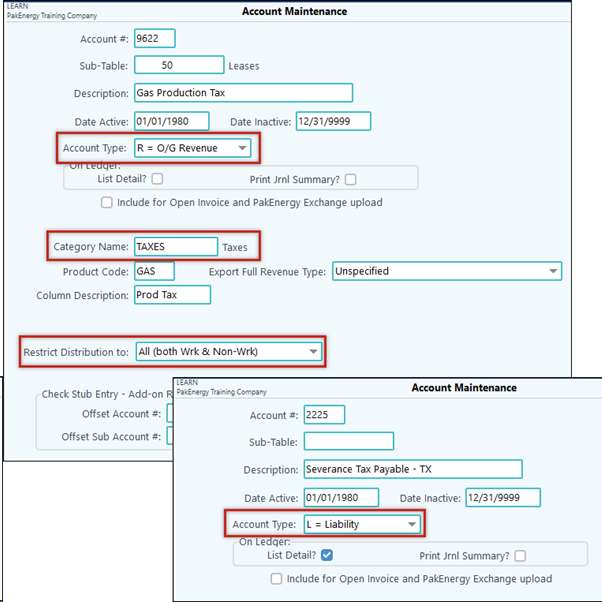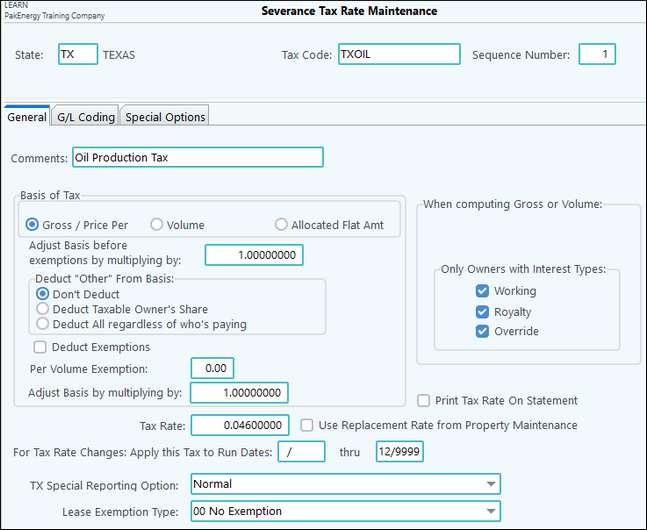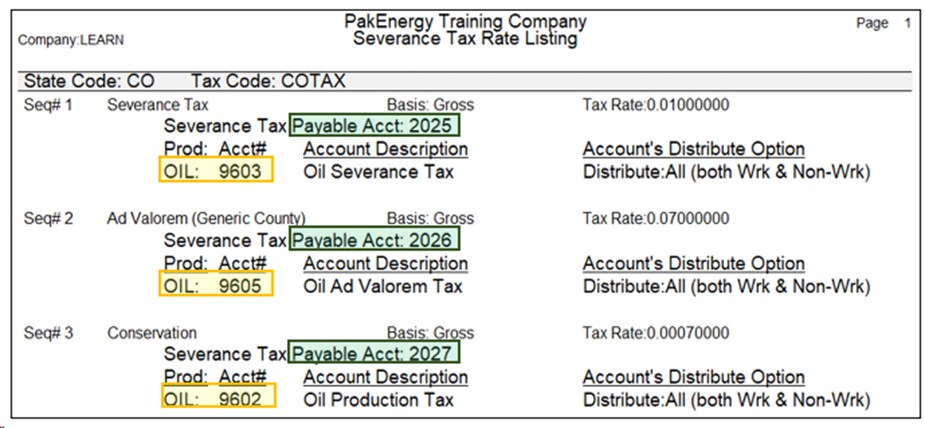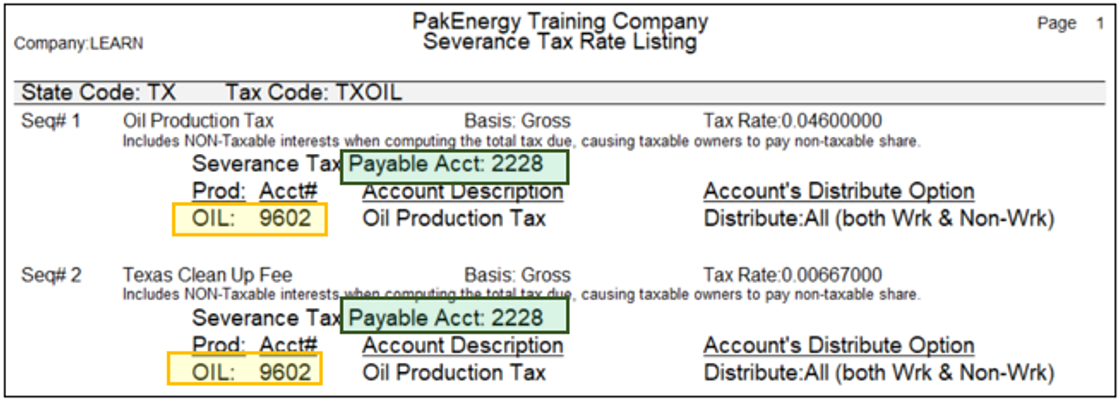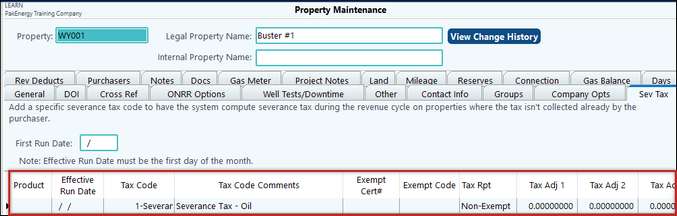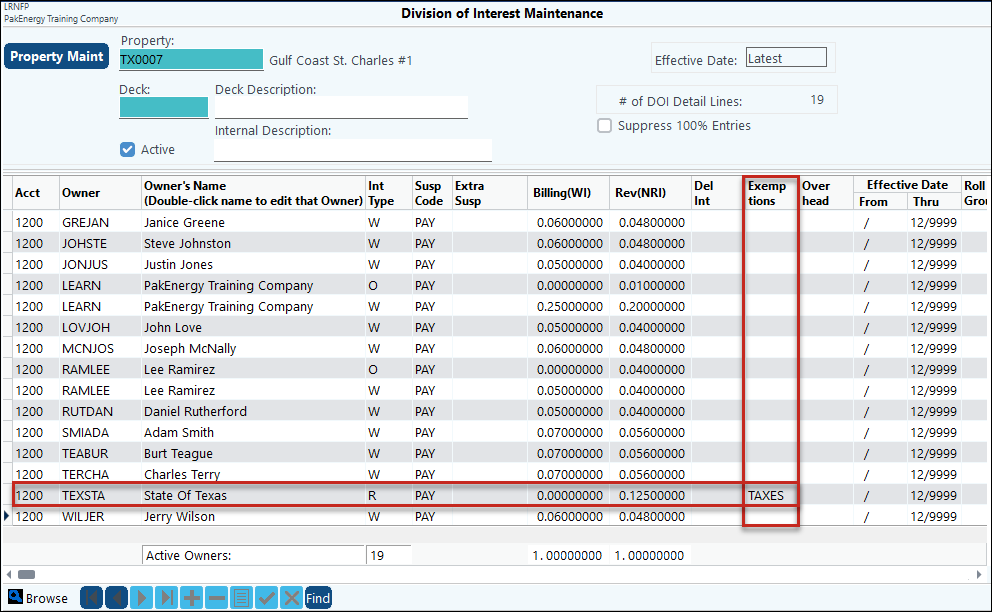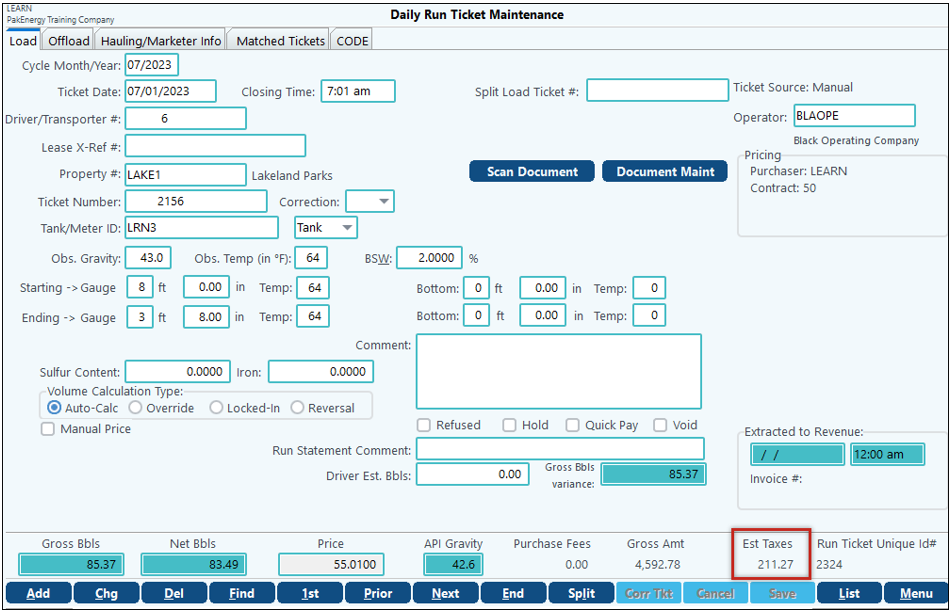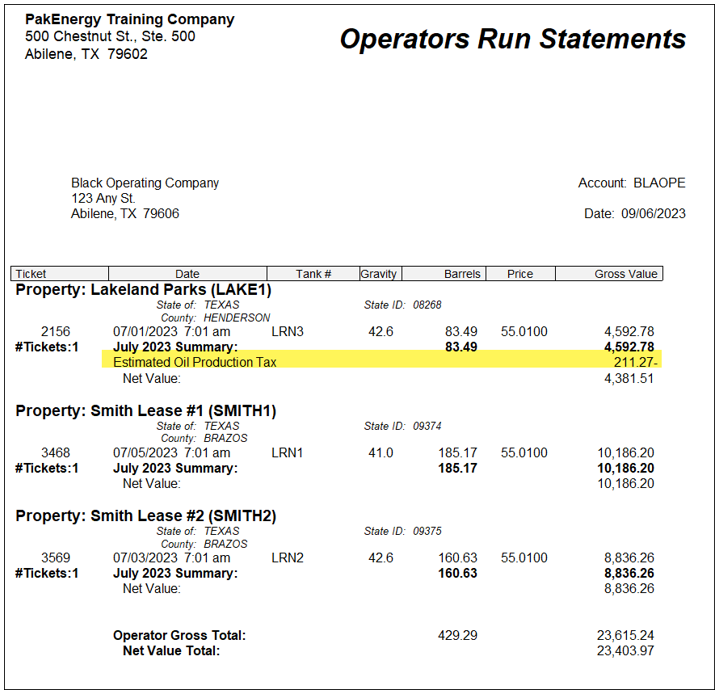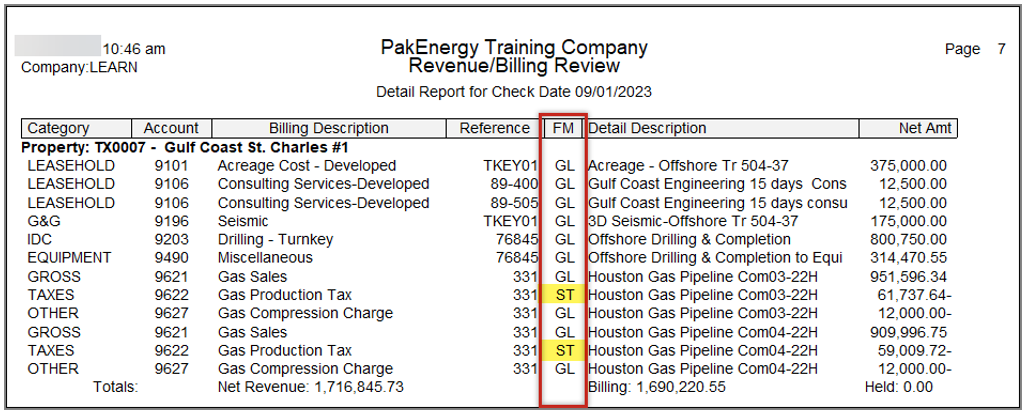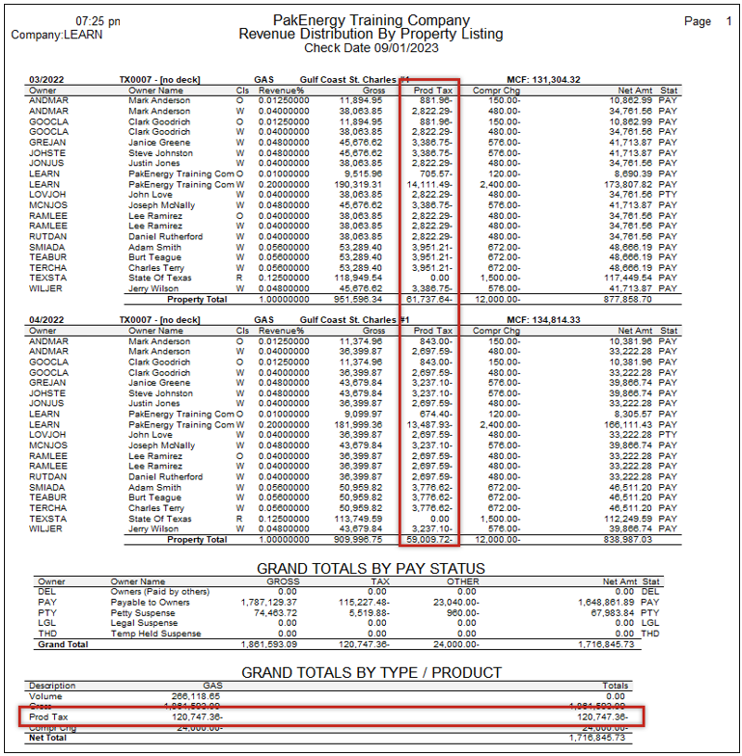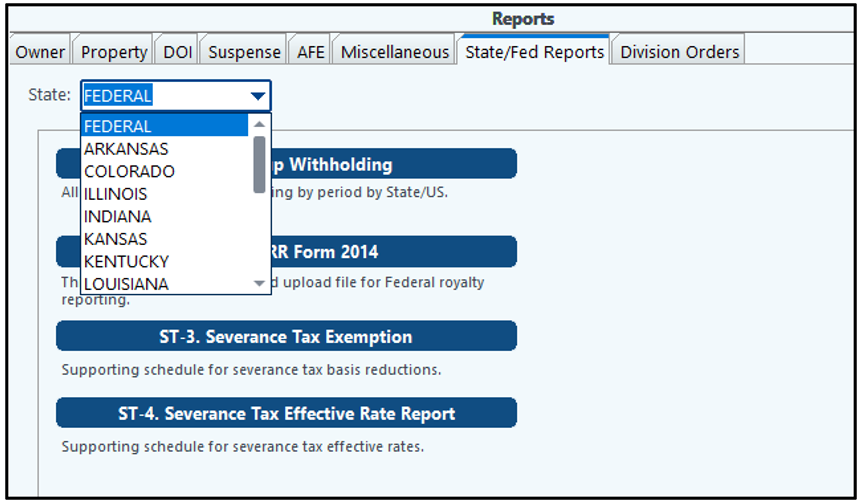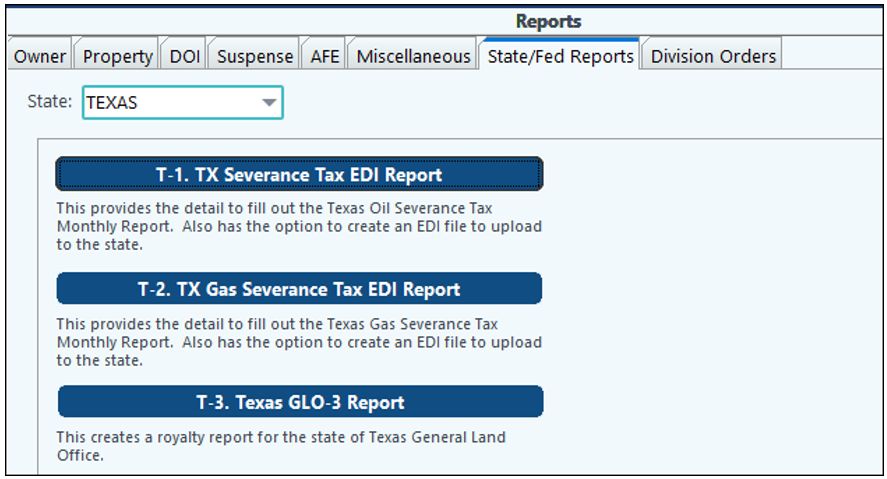Overview
The Severance Tax setup is the same as the setup in Revenue/Billing.
The purpose of Pak Accounting's Severance Tax feature is to allow specific severance taxes to be calculated and deducted from revenue distribution items. The system can create reports for several specific state agencies. See Revenue/Billing > Reports > State/Fed Reports tab for more information on state reporting.
Special features of the calculations:
•Calculates and combines multiple taxes (production, conservation, ad valorem, etc.) for a specific property.
•Calculates taxes on variables based on ownership type, product type, specific periods of times.
•Calculates taxes on various basis of tax (gross, net, volumes).
•Specific calculated taxes are to be displayed as separate taxes on the revenue distribution record reported to your revenue owners.
•Creates General Ledger entries to record the liabilities to any severance tax payables accounts the user desires and includes an audit trail of which tax type and sequence number generated the specific tax amount.
•Displays an estimated tax that will show on the Operator Run Statements.
The automatic calculation occurs during the Revenue disbursement cycle at the Extract Entries menu option. To determine the results of the calculations, there are four basic "points of visibility" to which the user can refer:
•The "Extract Revenue and Billing Entries Status Listing" during the extract give the company wide total of computed severance tax.
•The listing accessed on the Distribute/Combine menu option ("List" button). Any transactions with a "From" (FM) status of "ST" is a system generated tax calculation. This gives you visibility at the distribution level.
•The Pre-Check Reports option – "Print Distribution by Property Listing" gives you the visibility at the property/owner level. The "Print Office Copy Listing" displays each tax as deducted. The After Check Reports – "Owner Copies report" displays the same information to the revenue owners.
The journal entries are created when the Revenue/billing cycle is updated. In these entries, the description has been expanded to include an additional line containing the following items that are used by the First Purchaser's system severance tax reporting.
•Property Sub-Account
•State
•Tax code and Tax code sequence number
•Volume
•Gross Amount
•Tax basis amount
There are four basic steps to create a system generated severance tax calculation: 1.Create the specific 100% Tax expense accounts in your Chart of Accounts. 2.Set up the Tax Rate Maintenance screen. 3.Assign the Rate to a specific property. 4.Extract the calculated entries as part of the Revenue Cycle. The link between a tax calculation and a property is the unique Tax Code for that property in a specific state. Therefore, WY-1 is a different Rate Maintenance record than TX-1. You can have multiple Tax Codes for a specific state. For Example, in Oklahoma, new wells receive an incentive. You could have one Code for the incentive and one for the regular rate. There can be multiple sequence numbers for a specific Tax Code. An example state where this technique may be used is Texas. •Sequence 1 would calculate your Oil Tax on 4.6% (tax rate=.046) of the gross dollars and •Sequence 2 would calculate the State Cleanup Fee of 0.625% (tax rate=.00625) of the volume produced. •The combination of the two Sequence numbers would constitute the tax calculation for that specific Tax Code. •Another reason to have multiple sequences is if your tax rates change as of a specific date, you can add another sequence for the new rate with the new date. For Wyoming clients with multiple Ad-Valorem tax rates, you can have one Tax Code with multiple sequences. The additional ad-valorem sequences would not have a Tax Rate setup; however, the Use Replacement Rate from Property Maintenance would be checked. Once the sequences are set up on the Property Maintenance – Sev Tax tab; the rate from the Property Maintenance would be used instead.
Also see: Allocated Flat Amount
Account Maintenance (F11) Minimum of two accounts are needed to be set up 1.Set up a separate account for each stub detail line you would like your owner to see. To make the accounts available to Revenue it must have an “Account Type” of “R” for Revenue, it must have a “Category Name” of “TAXES” and it must have the correct Product Code assigned. The “Applicable Interest Types” defaults to “A” for all (owners). Only change this switch if the tax is applied to Working or Non-Working (royalty) only. 2.Set up a separate Liability account for each governmental entity you are responsible to remit payments too. This account clears out when you make that payment.
Account numbers and descriptions – we recommend that you keep your account descriptions as generic as possible so that the accounts can be used by all states. The other alternative is to setup specific accounts for each state tax.
Severance Tax Rate Maintenance Set up the tax codes and sequence numbers for each state to compute the tax(es). The account settings you choose are how you want to display the taxes on the checks and how you need to remit to the governmental entities. In Texas, for example, there are a number of different “exemption” codes that a property can utilize.
|
||||||||||||||||||||||||||||||||||||||||||||||||||||||||
Now that you are done with setting up your severance tax codes you can use the List button on the Severance Tax Rate Maintenance screen. The P-6 Severance Tax Rate Listing will allow you to see each tax code and each sequence, as well as it is set up. For example, the CO Tax code: 1.All of the Revenue Tax Accounts are different accounts so that each tax will show as separate stub detail lines on checks. 2.The Severance Tax Payable Accounts are different accounts to allow for tracking Liabilities in separate G/L accounts so that you can balance your account per governmental entity.
Where the TX code above is set up differently: 1.The Revenue Tax accounts are the same account for gas and will show up as one stub detail line on the check. 2.The Severance Tax Payable Account is also one account per State Severance Tax.
|
On the Property Maintenance for each property, enter the state on the General Tab, and on the Severance Tax Tab enter the Severance Tax Code to be used to calculate the tax.
TECH TIP: Use the effective date only if you have any date sensitive tax needs, such as a property has an exempt certificate for 5 years then it becomes taxable. You are still liable for the “clean up fee” so you will need a tax code with just that one sequence.
Special Situation – Tax Exempt Owner. To exempt a specific owner(s) from the Severance Tax calculation, enter "TAXES" in the exemption column of DOI Maintenance in Revenue/Billing. Also see how to Edit a DOI.
|
During Run Ticket Entry During ticket entry, if a property has the Severance Tax setup, the Estimated Taxes will show in the Daily Run Ticket Maintenance.
During the Run StatementThe estimated tax will also show on the Operator Run Statement.
During Revenue/Billing 1.After you have Extracted your Revenue/Billing Cycle, on the Distribute/Combine menu item is a List button to view how Pak Accounting calculated the Severance Tax for each applicable property (Note: the “ST” in the From (FM) column below).
2.After you Distribute/Combine, on the Pre-Check Reports, Print Distribution by Property, you can see the Severance Tax calculation that is being netting out of the revenue check.
3.Now that you have deducted the State Severance Taxes from the distributions you can go into Revenue/Billing > Reports > States tab. Use the Drop Down to select the state you need.
4. Once the state is selected, the screen will show all reports available. Click into the you need and fill out the fields accordingly.
|
More Information
•Training Videos can be found under Revenue/Billing > Setup
•Please see other Help Menu items such as:
oSeverance Tax Error-No Accounts Have Been Defined for a Specific Product
oTexas Low Producing Oil Lease Severance Tax Credit
oSeverance Tax Reporting and Filing including Rev/Billing > State/Fed Reports tab for state specific Severance Tax Reporting