Setting up an existing Pak Accounting First Purchaser company with dispatching to use PeopleNet.
Base company settings:
Navigate to the Company Maintenance. PeopleNet Tab.

The Connection information can be found on the PeopleNet Digital Dashboard. Go to “Configuration” at the top, then “System Config.” Scroll down to the Database section. The Server and Database are found in the “Internal Database URL Connection” value. The Username and Password and the values from the Internal Database User Name and Password fields.
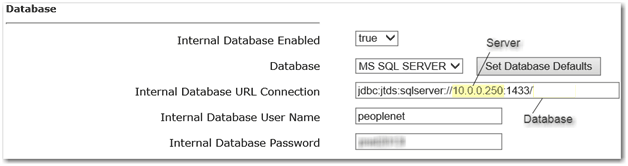
The “Driver ID to submit to PeopleNet” option is determined by what you are using as the driver’s login name in the PeopleNet system. This will be either the employee number or a value that is usually the last four digits of their SSN. This value can be changed to be different than their SSN (if there are two drivers with the same last four digits) using the Time Clock # on the Payroll Employee maintenance (“Other” tab).
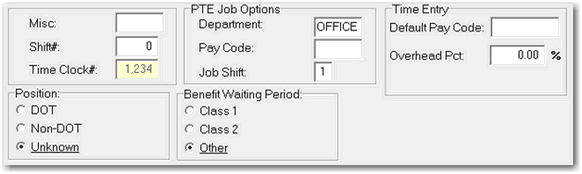
The Pickup, Delivery, and Rejection form numbers should be supplied by PeopleNet when they set up the system.
Setting up yards:
Yards are set up in the Property Maintenance with a Category of “Yard”. This will enable them to be set up as a driver’s yard and they will show up on yard drop down edits.
Employee/driver settings:
In the employee maintenance, on the “Name/Addr” tab, there is a “First Purchaser” section on the right side of the screen:
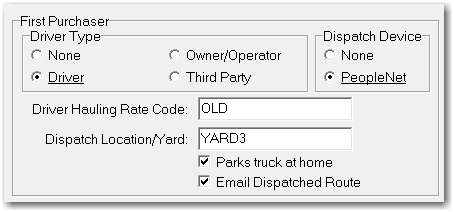
The driver type has to be either Driver, Owner/Operator or Third Party to receive PeopleNet dispatches. The Dispatch Device has to be set to “PeopleNet”.
The Dispatch Location/Yard should be set as the truck yard for that driver. This is the location that the PeopleNet system will use as the starting and ending points for a dispatch route.
The “Park truck at home” option will enable the PeopleNet system to use the driver’s home instead of the yard as the starting and ending points for a dispatch route.
Set up alternate stations:
PeopleNet has the ability to give the driver a list of alternate stations to drop off a load. To indicate which stations are valid alternates, add them to the grid on the Property Maintenance for that station, by adding them to the grid on the mileage tab.
Set up default tanks:
Any tank that is set up as a “global” tank (Starts with “@” and has no property #) will be added to the list of tanks for each pickup stop. The idea is that these will be set up as default or generic tanks. When the PeopleNet data is pulled back into Pak Accounting to create the run tickets, if the driver selected one of these global tanks, the user can select a different tank, create a new tank (and default that tank to the global tank’s setup), or leave the tank as it is.
Backgauge:
Backgauge is a term that refers to oil that is picked up from an unstrapped or uncalibrated meter. The calibrated offload measurements are used to report and pay for the oil.
When calculating a ticket that is set to a backgauge tank, the pickup meter readings are based on the offload volume. To accomplish this, set up a global tank @BACKGAUGE as a meter tank. When saved, the pickup meter readings will be set to start at zero and end at the gross volume from the offload.
When BACKGAUGE tickets are imported from PeopleNet, they will be changed to @BACKGAUGE.
Grade Code:
Grade Code is a type of Hazardous material being transported: Crude Oil and Hydrocarbons. This is setup on the Property Production Tab.