The add on Multi-Location Invoicing feature gives users the ability to track inventory for multiple locations for Purchase Orders and Invoices. When using multiple location inventory and using part maintenance selling price based on average cost the system will maintain a single average cost across all locations.
TO SETUP:
1.Go to Company Maintenance > Parts Tab and change Multi Location Inventory from No to Yes
2.Your locations will need to be setup in a Sub-Table of your choice, if not already setup.
3.Your chart of accounts will also need to be such that your Income and Expenses are subbed out by this Sub-Table
4.Specify that Sub-Table in Custom Fields Name Prompt 8. You can set your default location under Default Value, if necessary.
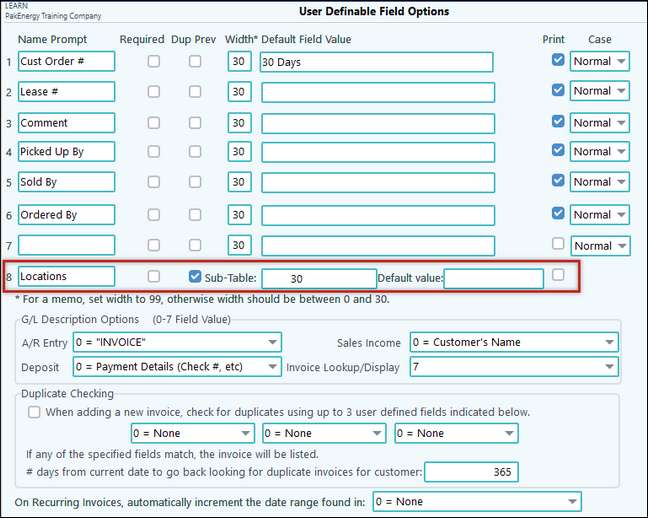
5.Class Maintenance will need to be set up with *DIVN* in the G/L Sub-Acct field. Make sure the Account numbers you are using have the Location Sub-Table attached.
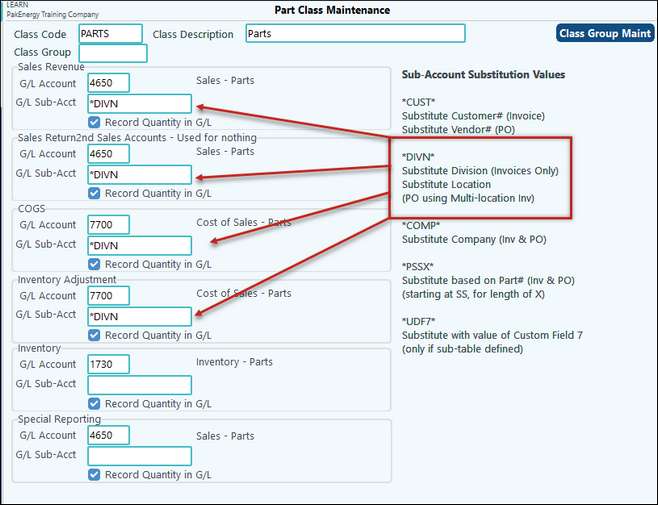
6.Once you have all the set up finished, there is one more utility you may want to utilize. This utility will move your entire current inventory from the location OLD to another location of your choice. Go to Part Maintenance > Utilities > Other Tab > Move Inventory to a New Location. This screen below will then be available to fill in. (You see that you have an option to move by certain part numbers as well)
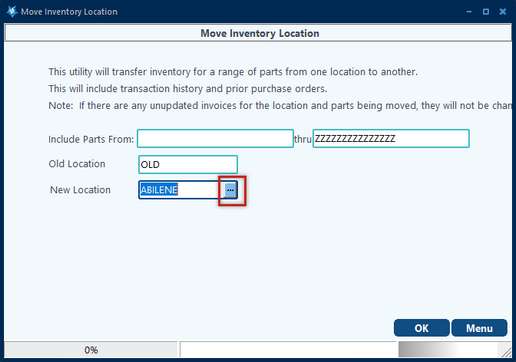
TO USE:
Once all setup is complete, there are several places you will see the location.
•On the Purchase Order you will have a new field for Location. The user has the ability to do one Purchase Order for multiple locations if necessary.
(Hint: User can also transfer inventory thru Purchase Orders from one location to another location.)
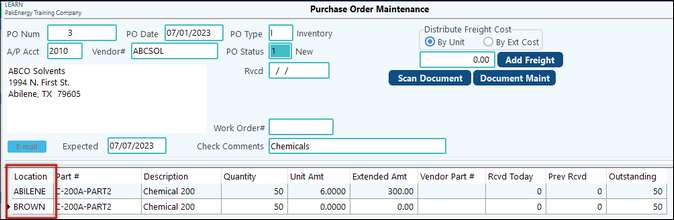
•On the Invoice you will choose the location PER INVOICE, all items on one invoice are for only one location
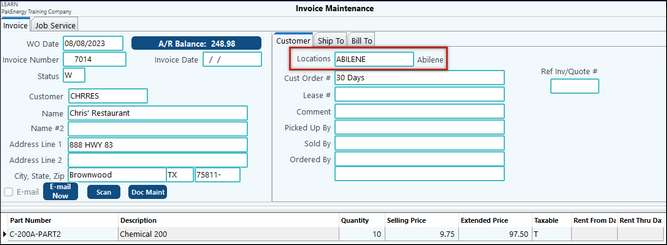
•On the Parts Maintenance, you can change the location to see all inventory, by part, by location.
When first setting up Multi-Location, you will see a new field on the Parts Maintenance (F3) screen called Current Location. The default when you first turn this feature on is OLD. This location is where all current inventory is initially stored. There will also be another button called All Locations. This button allows the user to see, at a glance, inventory for all locations for the current part.
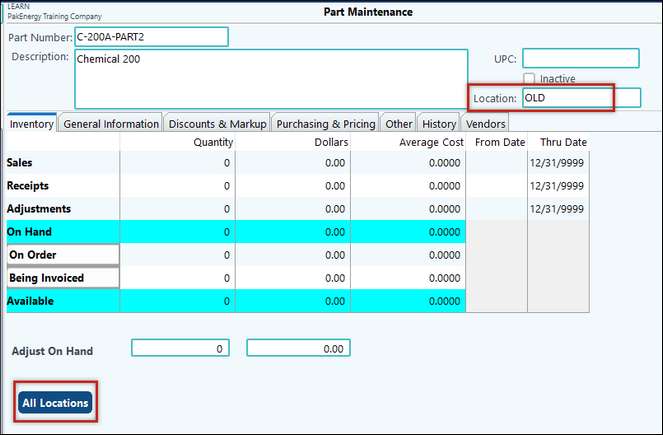
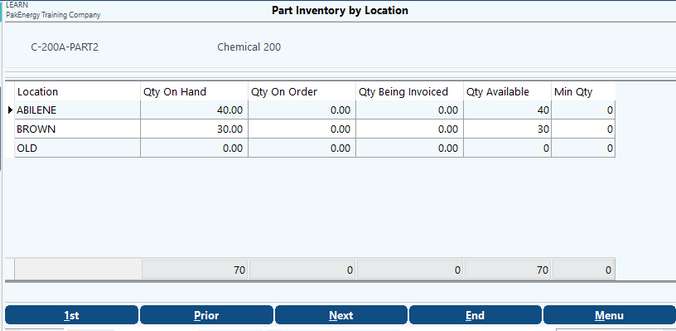
NOTE: If the part is a non-inventoried part, the "All Locations" button will not be visible.
Other Notes
•The Parts View report (List > PM-2) includes an option to display Inventoried & Non-Inv parts, Inventoried parts, or Non-inventoried parts.
•Setup Multi-Location access for users in Utilities/User Level Security/Utility/Ticket Security.
oIf ticket security is enabled, the F12-Sub-Account Maintenance can be accessed if user has at least List/View access in User Level Security when logged into a specific location.
•Tech Tip: Keyword search in Purchase Order (Invoicing module) is available to users with Multi-Location enabled and users that are logged into specific locations.