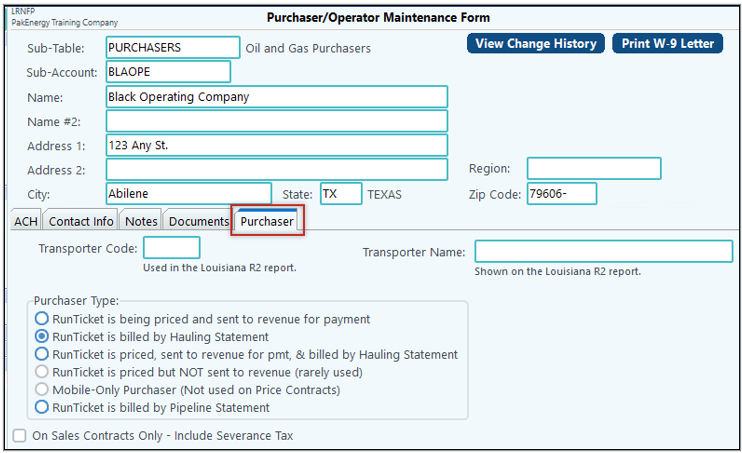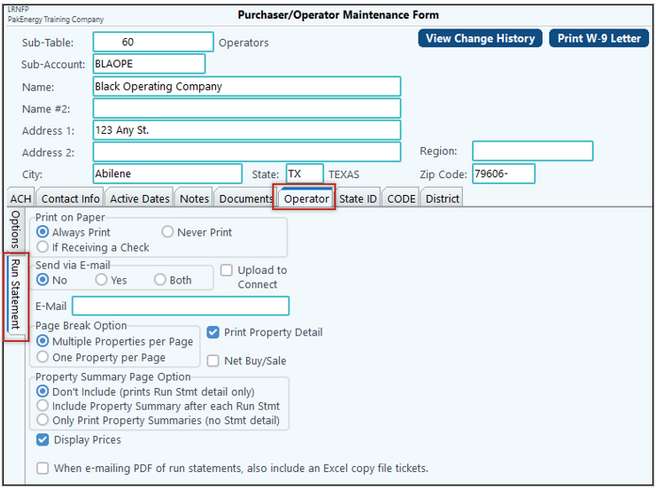Setting up your Purchasers and Operators are very similar to setting up any other Sub-Account. Most (but not all) of the sub-tabs are available for you to track information and are not required to have. You can turn these on/off in General Ledger > Master File Maintenance > Sub-Table.

In F12, set up the company as a purchaser using the company’s five (5) character code. There is a new tab special to this Sub-Table called Purchaser.
Notes Regarding Purchaser Type and Price Contracts: •If the Purchaser Type is set to "Run Ticket is being priced and sent to revenue for payment" - then a field for Price Index Number on the Pricing tab of the Price Contract becomes available. •If the Purchaser Type is set to “Run Ticket is billed by Hauling Statement”, then a field for Billing Hauling Rate Code on the Pricing tab of the Price Contract will become available. Price Contracts associated with that Purchaser will require a “Billing Hauling Rate Code”. •If the Purchaser Type is set to "Run Ticket is priced, sent to revenue for pmt, and billed by Hauling Statement" then both fields previously mentioned will be available. •If the Company > First Purchaser tab > Advanced tab "Freight Bill to" account is defined, the Sub-Accounts for the "Bill to" Sub-Table will be visible on the Price Contract.
List: •Sub-Account Listing •Sub-Account Views: Master Grid Views •Duplicate Tax ID Listing
Utilities: Import Utility – Import/Copy Sub-Accounts Utility. This utility provides a way to import/copy Sub-Accounts from one company to another. It also allows you to import/copy Sub-Accounts from within the same company from one Sub-Table to another. The following tabs can be copied: •A/P Options tab •A/P Coding tab (except coding sets) •Insurance tab •A/R Options tab (except Pricing Groups) •ACH tab •Contact Info tab •Active Dates tab •Revenue/Billing tab •Group Info •Notes tab •Consolidation (except Recode Accounts) •Combine (except Recode Accounts) The following WILL NOT be copied: •A/P Coding Sets •A/R Pricing Groups •Cons/Comb’s grid •Reported Properties tab •Notes Receivable Options •Phone tab •Fund Ded tab •PO Approval tab
Mass Delete Utility – This utility provides a way to mass delete Sub-Accounts. This should be used with extreme caution. We recommend you do a backup prior to using this utility.
Mass Change Utility - The Utilities button on the bottom menu bar in Sub-Account maintenance, allows you to: 1.Select based on the R/B Payment Method and/or Lease Distributions to this operator. 2.Mass change the R/B Owner Deduct code on the Revenue/Billing tab in Owner maintenance. 3.Change an Accounts Receivable customer from Balance Forward to Open Item. 4.Change the Default Sales Tax from one tax authority to another. 5.Change the A/P Enable Default Expense from Unchecked to Checked. 6.Change Lease Distributions to this operator in Purchaser/Operator/Freight Bill To/Broker Company Maintenance Form. 7.Change R/B Upload to Connect Option from Unchecked to Checked. 8.Change the R/B Payment Method from one payment type to another in Owner maintenance. 9.Change the R/B instead of paying/Credit Account. 10.Move the Address 1 to Description 2. The move is dependent on the Original Name 2 being blank, Address 1 having no numerical characters, and Original Address 2 not being blank. 11.Trim the Trailing zeros from the zip code. Select Sub-Accounts based on the Sub-Table, R/B Payment Method, and/or Instead of Paying-Credit Account. As with any mass change feature, it is recommended to create a backup first in the Utilities module > Backup WolfePak Data. Exercise caution when using any mass change feature.
Import from Excel This import will import Sub-Accounts into the specified Sub-Table. The two Import Types are Sub-Account and Tax ID. For the Sub-Account import, the only required fields are the Sub-Account and Sub-Table fields. Once you have decided what import type you are doing and have chosen the fields to import, click on the "Create Template" button. A template of the file format will be automatically created for you making the import easy. Additional fields have been added for the ACH tab to include the ACH Account Type ACH Bank, ACH Type, ACH Account Number, ACH # days due, ACH Optional Addenda Record; Operator Tab information. Pak Accounting will provide import information for your convenience as to the number of changes that were made. This import will validate the same way a manual add of a Sub-Account will validate. Therefore, if the field being imported requires default data and nothing is defined for that field on the import, an error will occur for the import.
Please confirm that each of your Purchasers is configured to the desired Purchaser Type! |
||||||||||
|
||||||||||