To scan any other employee docs, you use the “Documents” tab.
1.Click on “+” to add document
2.Add name of Document in description field
3.Right click (and pop-up menu will appear)
4.Add document - to scan
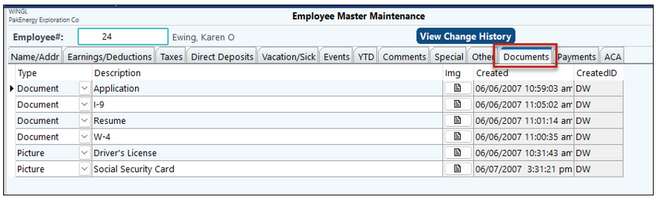
If your computer is connected to the scanner, select Scan. The document will automatically scan and will add to this employee.
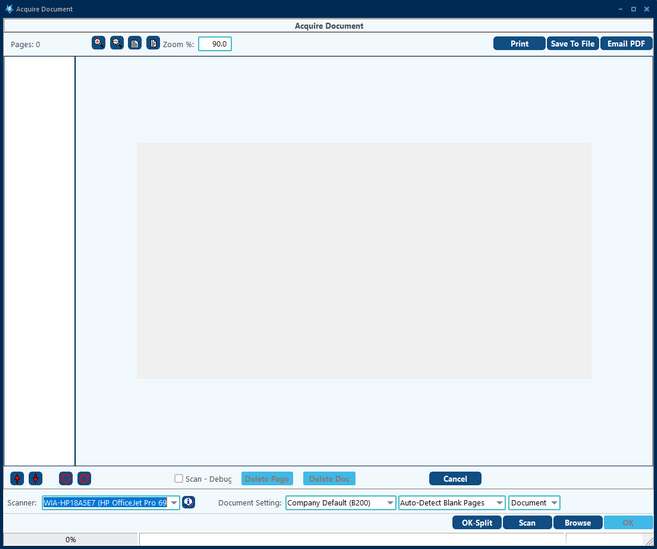
Or you can pull in documents scanned at a network scanner, and Browse to the proper folder and find the document. Batch Documents allows you to scan multiple images as associate one or all to each employee.
Right-click to view, edit, print, save, or process batch documents.
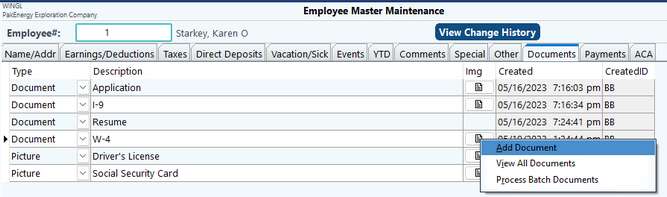
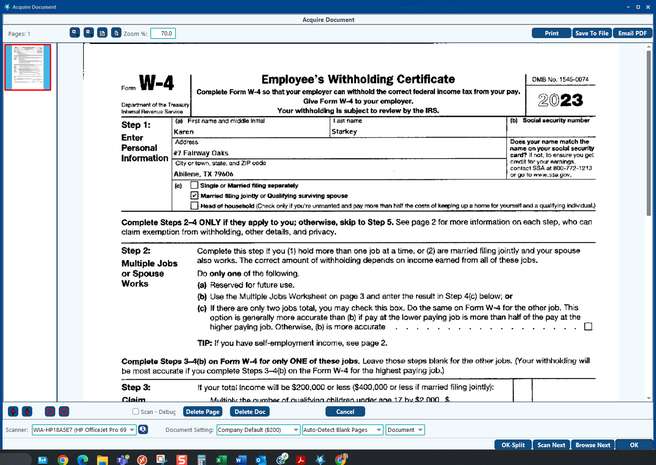
Employee’s pictures or driver’s license can be scanned into documents at a “P” type. After the picture is attached to the employee, the detailed employee listing will print the picture with the employee information.
The same procedures can be followed to attach scanned documents to Sub-Accounts, Properties, and Land Contracts.