The first step of a Revenue/Billing cycle is to Extract Entries. This allows you to set the Extract Type and the common parameters for the cycle on the General Tab. Then dependent on the extract type, the Billing tab and/or Revenue tab, or the Owner tab (Suspense Pmts Extract Type) will require further parameters to be defined.
Remember that all dates entered are effective dates, not production dates.
Extract Type:
Revenue and Billing - For an extract that nets Revenue and Billing. This is optional.
Revenue only – for a revenue only extract. Once a well starts producing, it’s time to receive and redistribute revenue. Typically, these revenue entries are going to be made in the Check Stub module, but could also come from First Purchaser.
Billing only – for a billing only extract. In the beginning stages of drilling, there are many costs but no revenue. For that reason, you may start with a Billing Only cycle. In this type of cycle only the Billing Accounts are pulled into a cycle and then the owners billed. Typically, these billing entries are going to be made from the Accounts Payable module, but can come from other modules such as General Ledger and Service Ticket.
Correction only – for an extract that will only include Correction Entries
Suspense Payments – For a suspense only extract
Billing Simulation - Real-time simulation of a billing cycle
Starting the cycle
Once you have your filters and parameters setup, click OK at the bottom of the screen. The system will go through the General Ledger to see what entries need to be pulled into the cycle based on the Extract criteria that was set.
After you click on OK, the system will perform the extract, then it gives you an opportunity to print a summary of the current cycle; this is the only time to access this report. We recommend you review and keep this report as all your cycle criteria is displayed here. Review this report for any warnings or error messages related to your cycle. Additionally, the system will present error messages about data missing for withholding records as well as provide information about where the records are located.
1.Notice this report has a date/time stamp in the top left-hand corner of the screen. This can come in handy if a cycle is started/cleared multiple times.
2.The left-hand side of the report will show the Billing and/or Revenue Options Used including the filters from the extract screen. This includes the Cutoff Date, Billing Date, and if Overhead was included.
3.The right-hand side of the report will show the the Billing and/or Revenue Statistics including will show how many properties were pulled into this cycle and how many entries will be paid/billed out. It will also show the dollar figures for those entries.
4.This section will show any errors, warning, or items placed on Hold.
a.The cycle will validate/balance your Billing Deleted Interest account by property to what the cycle is billing out to determine if your accounts will zero out upon posting of cycle. If it does not balance, you will receive an Extract Warning with the property that does not balance.
5.This report includes Revenue detail information.
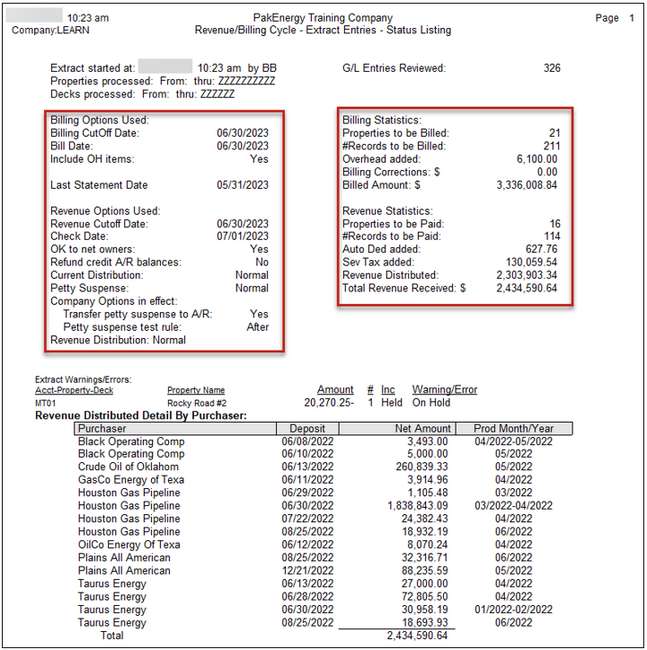
The cycle will also automatically create prenotes only for those owners that are marked to be paid through ACH or Wire payments and do not currently have a prenote defined on their Sub-Account Maintenance/ACH Tab.
Note on Suspense: Revenue Distributed does not include prior period suspended monies. Those are merged into the cycle during the distribute/combine options. For a quick review of amounts paid in the current cycle from prior periods suspense, review the After check - Owner summary.