Suspense Trend Report – This report is located in the Revenue/Billing > Reports > Suspense tab > Report S-24. This report will give you balances by month for each type of suspense movement such as voiding revenue checks that adds the monies back into suspense, changing owners on a DOI from Legal to Pay status, and even the unclaimed property cycle.
The Suspense Trend Report tells you where each of the changes have come from and which month they were changed in. This will allow you and/or your auditors to see which detail transactions make up which suspense change by using the "Print GL Entry Detail" option.
How do I explain how the balances got to this report?
By focusing on one time period you can us the "Print GL Entry Detail" option to see the exact date of the entry to then look at the suspense change log as well as the transactions in the General Ledger through (F4) View Trend.
Look at July 2023 to see what the DOI change column is per the Trend report.

Looks like there activity on 7-31, with that and the RSU numbers we can now look at the Suspense change log to see what those changes were.
The Suspense Change History Listing is located in the Revenue/Billing > Reports > Suspense Tab > Report S-21.
Since we know what date we are looking for, change the “Print Changes” for a specific date/time range so that you can filter it down to just 7-31 as well as the General Ledger reference that you would like to focus on. In our example we are going to review the RSU00011 change in the amount of 33,284.19.
If you did not know what reference you are looking for you can select the type of change and/or type of action to help narrow down the report’s findings.
The Suspense Change Log will tell the auditor and/or you lots of information. It will show what property(s) changed, what type suspense changed, what product(s) changed, all the owners that changed, which production dates, the amounts per owner(s), what the original invoice number and reference of disbursement, as well as the all import suspense status change.
As in this example shown you can see that the change on 7-31 for the one reference changed the May production for the property # OK010A. It changed from Legal code (L01) to Pay status. In this company L01 legal code happens to be Waiting on Division Order. So this change happened because the signed division orders were received and we changed the owner’s legal suspense into pay status. Then the next cycle they were paid if they met their minimum amount to pay.
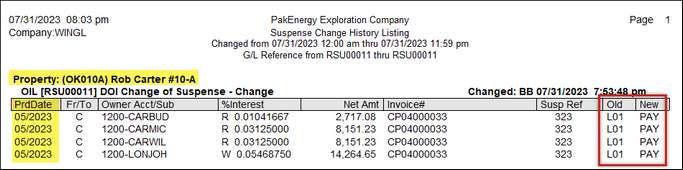
To lookup a suspense code go to your Revenue/Billing > Company Maintenance > Suspense Codes.
You can add as many codes as you need to be able to notate why you are holding the owners monies.
There is also a List option to provide your auditors a list of your existing suspense codes and what they are used for.
Now that you have proofed up the suspense detail that made up that entry on the Suspense Trend Report let’s look at the General Ledger entry because remember, every suspense change should also have a matching General Ledger transaction. The easiest way to locate the one entry is through View Trend (F4), but it is not the only way. You can also run a Ledger Listing or a Journal Listing since you know the reference.
In View Trend, find your Legal suspense account. The account number is on your Suspense Trend report for you if you are uncertain. In our example it is 2220.
Now that you have located the account in View Trend, double-click on the month that the change occurred. (April 2015). Locate the reference on 4-21-15 that matches the suspense trend and you will see the same dollar amount.

To go one step further you can double click on the entry or select the “View by Jrnl” to see the View Trend-Detail by Journal for the whole transaction. This will show you the transactions from Legal to Petty suspense just like the change log does.
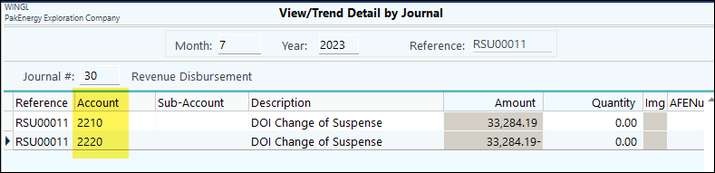
You have now proven the change on the Suspense Trend report!