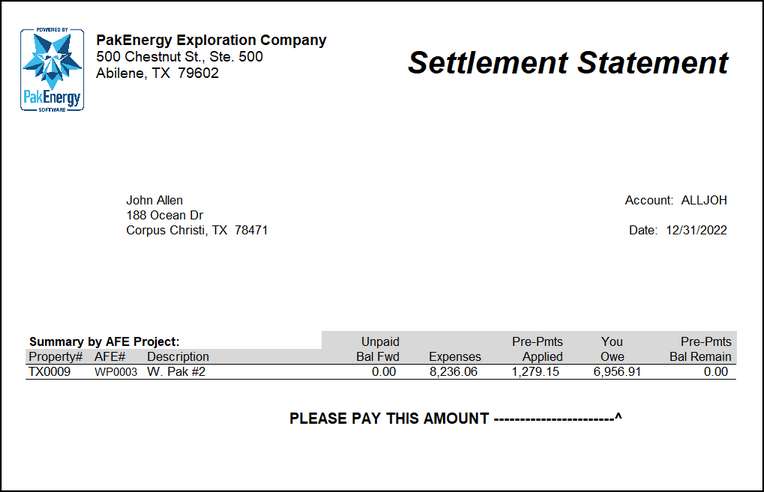Signatures and logos make your invoices and statements look professional.
| 1. | Create the logo or signature. |
| a. | The signature and/or logo file need to be a bitmap (.bmp) file. The bitmap file (.bmp) used should ideally have a file size of 8-10 KB and be no larger than 30KB. |
| b. | Also, when scanning your signature, scan at 1080 600DPI Black and White. It may be necessary to crop the signature so that the file created when you save is of the signature only, not the entire page. |
| 2. | Put the file in the directory WPFORMS under the GLN32 folder. |
•Also see Folder Transfer/Compare to transfer files between a local folder and WPA.
| 3. | Enter the file name into the correct Pak Accounting location: |
f. Specific to Logos on Invoicing Statements
If dual signatures are required, print a test check with double signature lines out of the Bank Account Maintenance. Place the test check under a plain, white piece of paper and have the check signers sign on the "lines" that should be visible from the test check underneath in black ink. Repeat this at least once more.
Sample logo and signature on a check:
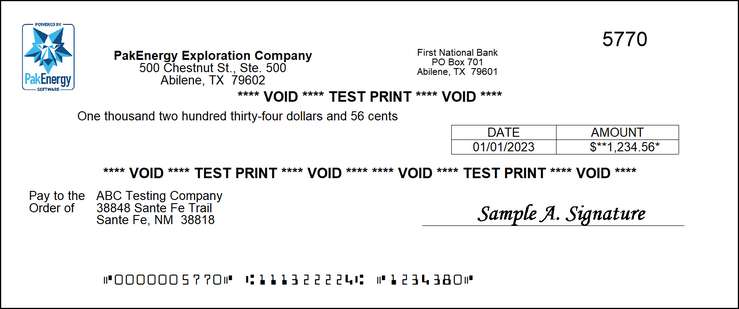
Sample logo on a statement: