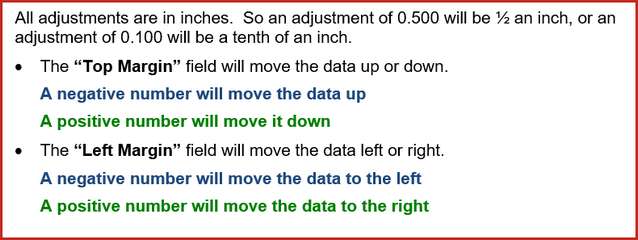This tab is for Pak Accounting users who use the MICR Check (blank check). This tab option allows you to set up the account information to be printed on the check.
NOTE: Setting up all the tabs in Bank Account Maintenance will set up MICR check. You must have the MICR65 fonts installed for MICR check to work. See How to install MICR for install instructions with screenshots. The fonts must be installed on each individual computer writing checks. For clients printing checks in a remote environment, install on server and terminal server.
MICR Check Options Tab |
|
|---|---|
Enable MICR Check Printing |
This box must be checked for MICR check printing to be enabled. This is what turns on MICR check printing. |
MICR Check Font |
Allows the desired MICR font to be chosen. If left blank, Pak Accounting will use the Global default in the Utilities module > System Options > Check Options tab. |
Account # |
Enter the company bank account number. |
Acct # start pos |
Adjusts where the acct # position is printed on the MICR line. |
Bank Routing # |
Enter the bank routing #. |
Check# Width |
Specifies how many digits of the check number to print. Also, can adjust the starting position of the check number. |
Horizontal/Vertical adjustment of MICR and/or Deposit MICR line |
Each 1.00 adjustment moves the information one inch. Increasing the horizontal moves the information to the right. Increasing the vertical moves the information down. |
Filler |
You can enter additional information required by the bank. Prints after the Account #. |
Deposit Ticket Transit Override: |
If the bank requires a different routing # for deposits as opposed to checks, enter the number here, otherwise it will default to the Routing number entered above |
Override MICR Scanline button |
You can override the scanline to exactly present the MICR line required by your company's bank. Use the MICR Character Map symbols, if applicable. |
NOTE: If you are using positive pay, you must fill in the following fields even if you are using preprinted checks: Account # and Bank Routing Number.