This option allows the user to create a single filter expression that will define complex and multiple criteria to enable the system to select which leases are to be included/excluded in this group. When selected, a Filter field and Edit button become available to create/maintain the filter.
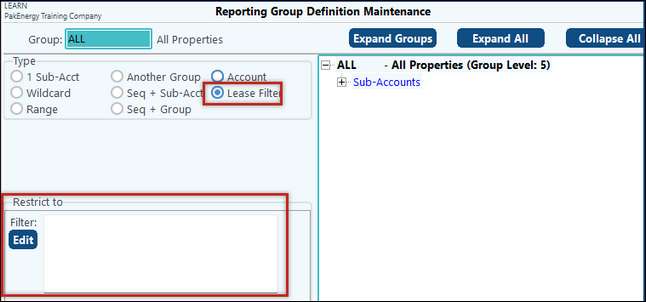
To create the filter, click on the “Edit” button. A list of the Sub-Accounts included in the group will appear. The columns can be filtered just as they are within Master Grid Views. Clicking on the down arrow on the column heading will allow for the user to manually check the desired option(s) for the group. Checking specific values will automatically create “equals” comparison criteria. If more than one is specified, then the system joins them together with “or” so that it includes “TX” or “LA” or “MT”, etc. The real power and flexibility comes in the custom filters!
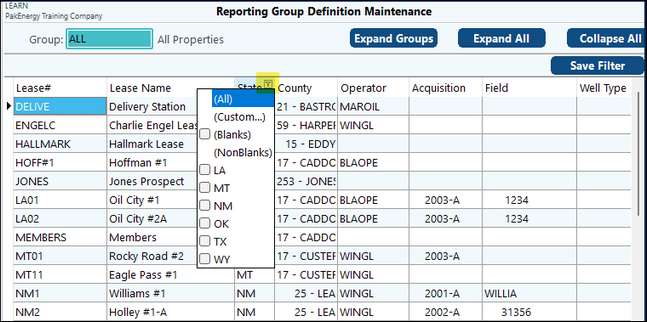
Click on the (Custom...) option to get the following window. This window offers more filtering options.
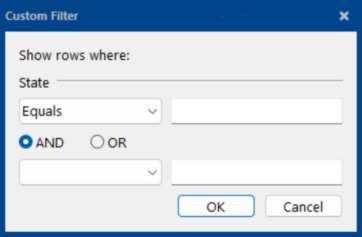
With Custom filters, a large number of special comparison operands open up. They include equals, does not equal, is less than, is less than or equal to, is greater than, is greater than or equal to, is blank, or is not blank. Depending on how you have your codes defined, you can take advantage of these special comparison operands. The “does not equal” is the most common use of a Custom Filter. For example, if you want a group that contains all the leases except the ones in “TX”. You could go in and check all the non-TX codes via the Drop down. However, if the company acquires leases in another state, then this definition will have to be changed! Instead, it would have a better chance of being maintenance free if you use the “Custom” option for State to specify “Does not equal” and Type in TX.
The AND button within the custom filter allows for fields containing two different criteria to be filtered. With the “AND” joining two criteria together, then BOTH must be true for the lease to be included. The OR button allows for fields to be filtered that contain at least one of the two criteria selected.
For example, in addition to excluding TX leases in this group, you also want to exclude Oklahoma leases, then use the “AND” and “Does not equal” OK.
Custom filter note: Codes such as County also display the county name for your convenience. If you create your own custom filter for county, then only specify the county#. Remember that the county# by itself is not unique. For example, county 11 exists in many different states.
Only one “Lease Filter” can be defined for a group.
Once all filtering has been defined, click on the “Save Filter” button. The Group Definition maintenance screen will appear. The Sub-Accounts included in the group will now be contained to the filter.