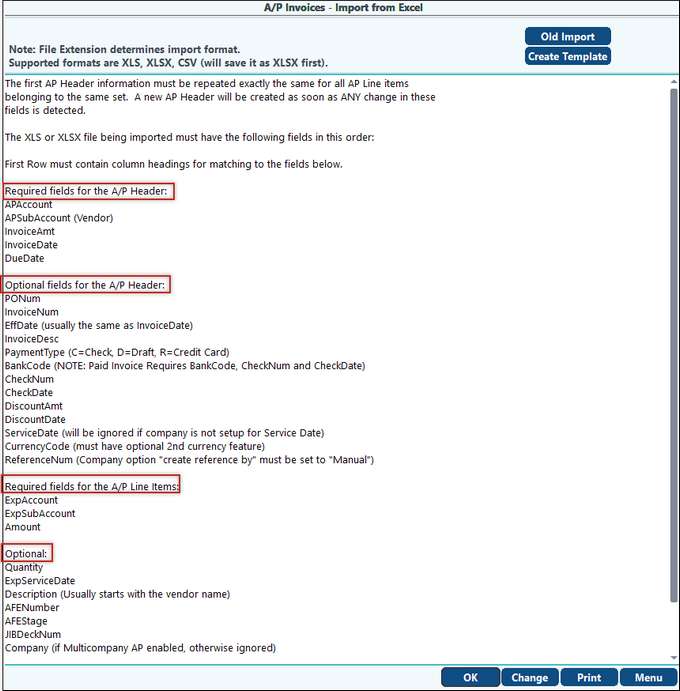
The Create Template button sets up an excel spreadsheet with required fields for the A/P Header and Line Items with added validation for all fields and will display any errors encountered during the import process. If an invoice has multiple expense lines, the AP Header Information and Payment Header Information (if applicable) must be repeated exactly the same for all line items. Only the Expense Header Information will change. Payment columns are optional
In this example 2 invoices will be imported:
(1) ABCCHE for $1,835.71, with 4 expense lines, and will use check # 5468
(2) CITABI for $6,554.23, with 4 expense lines, and will use check #5469
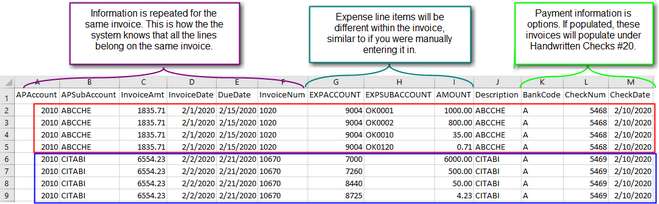
NOTES:
•Old Import button is the Import from CSV (or Aestiva if FTP site is defined in Company options).
•The import has the ability to import the service date and currency, if needed, as well as the effective date and invoice date. The invoices imported will create an entry in the change log. (Currency will be imported on the Header record). In addition, if you are licensed for Multi-Company, a column for the company code will be available on the import.
•If importing invoices with payment information, only use numeric check numbers. E-check #'s used for drafts cannot be imported. In that situation you would need to import the invoices without the payment information, then use the "Move to Already Paid" button on the Enter Invoice screen, then add the draft payment information.
•EnergyLink File Import – Billing (JIB) invoices can be imported from EnergyLink. Go to Energylink.com for setup and cross reference instruction.
•Image records can be imported as well. The image format will be PDF or TIFF. The example above does not contain any image records.