ACA Electronic Filing with the IRS
1) Make sure you have entered your ACA TCC in Pak Accounting Payroll > Master File Maintenance > Advanced Options > ACA tab
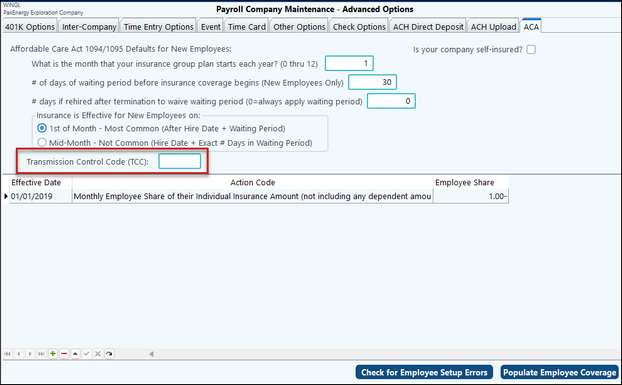
2)Create the ACA Test file using Payroll > Year End Reports-ACA > IRS 1094/1095 Electronic Test File. The menu has information on the process to submit your test file to the IRS. You will need to choose the type of 1095 form you will be filing – C or B.
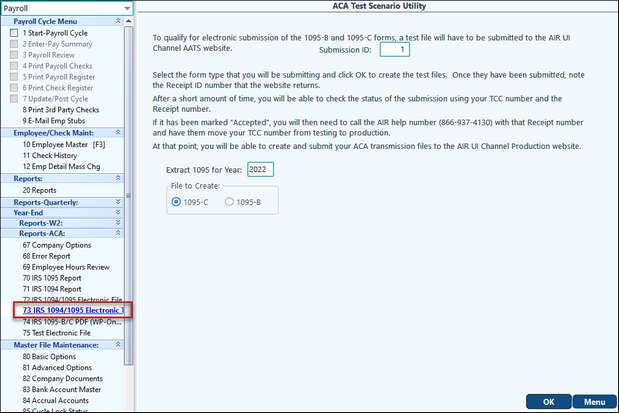
3)You will need to log into the IRS AIR website. The link is: https://www.irs.gov/e-file-providers/air/affordable-care-act-information-return-air-program.
a.You will find links for more information about the system, a link to upload your test forms, and a link to upload your final 1094 and 1095 forms. To begin click on the link to upload your test forms or scenarios.
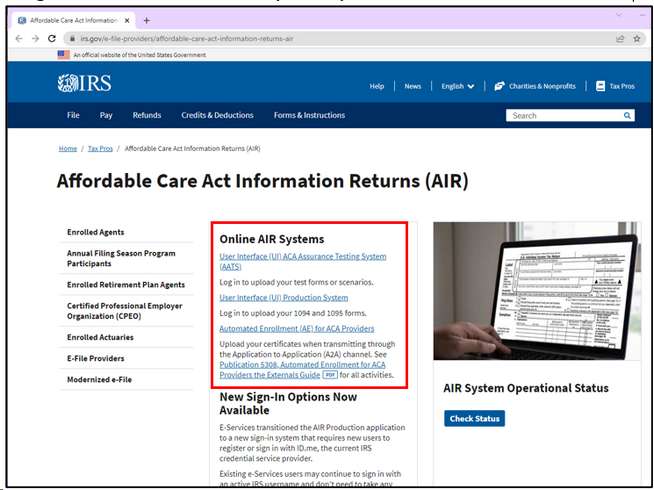
b.Scrolling to the bottom of this screen will give an Overview and helpful links to resources.
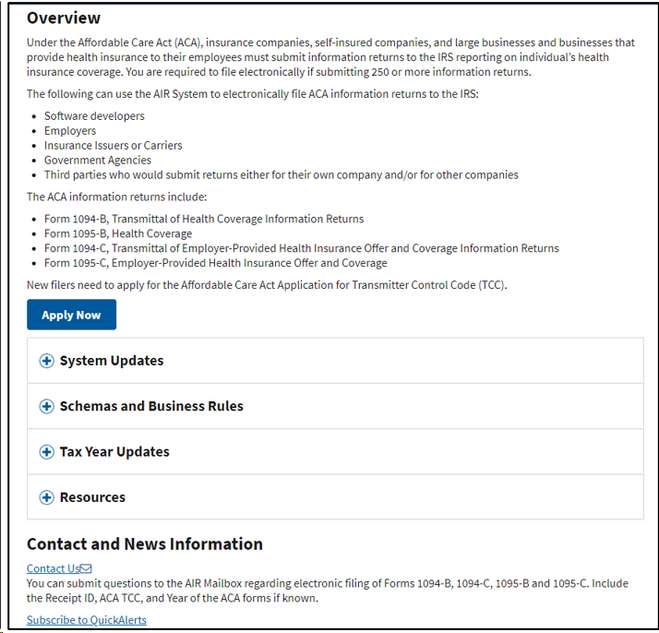
4)You will need to click the “User Interface (UI) ACA Assurance Testing System (AATS)” link (found on the right side of the page under the “UI Channel Link” topic (red box.)
5)You will be able to upload your test file created in step 2 above. You will need to note the “Receipt ID” number that the website will return. After a short amount of time, you will be able to check the status of the submission using your TCC number and the Receipt ID. If the file has been “Accepted”, you will then need to call the AIR Help Desk number (866-937-4130) with the Receipt ID, and have them move your TCC number from “Testing” to “Production”.
6)After your TCC has been moved into “Production” status, you will be able to create your Pak Accounting production ACA electronic file using Payroll > Year End > Reports ACA > IRS 1094/1095 Electronic File.
7)On the IRS AIR website, you will need to click the “AIR UI Channel Login – Production” link.
8)Upload the production file you created in step 6 above. You should again note the “Receipt ID” given by the website. You will be able to check the status of your file.
See ACA Helpful links for information regarding the ACA Reporting process.
See Folder Transfer/Compare if needing to transfer files from WPA.