1.Analytics will only work with a 32 bit version of excel (we are currently working on upgrading to 64 bit excel).
2.When registering the DLL for the first time, ALL Excel files must be closed during the registration. If you accidentally register it while other files are open the mapping will not work properly. You must go to the Utility tab and Un-Register the DLL:
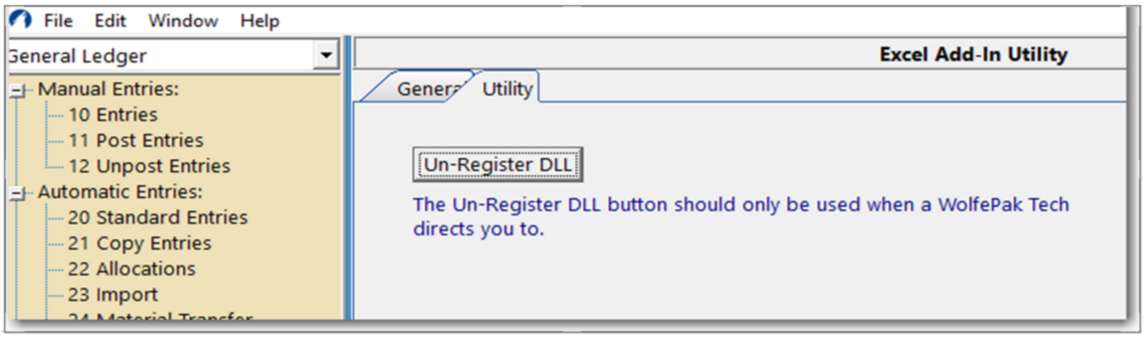
And then, you will be able to register it (with ALL excel documents closed):
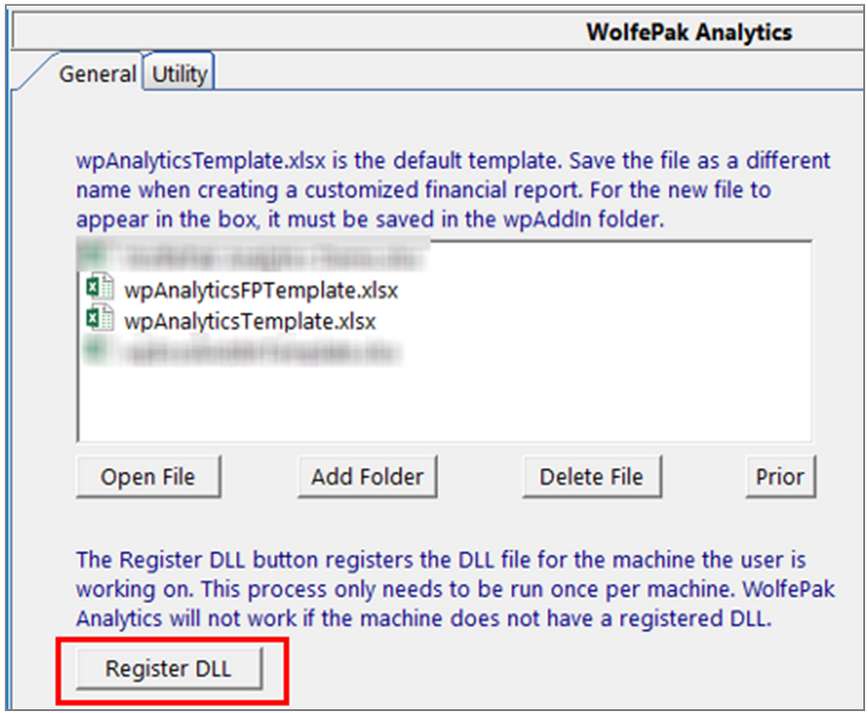
If you have the data on one drive and the server on another drive, then, you must define the data path. To do this each formula has to have ex added to the end. i.e. wpGLBalanceex and then, the first definition inside the parenthesis is the cell that define the data path.
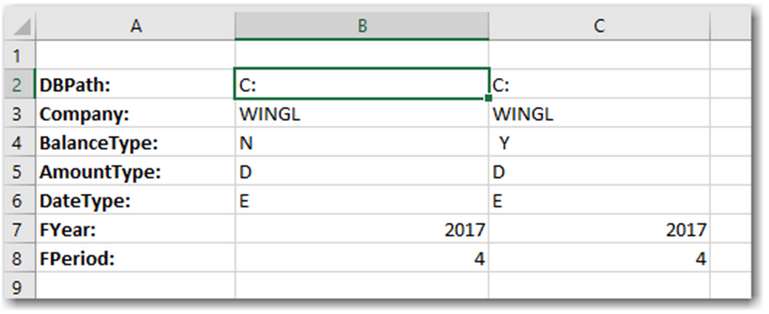
3.Set the Calculation option to “Manual” – especially if you are running multiple tabs with live calls:

4.When running multiple tabs using the “Calculate Sheet” option vs “Calculate Now” will pull the data faster. The “Calculate Now” will do the entire workbook (all tabs):

5.If you are still experiencing issues due to having too many tabs with a LOT of live calls, try splitting those tabs into workbooks of their own. Excel only has so much processing power.