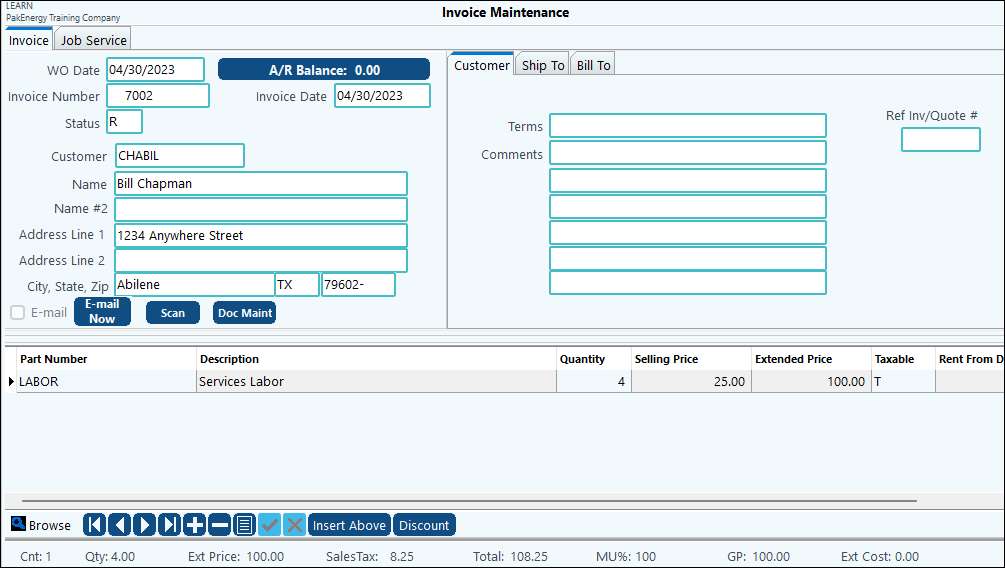The Compute Automatic Surcharge feature in Pak Accounting's Invoicing module is used to automatically add a Service Charge (i.e. Fuel Surcharge) when needed.
TO SETUP:
1.In Company Maintenance, change Automatically Compute Service Charge to Yes.
2.Add a Part for the Surcharge in Parts Maintenance.
•Be sure on the General Information tab, that the part is set to an item type 2 = Non-Inventory item. (HINT: Do not use item type 3 = Extended amt only, NO Qty or Sell $ (freight, service charge). Only use type 3 if you will be adding the service charge yourself, in which case, you do not need to use this automatic surcharge feature.) For Example, add a FUEL Part for a Fuel Surcharge
•You will see a new field called Service Charge, mark the surcharge part as C = Is Service Charge
•On the Discounts & Markups tab, the List Selling Price field will be the percent of the Surcharge
3.In Parts Maintenance, General Information tab, find each part that is subject to the Surcharge, in the Service Charge field, change it to Y = Subject to. For all parts that should not be included in the Surcharge, leave as N = Not Subject To.
TO USE:
In Enter Invoices, add all information as normal. Then add the Surcharge part, all parts that are subject to the Surcharge will be totalled and the proper amount to charge will be filled in.