REVENUE CORRECTION - OWNER LEVEL
On R-3 Revenue Distribution Correction, to run an Owner level correction, select Owner for the Combination Type. Select property #, deck #, and the Interest Types that you need to change. Enter in the Production dates that you want to run this for, or leave it "blank thru 12/9999." You can also filter by Paid Date if you know that date rather than the Production date. Click "Next" after selecting your filtering criteria. **Please Note: you may have to do this one revenue period at a time, especially if the DOI has changed during the course of the time frame you want to run this for.**
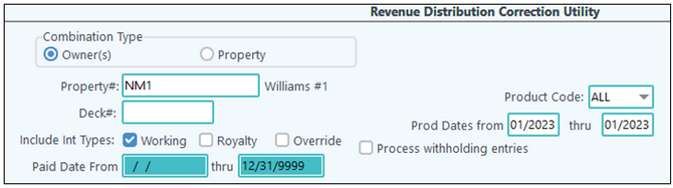
Click Next to pull up the Owners on the DOI.
The Second Screen- Select the Owners that you need to make the changes to. After they have selected them, click the "Next" button at the bottom of the screen.
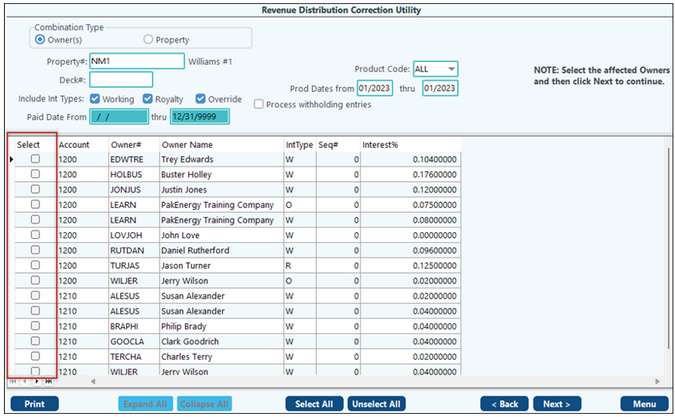
The Third Screen will provide the information of what is being pulled from that time period for the Owners you selected. Review the information on the screen, print if needed, then click the "Next" button at the bottom of the screen.

The Fourth Screen- Enter in how the percentage should be distributed. To add an owner you need, click the green plus sign on the browse bar. You can make the percentages equal the percentage being changed, or 100%. NOTE: When reassigning revenue from one owner to another owner, the from owner should will have 100% negative amounts and quantities in check history.
Once this is entered click the Update button.
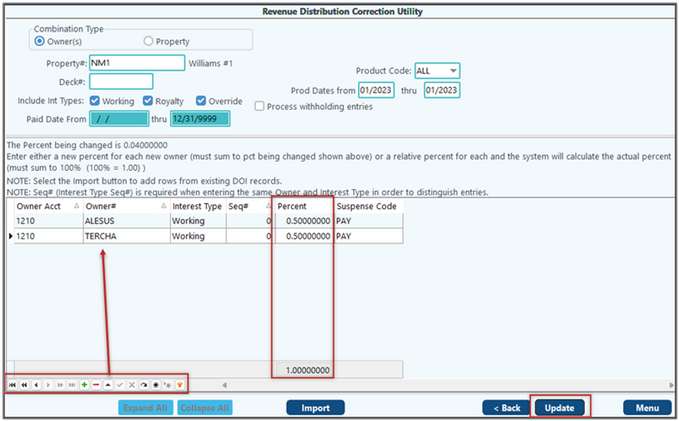
The Fifth Screen will confirm that the suspense has been combined. Click the "List" button.
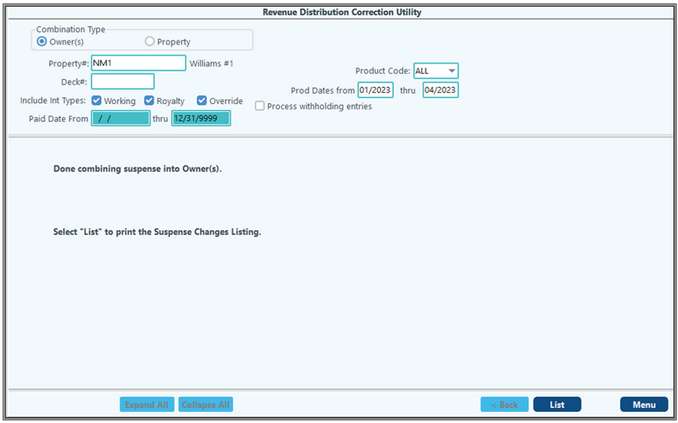
This will produce the Suspense Change History Listing to show you what was changed. Review this, and make sure to print a copy for your records.
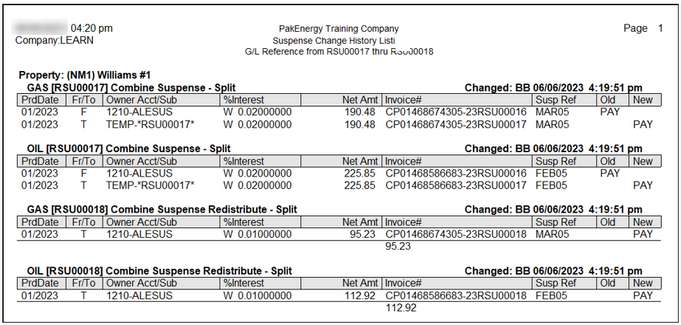
To finalize the correction you will need to run a Correction Cycle.