Report Definitions - allows you to build a user defined report
Print Defined Report - print options for setup reports
Employee Master views - Employee master views are a way of viewing, listing and/or exporting all the information in Employee Master.
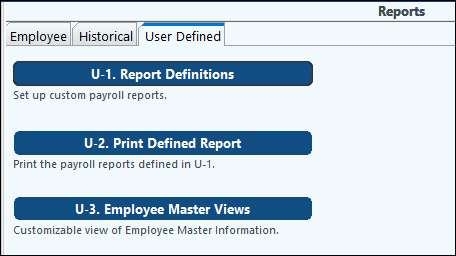
How to build a report in U-1 Report Definitions…..
1.Click Add at the bottom of the screen. There will be a window asking if you want to Copy From another report. Use the drop-down if you do. If you want to start a fresh report, leave the box blank and click OK.
2.Enter the Name and description of the report. The Report Name is selected to print reports; therefore, it needs to be unique to this report.

3.Set up each column to print on the report.
a.Select Detail Codes or Sum of Columns. Typically, the first columns will be set to Detail Codes.
b.Enter the Heading to print at the top of the column and select the information to print in the column.
c.Additional options to reverse the sign and don't print line if zero.
d.To select the details or combination of details to print, click on the white box under the heading. A pop up box will appear that lists all available payroll items. Move the detail you want on the report to the right part of the screen and select OK.
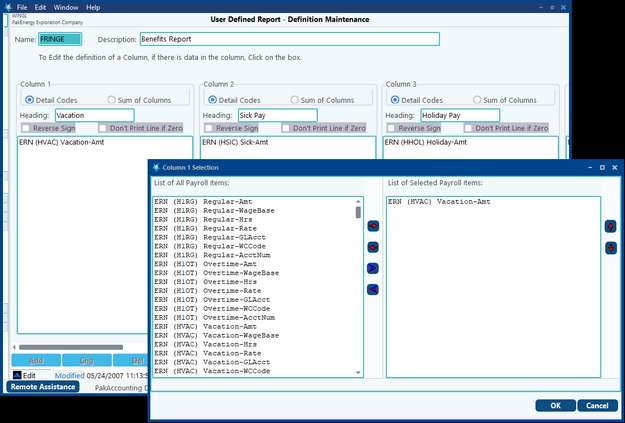
4.To add a total column select the “Sum of Columns” option. To select the columns to include in the total click on the white box under the heading. A pop up box will appear that lists all the columns previously setup. Move the columns you want in the total to the right part of the screen and select OK.
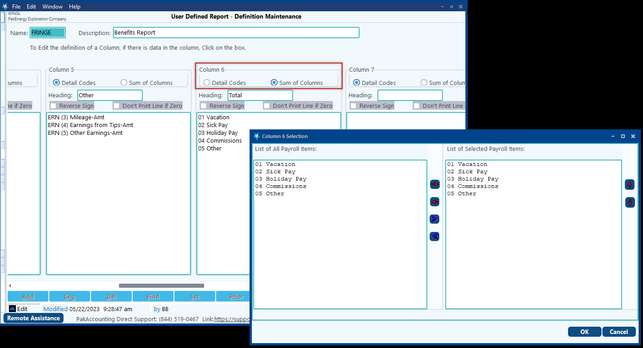
U-2 Print Defined Report
Once the report definitions are saved, they are available for printing under U-2 Print Defined Report. The report can also be saved as a CSV, XLS, or XLS file. This report provides the option to include current cycle, historical cycle, or both on the report itself.
NOTES:
•Use the Edit Report Definitions button to quickly go to your selected report. Using the right-click will allow you to edit, insert or delete a column in the report.
•Detail codes with special characters at the end are editable.
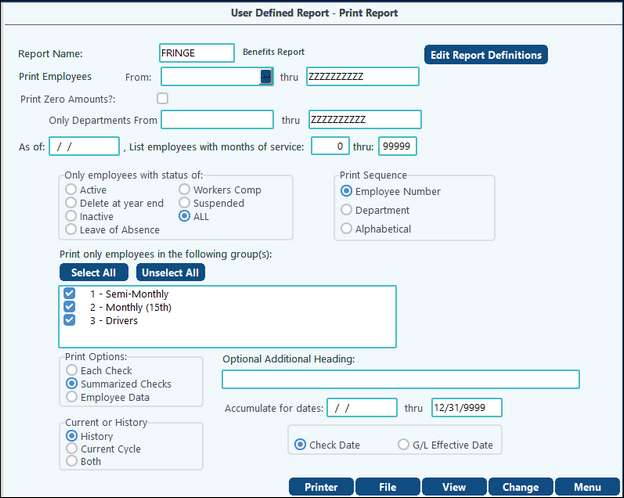
U-3 Employee Master Views
Employee master views are a way of viewing, listing and/or exporting all the information in Employee Master. The information can be sorted and rearranged to display only what you want to see. Once changed, the display can be saved for future use or easily restored to the defaults.
When you go into Employee Master Views, select the employees to display: Active, Inactive or All. You can also limit by one or a range of employees. Select the box to include all detail codes for Earnings, Deductions, and/or Company Costs.
Select Next to go to view grid screen.
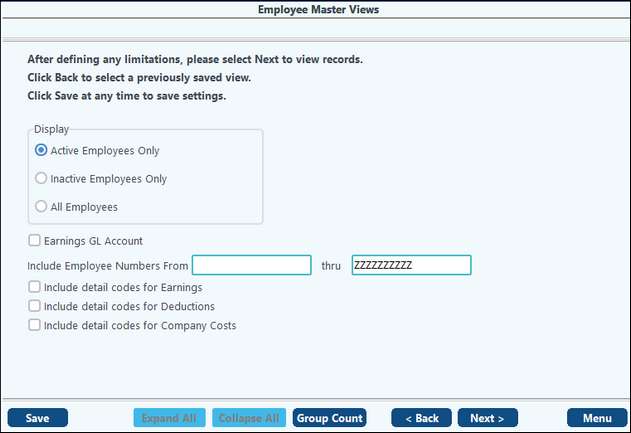
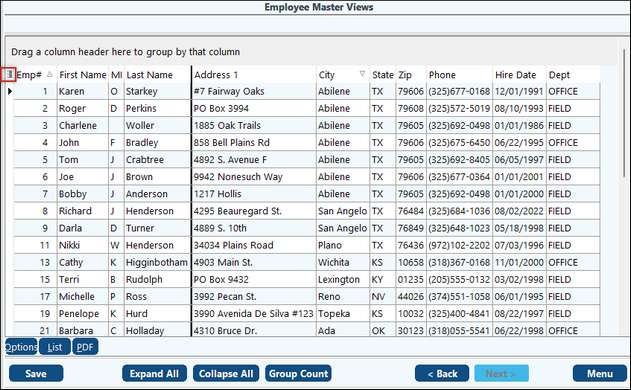
NOTE: See Master Grid Views for more explanation.