The Process A/P Batch Documents feature works with the scanning module to allow scanned images to be imported by batch.
Steps:
1.Enter in your invoices to pay.
2.In Enter Invoices to Pay, click on List, and run the Edit Listing report. This will let you know what order your invoices are in to help you determine the order your scans need to be in.
3.Scan in your items as TIFF files. Save them in a folder that is easy to access.
4.In Enter Invoices to Pay, click on the Utility - Process Batch AP Documents.
5.Browse to your folder. Click OK.
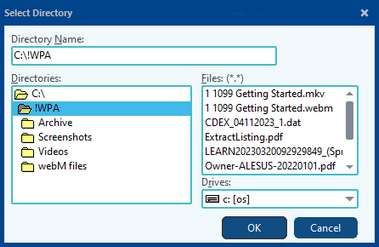
6.In the Group Document Utility you can use the arrows to put your scans in order to match up with your invoices. Click on an image in the left preview pane to see a larger view in the right-side pane.
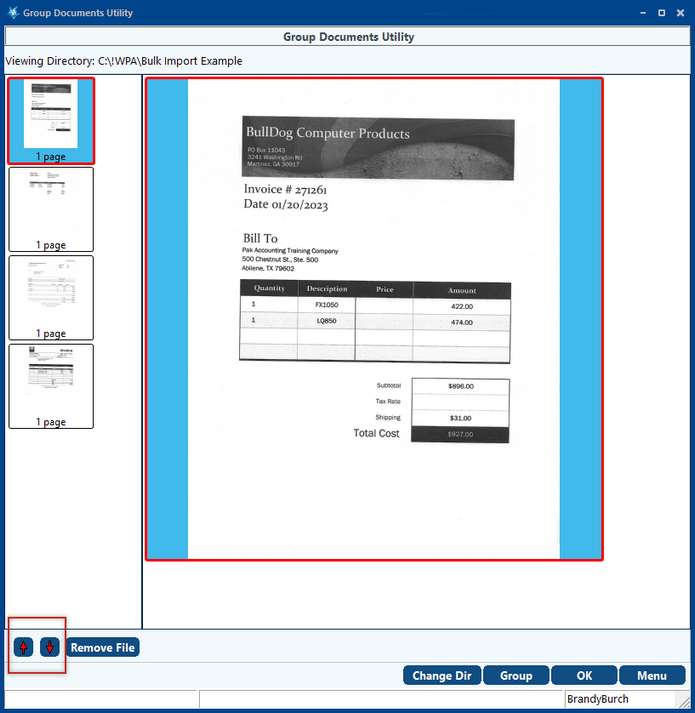
7.Once you have them in the correct order, click on OK.
8.You will be able to review your scans to make sure the correct scan was matched up with the correct invoice. Once everything is in good order, click on Apply at the bottom. This will remove the scanned images from your folder and attach them to your invoices.