Customers/Owners are added, changed, and deleted using the Sub-Account Maintenance screen [F12]. By default, customers are set up in sub -table 10 and owners are setup in Sub-Table 101 and each customer/owner is identified by Sub-Account code.
The A/R Option Tab on the Sub-Account maintenance screens has several fields that pertain specifically to Accounts Receivable:
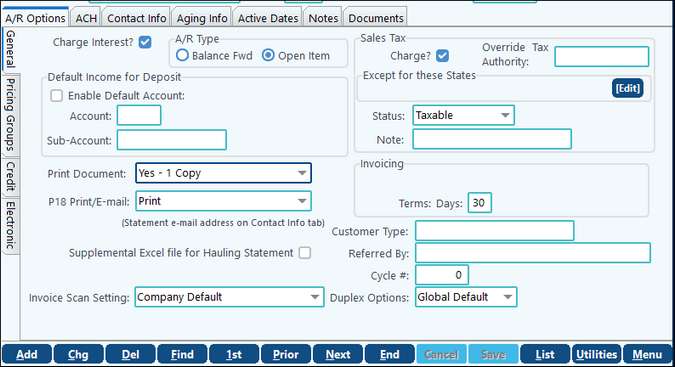
General Tab |
|
|---|---|
Charge Interest? |
Check to turn on/off. Charging interest information is set up in Company Maintenance. |
AR Type |
AR statements can be printed in one of two ways; a Balance Forward type format which shows the beginning balance, all additional invoices and payments, and balance due; or the Open Item format which prints only the invoices still outstanding for the customer based on open items flagged during deposit entry. The outstanding invoices will continue to print on their statements, regardless of the age of the invoice. Note: Open Item is an optional part of the Accounts Receivable module. This option will allow you to track each invoice entered and keep an accurate record of exactly which invoices are outstanding. The aged trial balance can list each outstanding invoice by customer or summarize the invoices by customer. |
Charge Sales Tax? |
Check if the customer will be charged sales tax. |
Override Tax Authority |
Enter the default tax authority for this customer. |
Status |
Choose from Direct Pay, Resale, Mfg, Ag, or taxable. A note can be added in the "Note" field located beneath the "Status" selection. |
Except for these states |
Enter states sales tax will not be charged. |
Default Income for Deposit |
If enabled, enter a default account to code deposits. |
Print Document |
If using the optional scanning feature, print the associated documents for selected customer. |
P18 Print/E-Mail |
If creating P-18's, select if the report should be printed or emailed. If e-mail is selected, enter the e-mail address on the Contact Info tab. |
Supplemental Excel File for Hauling Statement |
Used with the First Purchaser Hauling Statement. If selected an excel file will be created. |
Customer Type |
Description of type of customer. |
Referred By |
Enter name of referral, if any. |
Enter cycle number to process statements. See Cycle maintenance for setup. |
|
Pricing Groups Tab |
|
Pricing Group |
Used with the invoicing module to set up a pricing group. Define the Pricing Group, Level/Pct, EP (Early Pay) Level/Pct. |
Credit Tab |
|
Credit Limit / Credit Expires / Parent Company |
These fields are informational only. |
Credit Card Information |
Enter credit card information for payments by credit card. |
Electronic Tab |
|
Bill Electronically |
If using electronic billing in invoicing, select yes to send a bill electronically to this customer. |
Elec Buyer ID |
Enter the Buyer ID to submit electronically. |
Invoicing-Terms: Days/PCT Discount |
This field has multiple uses depending on what you are wanting to use it for: 1. If using Invoicing Item Invoice3 (Invoicing Format located in the Invoicing module > Company Maintenance > Invoice Tab/Print Tab, the terms will print on the Invoice for the number of days. 2. If printing an Aged Trial Balance, the terms can be printed on the report if "Due Date" is selected on the Other Options tab. 3. For Open Item Aging, if the due date is defined, ti will add those dates to the effective date. |