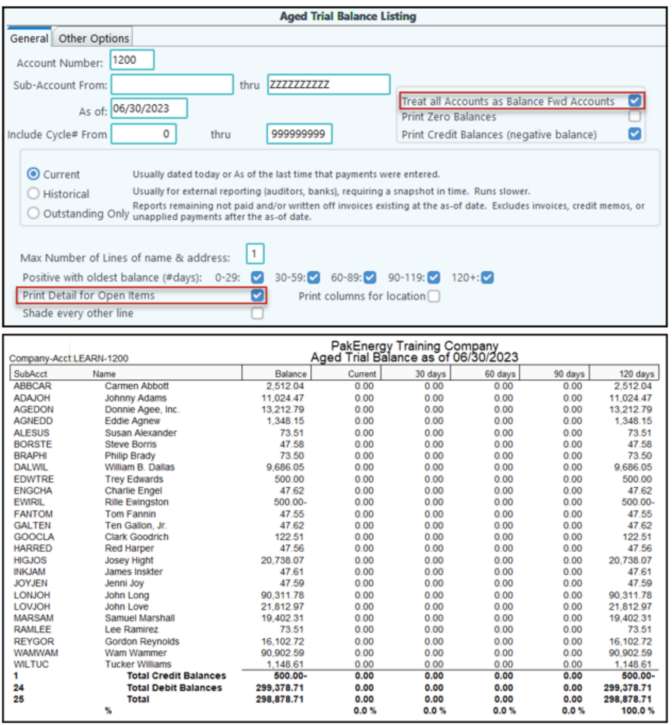An Aged Trial Balance is a listing of customer's A/R balances aged over a time frame so that you can see what is overdue. It can be printed anytime, for any date range. When entering in deposits and the effective date for the one or more of the items being flagged as paid has an effective date that is later than the deposit date, then flag the entries as being paid the higher of the 2 dates instead of always using the deposit date. This enables back dated A/R trial balances to report the transaction correctly. The report is based on the aging set in Company A/R Entry Options.
General Tab |
|
|---|---|
Account Number: |
Enter the AR account you want system to pull info from for Aged Trial Balance. The system will recognize if the account being reported is an AFE/Prepayment account and will automatically treat each owner as an Open Item Owner so that the individual AFE's will show on the report. |
Sub-Account range: |
Range of Sub-accounts (i.e. customers) to include on the listing. |
As of: |
The "As of" date determines the start date of the aging. The system will look at A/R balance effective date and age those balances 30/60/90 days from the as of date. |
Include Cycle Range: |
Set the cycle range to include in the listing for companies who send out statements by cycle (setup on each customers Sub-Account). |
Treat all Accounts as Balance Fwd Accounts: |
If this box is checked, the aging will print all customer accounts as balance forward. If the box is unchecked, the listing will print an aging of each invoice for open item customers. |
Print Zero Balances: |
Have the option of including or excluding zero balance customers from listing. |
Print Credit Balances: |
Have the option of including or excluding customers with credit balances. |
Current: |
Usually dated today or AS of the last time that payments were entered. |
Historical: |
Used when needing to run a report as of a specific accounting date, i.e. end of a month or year.
|
Outstanding Only: |
Used when needing to know as of a specific date, how many of those invoices are still not paid and/or written off (i.e. outstanding). Does not include invoices, credit memos, or unapplied payments since the cut-off date. |
Max # of lines: |
How many lines of detailed name and address information to print on the listing. |
Positive with oldest balance: |
If box is unchecked, customers having their oldest positive balance within that column will be excluded from the listing. |
Print Detail Payments for Open Items: |
Option to print the open item detail. |
Shade every other line: |
Option to shade every other line to separate customer detail. |
Print Col for location: |
Option to add an additional column for location, if using multi-location invoicing. |
Print totals broken down by code: |
Add a total line by collection code and notes if desired. |
Sort by: |
Customer #, Revenue/Billing Property/Cust #, or Customer Name NOTE: the RB Property/ Cust # sort requires the owners to be defined as Open Item accounts. |
Report Description: |
Description to print at the top of the printed report at a title. |
Aged Trial Balance - Other options tab |
|
|---|---|
Calculate Aging Based on: |
Option to calculate by GL Eff Date, GL Eff Date + Term days, or Invoice Due Date. |
Restrict report by Journal: |
No restrictions; Include only (includes only the journals listed on journal list), Exclude (excludes the journals listed on journal list, printed everything else). |
Journal List: |
Enter any journals to include or exclude from the Open Item list. If entering multiple journals, separate by a semi-colon. |
Include Customers over/under/or with zero credit limit: |
Used with the collections worksheet feature. |
Limit Report to Customer with Balance for: |
Limit Report to customers with balance From/Thru - User Defined amounts. |
Print All Contacts: |
Option to print contacts on the Aged Trial Balance. |
Don't Print Those With Stmt E-mails: |
Option to not print contacts that have a Statement E-mail address listed on their Sub-Account maintenance/Contact Info tab. |
NOTE: If you are licensed for the Consolidation or Combine optional add-on modules, you will have the ability to add companies in the grid at the bottom of the screen to run the report for multiple companies.
There are options to Print, View or File the Aged Trial Balance. The File option will allow the Aged Trial Balance to be saved as a Report File, .xls/.xlsx/.csv spreadsheet, or as an XLS-10 Day Aging spreadsheet. The XLS-10 Day Aging spreadsheet is designed to be used with those customers/owners that are designated as open item. If using the XLS-10 Day Aging Spreadsheet and the customer is a balance forward customer with an outstanding balance, the customer will have a note that their amount is not aged due to being a balance forward customer.
Also see A/R-FAQ
Treat All Accounts as Balance Fwd Accounts.
This gives you the option to list each Open Item customer’s outstanding invoices by individual invoice or summarize the invoices into one line.
In this first example, I am running a Historical Listing. My Open Item customers will be at the top of the report. They will show one line per Open Invoice, with a total underneath. Next, my Balance Forward customers will be reported. They will have one line per customer.
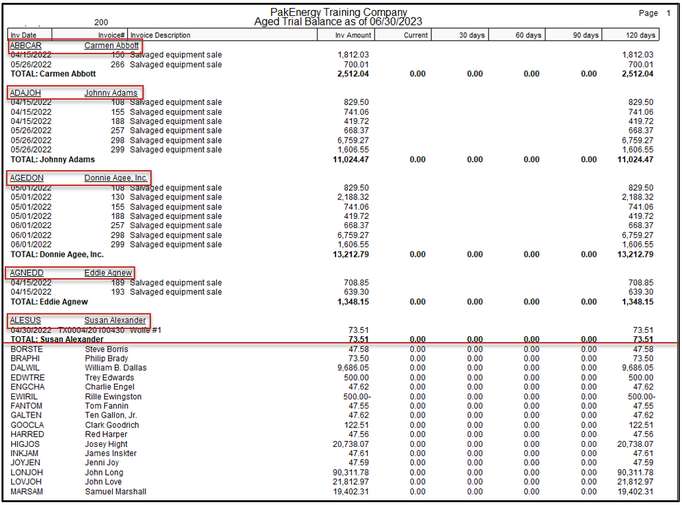
But what if I wanted a summary report with just one line per customer, regardless if they are Open Item or Balance Forward? I could either check the box “Treat All Accounts as Balance Fwd Accounts” or uncheck the Print Detail for Open Item box; then, run my report again.