The Collections Worksheet in A/R is a tool to assist you in collecting your Accounts Receivable. For larger companies, you can break down your customers into groups and assign different employees to collect a section of your receivables. You can apply collection due dates, assign a collection status, and record collection notes to track your collection activity. (This is available to users with the Invoicing and Service Ticket modules that use AR Open Item. The multiple company options are then available with Consolidation or Combination optional add-on modules).
Setup:
1. In General Ledger > Master Files Maintenance > Journal, check to ensure your invoice journal(s) are specified as to which invoice system they originate from (Invoicing or Service Ticket).
2. In Accounts Receivable > Collections Worksheet, Click the Extract button. This report is used for running a specific customer range, by certain cycle ranges, or certain journals. It also has the ability to run the report for multiple companies.
NOTE: The "Additional Companies" tab will only be available if you are authorized for the Consolidation or Combination optional add-on modules. This allows you to have the ability to extract data for multiple companies at one time.
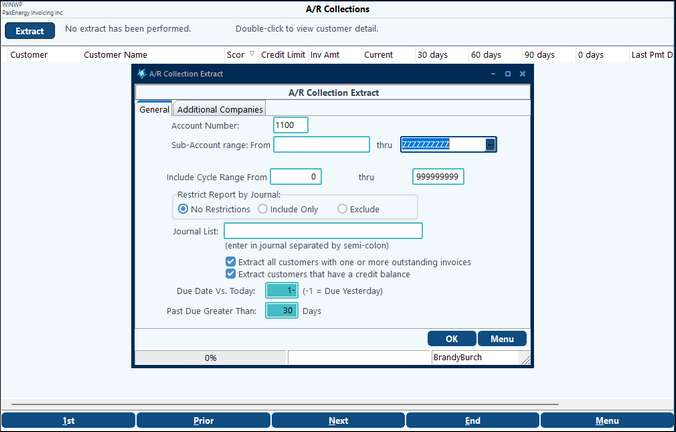
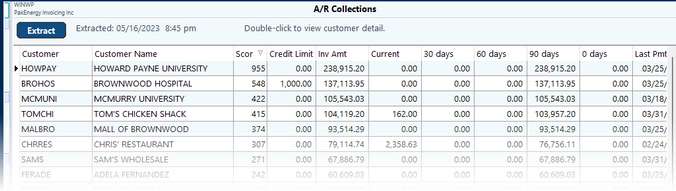
You can double-click on a line item to see the detail that makes up that amount in the customer's Sub-Account maintenance. This screen allows for comments and status codes to be recorded along with Due Dates. The Status Codes are set up in the Accounts Receivable module / Master File Maintenance / Collection Status Codes.
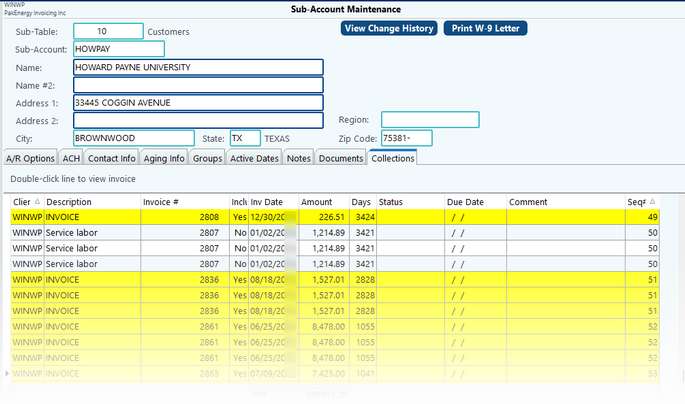
The status codes can be viewed on the Aged Trial Balance with the "Print Totals broken down by code" option set to "Yes."
****Once you are at the screen above, you have the ability to drill down once more to the Invoice level by double-clicking on the line. The system will then pull up that particular invoice. At this point you can email, print, etc. to the customer.
*****If the invoice includes service tickets you can also view the Service Ticket Invoice by selecting the ticket to be viewed and clicking on it.
NOTE: If security access is restricted by location, this worksheet will not honor that setting. It will show all locations regardless of security settings.
Tech Tip: Credit score is calculated as follows:
It is currently based on the amount in each age bucket.
Sum of
30 day divided by 1,000
60 day divided by 500
90 day divided by 250
120 day divided by 125
If the account is on credit hold (i.e. credit limit is =1)
Then they get an extra 100,000 points added to them.