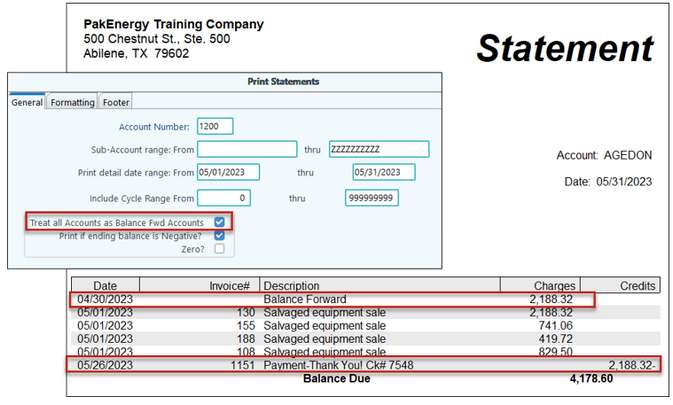Accounts Receivable Statements provides a report of a customer's A/R activity for a specified date range. Up to two years of a customer's transactions can be displayed on any given report.
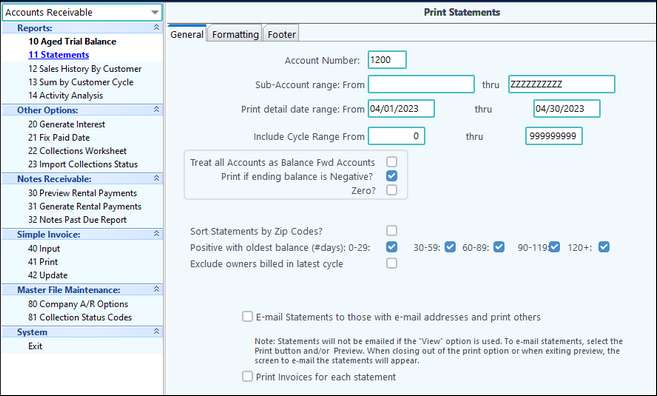
General Tab |
|
|---|---|
Account Number: |
Enter the A/R account number. |
Sub-Account range: |
Range of Sub-Accounts (i.e. customers) to include on the listing. |
Print detail date range: |
The date range to pull the customers transactions to print on the statement (i.e. you may want the statement to cover the period from January 1 - March 30. |
Include Cycle Range |
Set the cycle range to include in the listing for companies who send out statements by cycle (see cycle maintenance to set up). |
Treat all Accounts as Balance Fwd Accounts: |
If this box is checked, the Statements will print all customer accounts as balance forward, including open item customers. |
Print if ending balance is Negative? Zero?: |
Select to include or exclude negative or zero balance customers. |
Sort Statements by Zip Code |
To help with bulk mailing, option to print in zip code order as opposed to Sub-Account order. |
Positive with oldest balance: |
If box is unchecked for a column, customers having their oldest positive balance within that column will be excluded from the listing. |
Exclude owners billed in latest cycle |
Check to exclude sending an A/R statement to JIB owners that were billed in the latest JIB cycle. This option will allow you to print all owners with an AR balance who do not have any current JIB, therefore not receiving statements as part of the JIB cycle. |
E-mail Statements to those with email addresses and print others |
Check box to automatically send an email of the A/R statement to customers with an email address included on the Sub-Account Contact tab. All other statements will print a copy. Note: Selecting "View", as opposed to selecting "Print", will view all invoices (emailed and printed), it will not email the statements to the customers. You must select the print button and then preview. When using the "red door" to close out of the preview, the screen to email the statements will appear. Additionally, this screen will provide the ability to defer the emailing of the statements. |
Print Invoices for each statement |
Ability for a copy of the invoice to be included with the AR statement.
|
NOTE: If you wish to print the Accounts Receivable activity on the JIB statements, define the "Last A/R Statement Date" field on the Billing tab the Extract Entries screen in the Revenue Billing module. The system will print the changes to the respective owners AR account between the “Last AR Statement Date” and “Check Date and AR Statement as of date” [on General tab of Extract Entries screen in Revenue/Billing] defined.
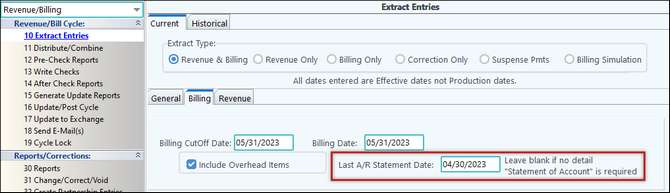
Additional formatting options are available on the Formatting and Footer tabs. By clicking "Restore Defaults" on the Formatting tab, all items in the Custom Heading Options section will be reset to blank values. The default comment can be changed on the "Footer" tab.
Emailing Statements
The email screen for A/R statements can be reached by selecting the Print button and/or Preview. Once you close out of the print option or exit the preview screen, the screen to email statement will appear. The Email A/R statement screen also has the ability to defer the emails to a specific date/time and/or roll out the emails on a timer with a certain amount per hour or per day. Check the Defer delivery box and set the delivery start time and date.
NOTE: Optional substitution codes can be used to reference a Sub-Account code or the Sub-Account name in the subject line of the email. Simply insert ^9 or ^5 in the subject line of the emailer.
^9 will reference the Sub-Account code in the subject line of the email or to keep from having to remember the substitution code, you can check the box to the right of the Subject Line "Append the customer or investor's Sub-Acct code." If checked, the Sub-Account code will attach to the subject line on each email being sent.
^5 will reference the Sub-Account name in the subject line of the email.
Substitution Codes:
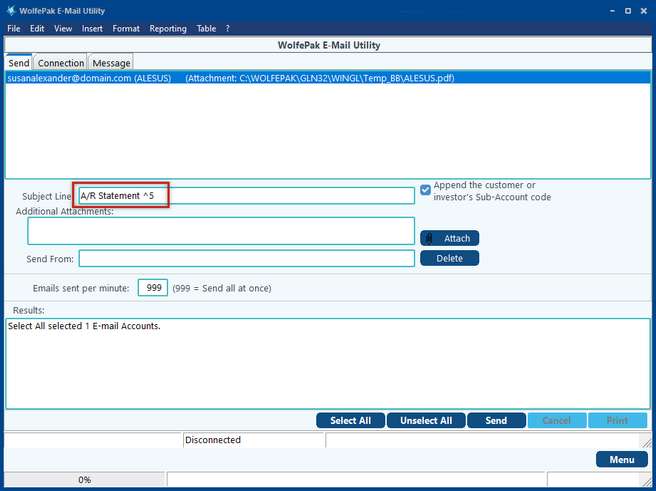
"Appendix" Box
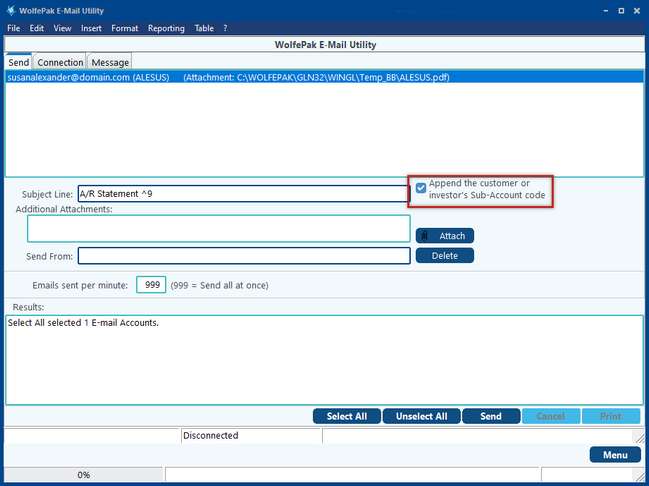
Open Item vs Balance Forward Statements
Below is an example of the printed statement for Open Item. In this case, it only shows the invoices that are still unpaid (Open).
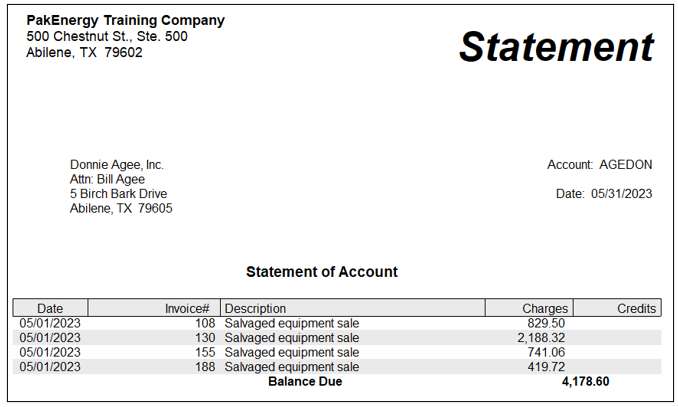
Next, we’ll run the same owner as Balance Forward. Notice the Balance Forward line, this should match the Balance Due from the previous statement sent, if they are sent on a regular basis. Next, it will show the detail entries from the Date Range indicated on the General tab. Finally, the Balance Due.