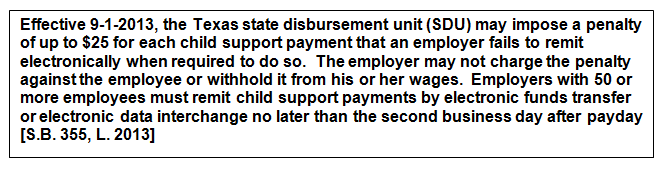Company One Time Setup
The following are the steps necessary to set up Pak Accounting to be able to create ACH Child Support payments from payroll. You will need to contact your state’s Child Support Disbursement Unit (SDU) to obtain the information on how to send ACH Child Support to your state’s SDU. This information will contain the routing transit number and account number needed to send ACH Child Support payments.
| 1. | Set up Child Support Detail Code, if not already set up. |
| 2. | Find the vendor that is being used to pay the Child Support. Click on the “ACH” tab, and then click on the “Open ACH Bank Maintenance” button. If you don’t already have the bank setup, you will need to “add” an entry for the bank which is the bank used by the vendor to receive ACH Child Support payments. Then click Menu to return to the Vendor Sub-Account maintenance screen. |
| 3. | On the Vendor’s “ACH” tab, you will need to fill in the information provided by the State SDU office for the Bank code (routing transit number just set up), account number (enter it exactly as provided by the State), the type of account, set the “# days due” to “1”, and click on “Business-to-Business (CCD)” option for the “ACH Type” field. |
| 4. | If you want the ability to VOID employee checks that had ACH Child Support payments, you will also need to fill in the “Prepaid Child Support Account” field. You must add the Account, and make sure to sub the account by the employee Sub-Table. When you void a payroll check that had an ACH Child Support payment, we cannot pull funds from the state SDU, and return the money to your cash account. The funds will be placed in this pre-paid account subbed by the employee number, that can then be used for future checks for this employee that include an ACH Child Support payment. NOTE: If you do not fill in the “Prepaid Child Support Account”, you will not be allowed to void the employee check. |
| 5. | In Payroll, click on Advanced Options, and click on the “ACH Direct Deposit” tab. This screen is where the “Include Child Support on ACH” option is at. Fill in the Prepaid account you just setup. |
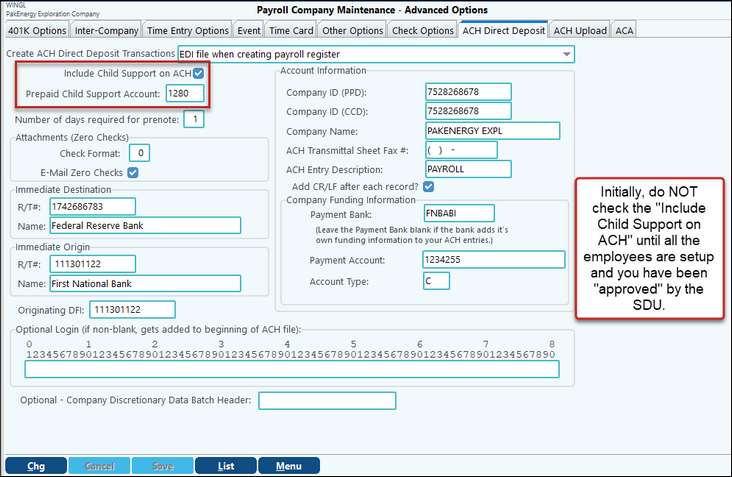
Paying Child Support via Direct Deposit/ACH
You will need to contact your state’s Child Support Disbursement Unit to be able to send ACH Child Support payments. You usually have to arrange with them to run a test transaction before you go “live”, and start sending all child support payments via ACH with them. In our example we will be sending to the State of Texas.
You will need to send a “test” (LIVE AMT) ACH to the State of Texas.
1.Check the Company Option “Include Child Support on ACH” (Advanced Options, and click on the “ACH Direct Deposit” tab)
2.Start a cycle with no Groups of employees selected.
3.Add one employee that has a Child Support Deduction Setup.
4.On the Pay Summary screen, deductions tab:
a.Change Advances to -1.00
b.Change Child Support to 1.00
c.Change all other earnings, deductions, and company costs to zero
d.Print Hours proof list and make sure there are no errors related to the child support deduction.
5.Print payroll register, etc. Update the cycle.
6.Finish the cycle, and update. You will then need to notify your contact with the state (info provided by their email) that you will be sending a “live” entry per their instructions. Let the contact know that you will be sending a $1.00 ACH entry, and the remainder of the employee’s child support will be paid as normal to the state.
7.Send the ACH file to the bank like usual.
8.UN-Check the Company Option “Include Child Support on ACH” (Advanced Options, and click on the “ACH Direct Deposit” tab)
9.On the next payroll cycle, you could code 1.00 as an advance on the employee and reduce his child support by 1.00.
10. Once you get an “OK” from the state that they have accepted your ACH Child Support payments, Check the Company Option “Include Child Support on ACH” (Advanced Options, and click on the “ACH Direct Deposit” tab).