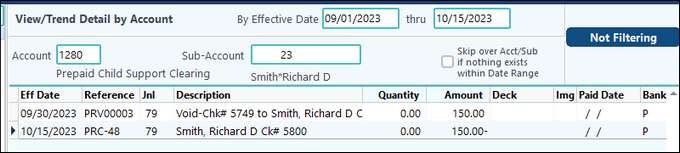Voiding a Payroll Employee Check – where the Child Support was paid via ACH
NOTE: To be able to void a payroll check that had an ACH Child Support, make sure you entered the Prepaid Child Support Account in Advanced Options, on the ACH Direct Deposit tab.
For our example, we will void the check # 3670 for employee # 23 Richard D Smith that had a child support payment for $150.00.
1.Go into Employee Master [F3], and find the employee that needs the payroll check voided. Click on the “Payments” tab, and scroll down until you see the check date/number that needs to be voided.
2. Then double click that check to pull it up in “Payroll History – Summary (Check) Maintenance. You’ll see we are on check number 3670 dated 09/15/20XX cycle 41. You can click on the “Deductions” tab to see the Child Support entry.
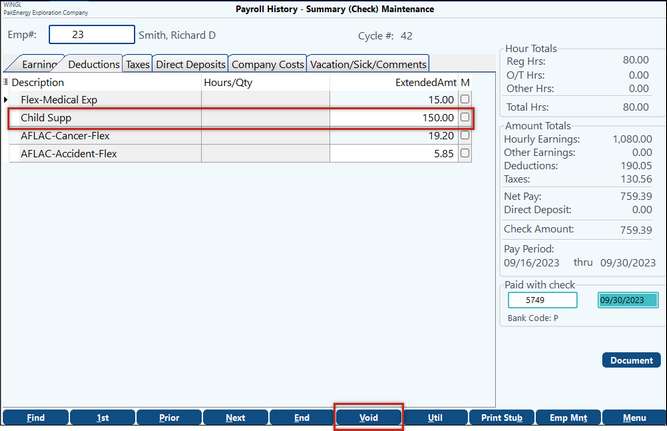
| 3. | Next, click “Void” at the bottom middle of the screen. You will be prompted to enter the “Void Date”. This is the date the reversing “Void” entries will post to the G/L System. Since this check was written on 09/30/20XX, use that as the void date too. |
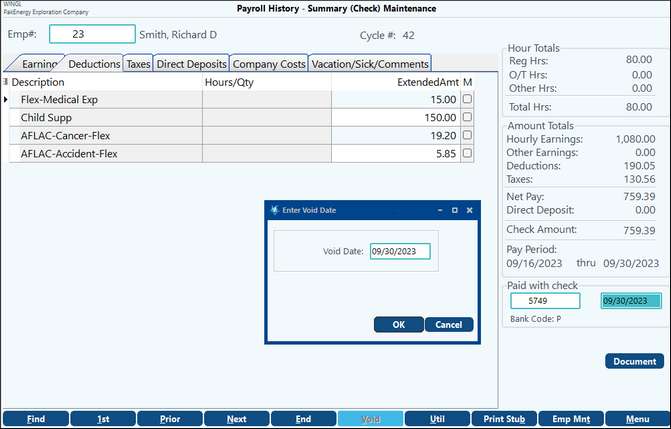
4. Then click “OK”. This will print out the G/L reversing entries from the Void. (You can preview the listing to the screen, but you want to make sure you print this page because this is the only time this page is produced.)
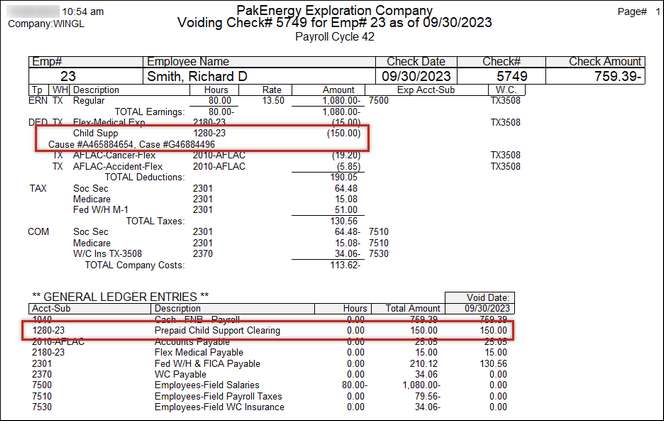
| 5. | On the void listing you will see where the ACH Child Support reversing entry will be posted to the Prepaid Child Support account 1280 subbed to employee # 23. Once this page has been printed, the screen will show the check in history as “Voided 09/15/20XX”. |
6. Now when we get ready to run a cycle to enter in the correct payroll check for this employee, you will see the system look to see if there is a balance in the 1280 / 23 account, and post the ACH Child Support entry to this account instead of creating an entry to the cash account. We start a new cycle to replace the original check. In the example he was supposed to have been paid an additional 10 hours of Overtime. When you print the Payroll Register, you will see the original Child Support deduction is again posting to the A/P account 2010 for vendor ATTGEN. This invoice will be offset by the “credit” invoice for the same amount from the VOID. The new ACH Child Support entry shows to post to the 1280 account subbed by this employee number 23.
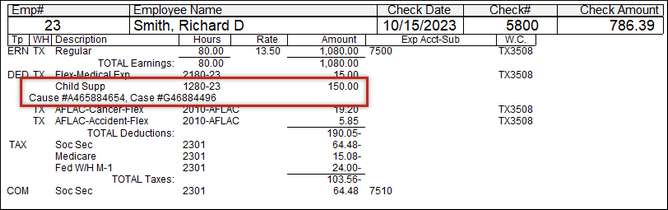
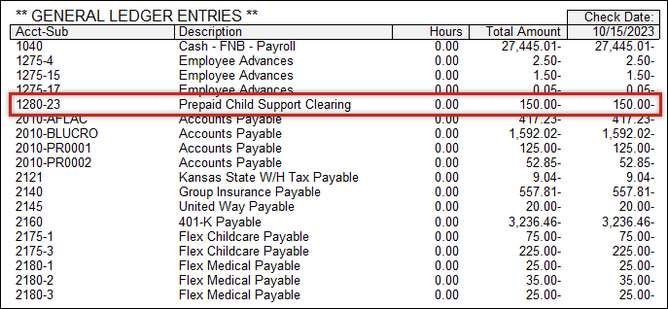
| 7. | Normally the ACH Child Support would be posting to the cash account, but since we already sent the original ACH to the TXCOMP vendor, we do not need to send the money again. The system posts the new -150.00 entry to the Prepaid Child Support account 1280 sub 23. This will offset the void entry posted to this account of +150.00. So now the account will have a zero balance. |
| Looking at the entries to the 1280 / 23 account in View Trend (F4), you’ll see the voided entry as well as the new replacement check entry. |