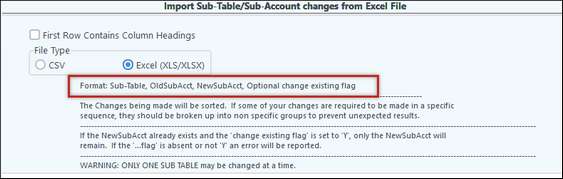This utility is used to change the Sub-Account number to another Sub-Account number on posted entries in the General Ledger system. This utility can also be used to combine two Sub-Accounts already existing.
It is recommended that you do a backup of the company before making the change. Once Sub-Accounts are combined they cannot be split apart. NOTE: Make sure all entries are posted before using this option!
1.Enter the Sub-Table containing the Sub-Accounts
2.Enter the old Sub-Account number to change from
3.Enter the new Sub-Account number to change to.
4.Select "Start Change."
5.Once this is complete you can print the files changed by right-clicking and selecting print.
NOTES:
•Option is a company wide change not a global change. Therefore, change must be repeated for separate companies.
•If file sharing, it must be run on the parent (primary) company. The Utility will change all of the children companies and then the parent company last. Make sure everyone is out of all companies while this is running!
•This utility also has the capability to change historical billings that have not been paid.
•When combining two properties together that have the same tract identified to the property (Land Tab of Property Maintenance) the acreage of the two records will be added together.
•If combining two owners and escheat records exist for each owner, they will be merged together. If for any reason there is a problem with the merge of the two owners, such as a different pay status or include/exclude status, any changes made will be automatically reversed out. Successful changes will be logged in the Change Log.
•This utility will NOT change invoices or bank reconciliation information.
•It WILL change the summary and budget information for a Sub-Account, report definitions, financial group information, and all detail previously entered.
•If you are changing the Purchaser Sub-Table/Sub-Account, the stub line items will also change.
•If two Sub-Accounts are being combined that have run tickets where the same driver picked up loads from both, the driver summary will be combined as well.
This utility can be used to combine employees. For example, if an employee was duplicated in the Employee Master, this utility could be used to combine the duplicated employees. This utility could also be used to merge existing employees into a new employee numbering scheme. The "new employee" would need to be setup in the Employee Master and then merged in the Sub-Account, Company Wide Change in the Utilities module. The employee Sub-Table needs to be defined in the Payroll module/Basic Options/GL tab - "Maintain Employee Name and Address in G/L Sub-Table #" field for this option to work.
When combining employees, enter the employee Sub-Table in the "Sub-Table" field, define the old Sub-Account, and define the new Sub-Account that the old employee will merge into. Select "Start Change" at the bottom of the screen for the process to complete. This utility will not automatically change the Secondary Employee Sub-Table if defined.
CSV Import: Use the Import CSV button to import Sub-Accounts from a CSV file. The format for the CSV import: Sub-Table, Old Sub-Account, New Sub-Account, Optional Change Existing Flag.