Balance Forward or Open Item?
Accounts Receivable Open Item is an optional feature of the system that can be purchased if you already have the A/R module. If you are a new PakEnergy Accounting client Open Item is now a part of the module. This tracks each invoice entered, and keeps an accurate record of exactly which invoices remain unpaid. The Aged Trial Balance can list each outstanding invoice by customer or summarize the invoices by customer. The statements can be printed one of two ways: a Balance Forward type format which shows the beginning balance, all additional invoices and payments, and balance due; or the Open Item format which prints only the invoices still outstanding for the customer. With the Open Item format, the outstanding invoices will continue to print on their statements, regardless of the age of the invoice, until they are paid.
The following table highlights the difference between A/R Balance Forward and A/R Open Item.
Feature |
Balance Forward (standard A/R) |
Open Item |
Application of Payments: |
Automatically applies payment to the oldest invoice |
Manually apply payment to one or more specific invoice(s) |
Paid Date |
No paid date on entries until A/R account is zero. |
Paid date on each invoice once paid in full. |
Statements |
Lists “Starting Balance” from previous month, plus current month activity |
Statements list all outstanding (unpaid) invoices; or can use Balance Forward format. |
The system has some “Smart Logic” for users to auto-apply payments if it can. For example, if the customer payment is for one invoice only and is being paid in full, the system will automatically apply the payment to the correct invoice. If there is more than one invoice with the same dollar amount, the system will apply to the oldest invoice.
If the customer has grouped several invoices together in one payment, the system will automatically apply the payment to the invoices that sum the payment.
If the customer is paying a partial payment on an invoice, the system will not auto-apply the payment but allow you to enter the amount being partial paid on the proper invoice.
The payment must be completely applied (i.e. UnApplied box is 0.00) before saving.
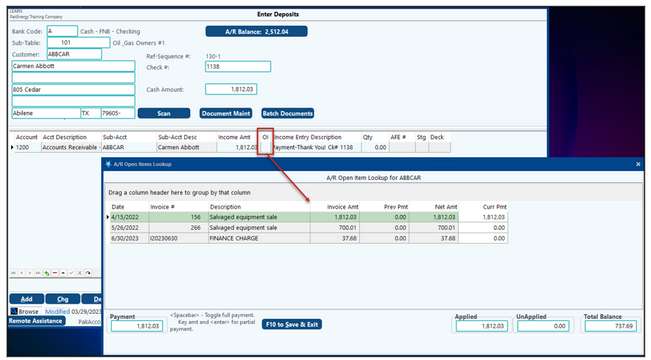
[F10] to save the Lookup Window after payment is applied and you will end up back at the Enter Deposit screen to finish entering the remainder of the information on the deposit.
Hint: When unposting a deposit, all Open Items applied will be retained.
TECH TIP: To clear a credit and debit deposit for open item that results in a zero deposit. Enter in the customer, number that will act as a check number, and zero in the "Cash Amount" field. Enter in the account, account description, and Sub-Account if needed. The income amount of zero should prefill. When the Open Item box opens enter in the dollar amount for the two offsetting invoices and save. Continue with the rest of the deposit as normal.