This will allow the import of entries from the General Ledger that have not been previously imported. Fixed Assets will import the items from your G/L (General Ledger) based on the existing Account Codes.
•Any asset account defined in Account Codes with General Ledger posted transactions will be eligible to be imported.
•If you have an existing asset account that is NOT defined in Account Codes, Fixed Assets will not import these assets.
•The system looks to the last batch ID that was processed, and then, checks for entries with a higher batch ID that tie to the Accounts listed in the Accounts Code.
All potential asset entries will pull into the “Assets – Import from G/L” screen. The system will default to “Automatically assign asset#”, and then, the user may edit the entries (1 line per general ledger entry) prior to pulling those into the Fixed Assets Module:
In this screen the user may override the default class code by selecting “Set Class”. Multiple entries can be selected and combined into one entry by selecting “Merge Selected”. “Split Selected” will split an entry into multiple lines. If the Asset line has already been defined in the Fixed Assets Module,“Deleted Selected” will prevent the duplicate from being entered.
To Import Assets from G/L (General Ledger):
The Start with Batch ID (identification) will be filled in automatically upon entering this utility based on the last set of entries imported. It is not recommended that you change the Batch ID (identification) without calling your Customer Success Team.
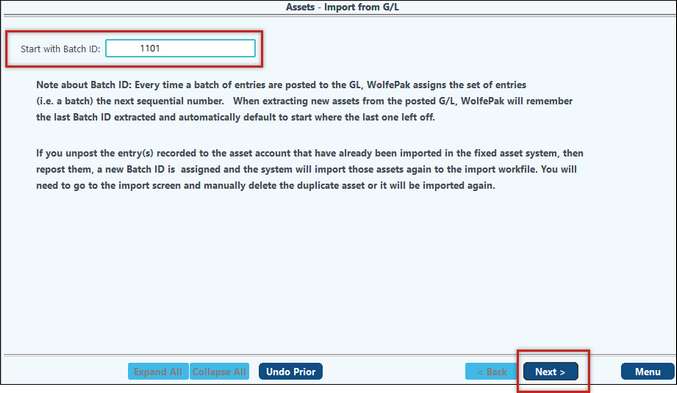
Each asset eligible to import will be listed.
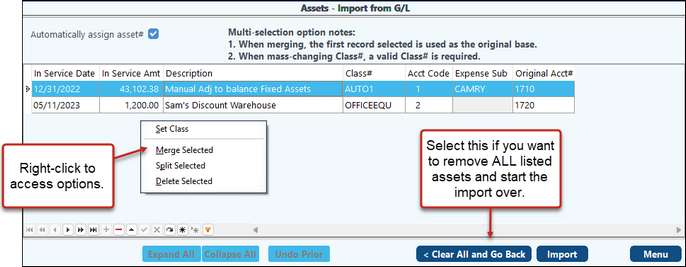
Once all asset details are complete, select Import to import the assets from the Import work file to Fixed Assets.
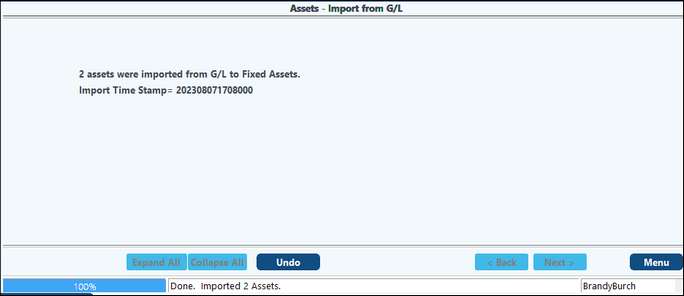
*Please Note: You will be given an Import Time Stamp, please make note of this number. It can be used in the future to use the "Undo Prior" feature. By keeping this Import Time stamp you will be able to select Undo Prior and undo that particular import. If you do not have the Import Time Stamp you will have to manually delete all assets one by one from Asset Maintenance.
You can view the newly imported assets in Asset Maintenance. You can make any changes to the asset as needed, however in order to keep Fixed Assets in balance with your General ledger, Pak Accounting does not recommend changing the Date Placed in Service or Cost of the assets.