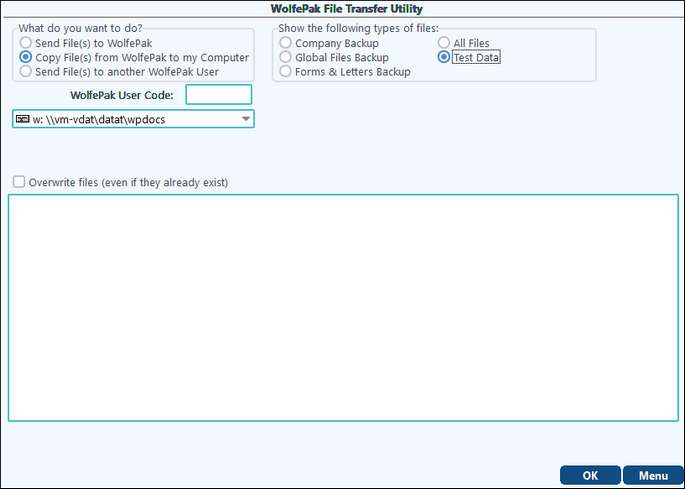The File Transfer Utility provides the ability to transfer company data files to the WolfePak FTP site.
Steps to Send Files to Pak Accounting:
| 1. | Create a backup of your data files using Backup WolfePak Data. |
| 2. | Using "File Transfer," select: |
| A. Send Files to WolfePak. |
| B. Drive letter of your backup folder. |
| C. Company you are sending. |
| D. Backup you are sending. |
| C. Type of file: Company (default), Global Files, Forms and Letters Backup, or All. |
| 3. | Select "OK" and files will transfer to the FTP site. |
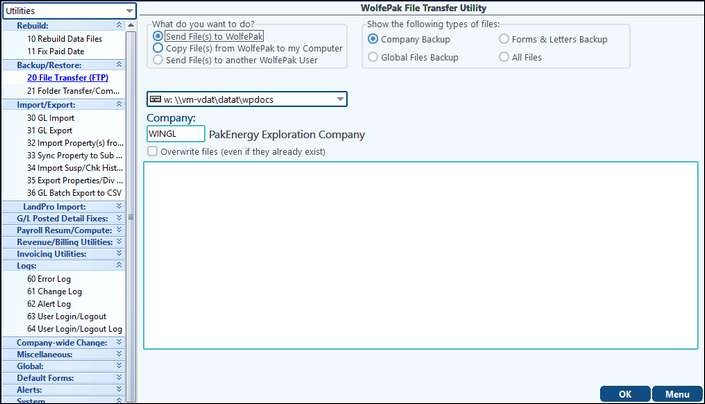
Send Files to another Pak Accounting User:
| 1. | Create a backup of your data files using Backup WolfePak Data. |
| 2. | Using File Transfer, select: |
| A. Send Files to another Pak Accounting User. |
| B. Enter the receiving company's 6 digit Pak Accounting License code (not 5 digit company code). |
| C. Drive letter of your backup folder. |
| C. Company you are sending. |
| E. Backup you are sending. |
| C. Type of file: Company (default), Global Files, Forms and Letters Backup, or All. |
| 3. | Select OK, and files will transfer to the receiving company's FTP site. |
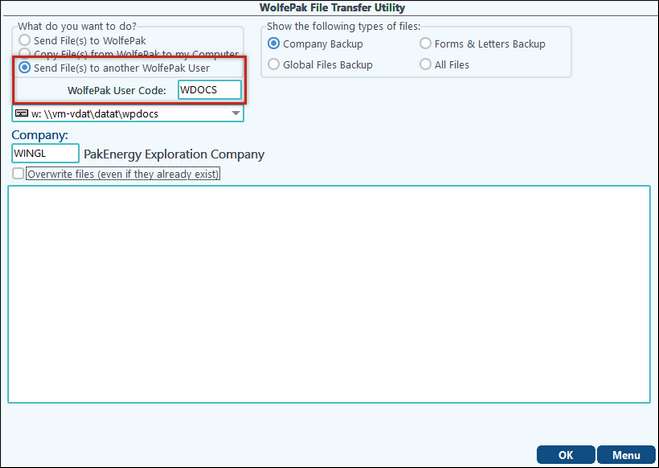
Steps to Receive Files from Pak Accounting: (either your company's data files or a fresh copy of Pak Accounting's test company WINGL)
| 1. | Using File Transfer select: |
| A. Copy Files from WolfePak to my Computer. |
| B. The drive letter to send the backup. |
| C. The backup you are receiving. |
| D. Type of Files (for your Company's Data files): Company Backup , Global Files, Form & Letters Backup, All Files, OR |
| Type of Files (for WolfePak's Test data): Test Data (make sure you select WINGL company for the backup. |
| 2. | Select "OK" to receive data files from the FTP site. |
NOTE: Restore the file in Restore WolfePak Data located above the File Transfer Utility.