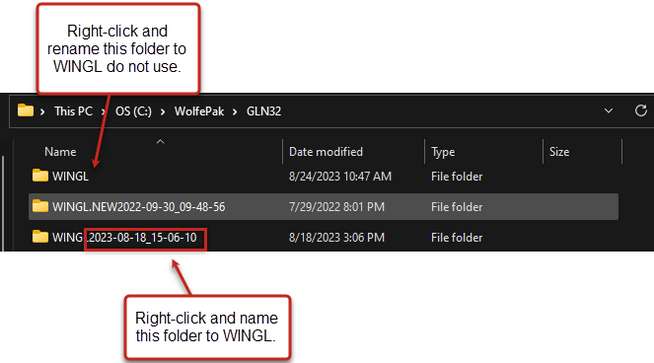To restore previously backed up Data files, select the company you wish to restore for, the archive you want to restore, and then click "OK."
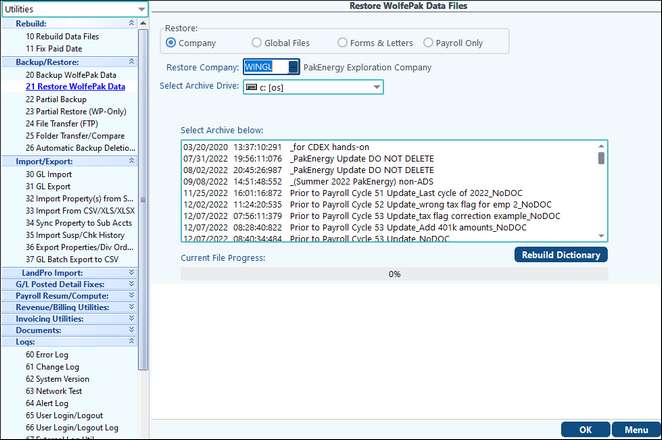
What happens when I restore a backup?
There are quite a few processes happening when a backup is restored:
1. The company folder is renamed and a new company folder is created as ".new" until the restore has completed.
2. Next the file that is being restored is unzipped. There are different steps depending on whether the backup being restored is an ADS or Non-ADS backup.
If the backup is a Non-ADS backup, it will unzip directly into the ".new"company folder. However, if the backup was made utilizing ADS, it will unzip into a snapshot folder within the ".new" company folder.
3. ADS Backup only-This step copies record by record from the snapshot folder to the new company folder and builds indexes. This process happens 100 percent on the server and is a disc-intensive process.
4. The final step is for the sub folders to be moved from the "old" company folder into the ".new" company folder and to then be renamed from ".new" to the current company folder name.
Question:
I accidentally restored an old backup and wiped out all of my data! How do I fix this?
Answer:
When a company is restored the old folder isn’t deleted, it’s renamed with the date of the restore. For example, WINGL was restored on 9/9/14 on accident. This is the version of WINGL that we need to get to. To do this, implement the following steps:
1.Rename the WINGL folder to WINGL – do not use (or something similar)
2.Rename the WINGL2023-08-15_15-06-10 folder to WINGL.
3.Have the client review the data via View/Trend or a Ledger Listing.