Setting up Email Options in Pak Accounting
The option for setting up which type of email server you will be using is found in Utilities > Global > System Options > Internet/E-Mail Options tab.
Be aware this is a GLOBAL option which means ALL users must be on the same type of email server.
Pak Accounting has the ability in multiple modules to email various statements to recipients. The following steps detail how to setup the email option in Pak Accounting.
1.Set the type of email server your company will use.
Since you are in the cloud, the company will need to be set as SMTP.
General (SMTP) – this is the default method to use if you do NOT have access to an Outlook Exchange Server. This option will require setup information from your Email Service Provider, including Host, Port, User ID, Login, and Password to setup. The disadvantage of using this setup is that emails you have sent out will NOT go to your Sent Box, and you also will not be able to use some advanced email features that were specifically developed for Outlook, such as deferring emails for later delivery.
General (SMTP)—Single User ID: This will open up additional fields on the Internet/E-mail Options tab that allow mass emails to be sent out of two email servers: one for outbound emails and one for emails to the same domain name.
The option for setting up which type of email server you will be using is found in the Utilities > Global > System Options > Internet > E-Mail Options tab.
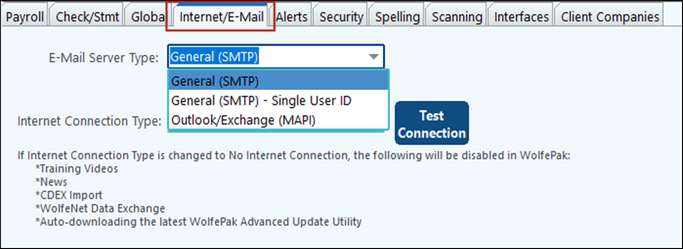
| 2. | Setup the Connection Information for each user |
A. Access the Setup Screen
When you are ready to send a report out via email, go to the email setup screen.
On any report screen, click on the icon that looks like an envelope (in this example we are emailing a chart of accounts):
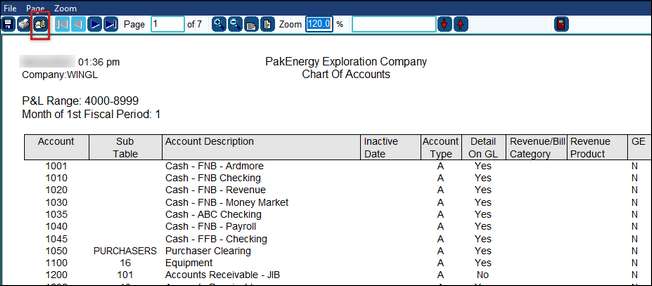
There is also an optional setting in Global > User Level Security > Other Settings tab. For each applicable user, check the box to Automatically BCC e-mail to sender.
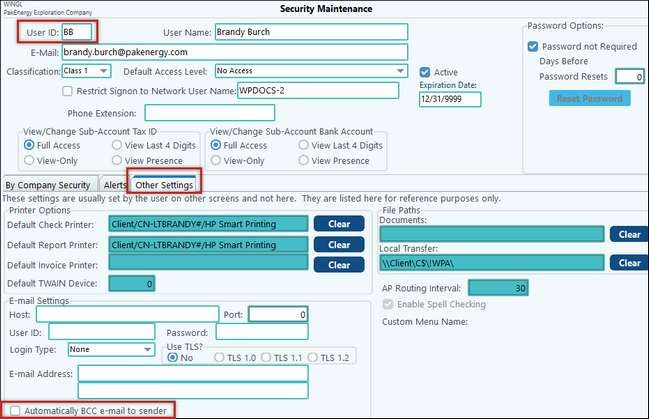
You can also access the Connection tab from any sub-system that has an email utility function (Example: Payroll when emailing Pay stubs, Revenue/Billing when emailing owner statements).
Next, click on the Connection tab. No setup is required for the E-Mail Server type of Outlook/Exchange, and you will see the following pre-filled options.
B. Setup
When using the E-Mail Server Type of General (SMTP) for emailing, you will need to complete the login information for the following fields with the help of your IT personnel or Email Service Provider (each user will need to set up their individual login information). Follow the information on the screen for each prompt.
You or your IT staff will need to find out from your Email Provider what host to use when sending SMTP emails. You can Google "how to send email using SMTP Gmail" to find links to allow you to send emails using your Gmail account. These instructions will tell you the Hostname and what port to use. If the email server is unsecured, you will typically use 25 (this is not common). If you need to send SSL security, you will use 485. If you need to send TLS security, the port would be 587.
•If you are supposed to use TLS, check the Use TLS? option box to the right of the Password field.
•The UserID is normally your email address. Most email providers want you to use your full email address. That could be johndoe@office365.com.
•If you want a copy of all emails you sent from PakEnergy Accounting, you must check the Automatically BCC e-mail to sender option. This will send a copy of your email to your inbox.
•If your email provider requires a password (most will), you will need to change the Type of Login to Simple Login. Then, you will enter your password in the Password field. Most passwords are case-sensitive.
•Finally, enter your email address in the E-Mail Address field.
NOTE: Some email providers require a 3rd party app password setup. This password is what is used in Pak Accounting.
Example:
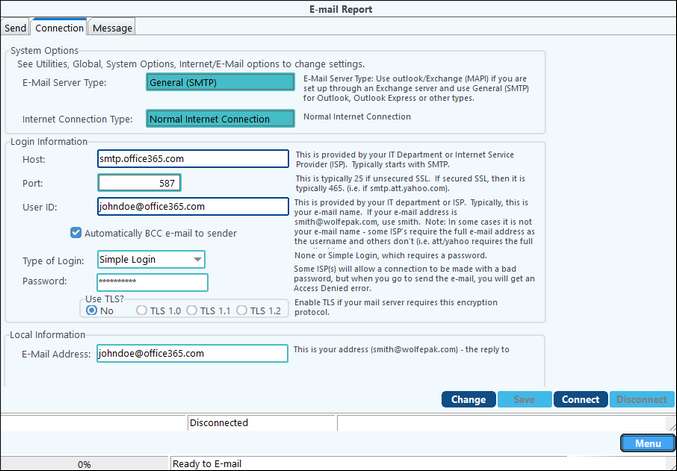
If you are the network administrator and/or IT professional and need to quickly setup each user’s information you can go into security maintenance to view each user’s setup options (Utilities > Global > System Security/Other Settings Tab). This is an INFORMATIONAL only screen, no changes should be made on this screen as this is a READ ONLY screen:
Troubleshooting Email Problems from Within Pak Accounting
1.If you’ve never emailed from Pak Accounting before and you’ve completed your settings above but the email is not working, what should you check?
a.Make sure you have selected the correct type of email server. If you have Outlook/MAPI selected and it’s not working, ask your IT provider if you have an Outlook Exchange Server running. If you DO have an Outlook Exchange Server running, make sure it is NOT a 64-bit version of Outlook, as this is NOT supported in PakEnergy Accounting. If you cannot change to a 32-bit version of Outlook, you must switch your settings to SMTP email.
How do you know if you are running the Office 2013 64-bit version? On your email, click on the File tab, Office Account, and About Outlook.
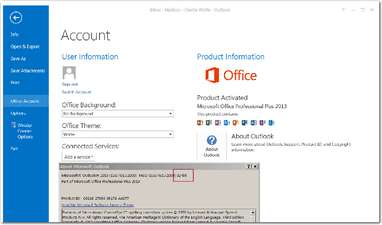
b. If you are using SMTP, ensure you have the correct settings from your internet provider. Many times, users will key in the wrong port number or SMTP address because they did not confirm the settings with their internet provider, and/or sometimes the settings change. Or, your Email Service Provider may require a password, in which case you need to change the Login Type to Simple Login and enter your email password in the Password field (this is usually case-sensitive, too.) Always keep a copy of your SMTP email settings somewhere easily accessible in case you purchase a new machine or lose the setup and need to know the correct settings.
c.Check with your IT provider to ensure they don’t have any security in place (such as blocked ports) that would prevent email from being sent out from the server.
d.Check your internet connection so that you can email from within your normal email program. Also, check to ensure the PakEnergy Accounting internet option is turned on. Go to Utilities>Global>#90 System Options>Internet>E-Mail Options tab and make sure the prompt says, Normal Internet Connection.
e.Are other people in your office able to email from PakEnergy Accounting? If so, compare your settings on the connections tab to their settings to see what may be different about your machine.
2.If you USED to be able to email out of Pak Accounting before and NOW you can’t, what should you check?
a. WHAT HAS CHANGED? Did you purchase a new workstation, did your company put in a new server, or a new switch, or a new router? Did you install some new software or restore some files? Did your IT department lock down some new security settings? Did you get a new 64 bit version of Outlook that is not supported by Pak Accounting? If SMTP, did you recently change your password for your email account - if so, you will need to update it on the Connection tab.
b. Are other people in the office able to email from Pak Accounting? If so, compare your settings on the connections tab to their settings to see what may be different about your machine.
Keep in mind that the PakEnergy Accounting Customer Success Team cannot fill the position in your IT department. After very basic troubleshooting, you will be referred to your IT person to assist in troubleshooting Email problems, as 99% of the time, it is an incorrect setup issue on the network/workstation.