Once you have downloaded the CDEX file using CDEX's downloading instructions, you are now ready to view the Edit Listing. This can be accessed in Import Menu - #30 Edit List CDEX. This list is used to find any potential errors BEFORE doing the actual import.
This report identifies errors such as new leases that need to be added or different revenue interest percentages. If the edit listing flags something as an error, the import will be canceled and you will be prompted to display the "Errors Only Listing."
Potential errors could include (but is not limited to):
•Missing Leases.
oThese are typically new leases that need to be added
oHowever, the Purchaser, Property#, and Interest Code on the Division Order/Purchaser Property Information section MUST be an EXACT match. If even one of these items is slightly different, the Edit List will not recognize it.
•Different Revenue Interest percentages:
oSample Error Message: "ERROR: DOI Pct different than what is on the Lease-DOI master. Lease-DOI Master Pct: 0.nnnnnnnn".
oOn the G/L Owner Share Division Order, if the “Allow Change of Pcts During Entry” box is checked this will allow override percentage and this error will not appear as a result of the import.
oIf the DO is set to “G/L-Owner Share” and the “Allow Change…” box is checked, then you get either an "*" or an "=" to the left of the Edit Listing percentage.
▪"*" means the percentage is not equal to the Division Order NRI %.
▪"=" means the percentage is equal to the NRI %.
•There are several possible errors but most will be avoided if you have your Purchaser and Division Order information set up before you begin to use the CDEX import features.
One of the errors identified on the following sample edit listing is "ERROR: DOI Pct different than what is on the Lease-DOI master. Lease-DOI Master Pct: 0.nnnnnnnn". If you have your Lease-DO set to "Y" to allow override percentage this error will not appear as a result of the import. In summary, if the DO is set to go to G/L and the Override % box is checked, then you get either an "*" or an "=" to the left of the edit listing percentage. A "*" means the percentage is not equal to the Division Order NRI %, and a "=" means the percentage is equal to the NRI %.
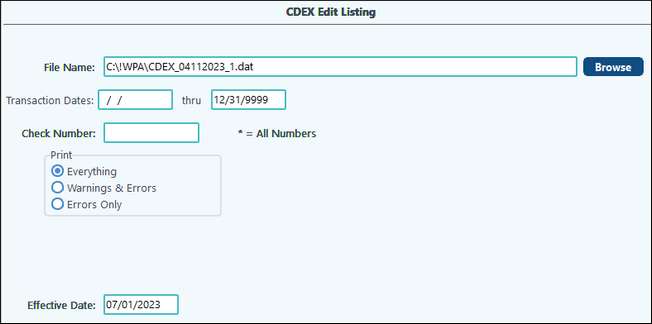
Continue running the edit listing until all of the errors have been cleared. "Different DOI" is only a warning and will not impair the import process.
NOTE: There are several possible errors during the edit and import of the CDEX data, but most will be avoided if you have your purchaser and Division Order information set up before you begin to use the CDEX import features.
Examples:
The first thing to check is the Purchaser Code and Cross Reference. The report will show what it’s looking for. To double-check the setup, go into Master File Maintenance - #80 Purchaser. Check the Purchaser and the Cross Reference to make sure they match exactly.
This line also shows the Check # so we can make sure we’re looking at the right stub.
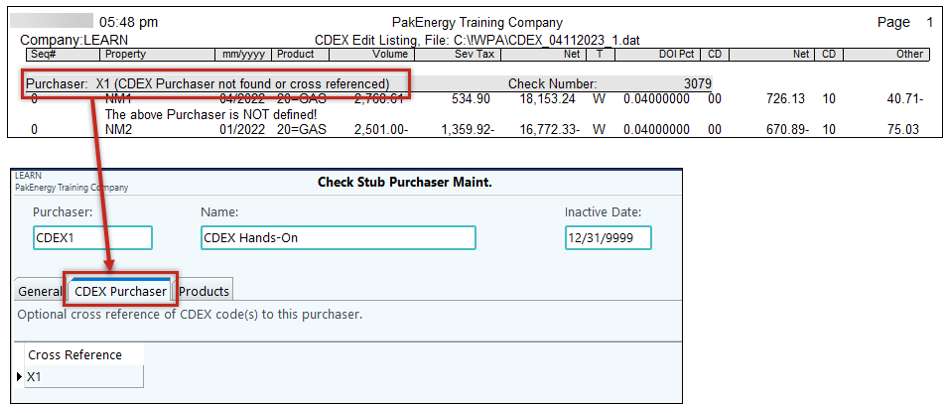
The next thing to check is if it says ERROR…Division Order Not Found. We will need to look at the column headers to help find the Lease Code and the Interest Type. Remember, the Purchaser, Property, and Interest Code (T column) must match our Division Order setup EXACTLY.
Going into Division Order we can see that we do have a DO setup. However, even though our Purchaser and Interest Code match our Edit Listing the Property does not. So, we will need to make sure it is the same property, not one with a similar name. If it is the same, we will need to change the Property# and re-run our report.
In this example we entered NM11 instead of NM1.
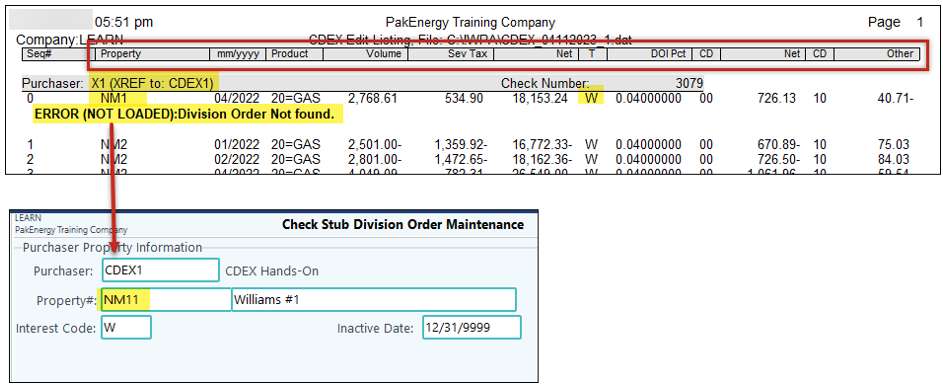
Now that we’ve corrected that issue and re-ran our Edit Listing, We have a new Warning: our DOI percent doesn’t match. The report tells me what the CDEX shows and what my DO shows. Now, it may be tempting to just check the “Allow Changes of Pcts During Entry” box on the DO, but it would be better to go back to your original agreement to see which percentage is correct. If the CDEX is correct, then update your DO. If the DO is correct you will need to go back to your Purchaser to discuss the reason for the change and solution.
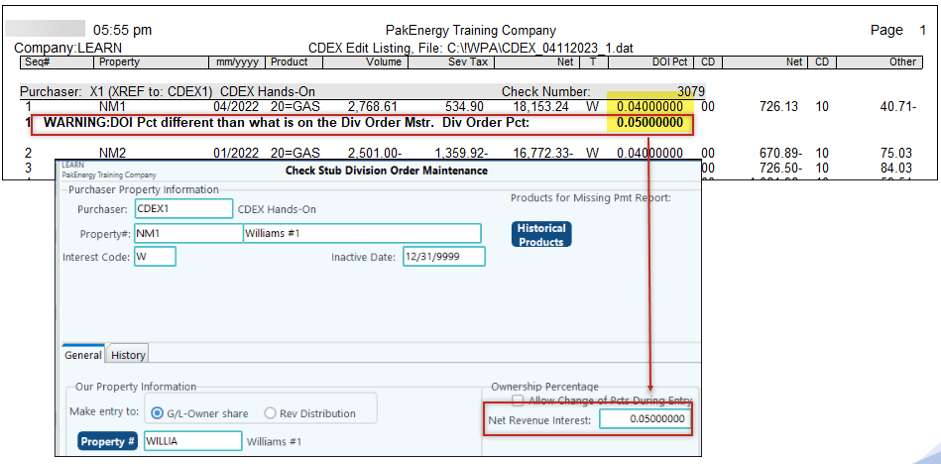
Also see: