Class Code Discounts allow for the customer to receive a discount base on the percent discount set in the customer's Sub-Account Maintenance (F12) for the class code added.
Setup:
•On the Accounts Receivable module > Master File Maintenance > #80 Company AR Options > Invoicing tab: set the "Pricing Groups Selling Price" to "Discounts by Customer".
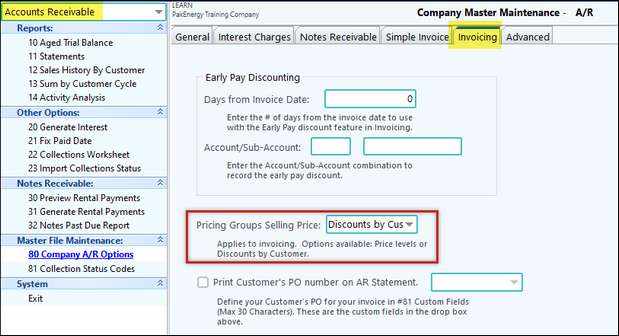
•On the Invoicing module > Master Files Maintenance > #80 Company > MTM Reports tab, the "Discount to use" must be set to Group Discount.
•In #83 Parts Maintenance > Discounts & Markup tab, the Discount Type should be set to "Customer Discounts." NOTE: The Selling Price will be the only price visible in Parts Maintenance when the "Discount Type" for the part is set to "Customer Discounts."
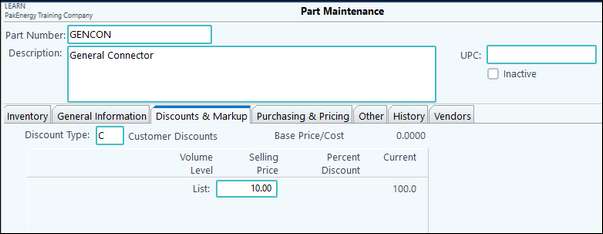
•Add the class code and percent discount desired for a customer in Sub-Account maintenance (F12) > A/R Options tab > Pricing Groups tab (along the left side). Use the "+" button to add a record to the "Price Group section on the right hand side of the screen.
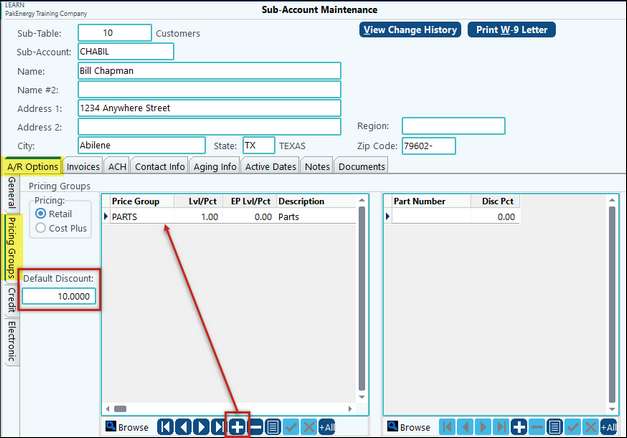
•When entering an invoice for this customer with parts designated as PARTS for their class code, the discount will be ten percent.
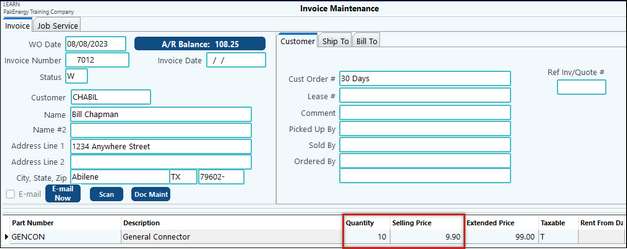
This can be changed, if desired, upon Invoice Entry in the Invoice Maintenance screen shown above. Simply, double-click on the black arrow in front of the Part Number that needs to be changed. This will open the Line Item Maintenance for a change to be made.
Also see: