In the Utilities, the budget Account and/or Sub-Accounts can be copied from one year to the next, deleted, or copied within the same year.
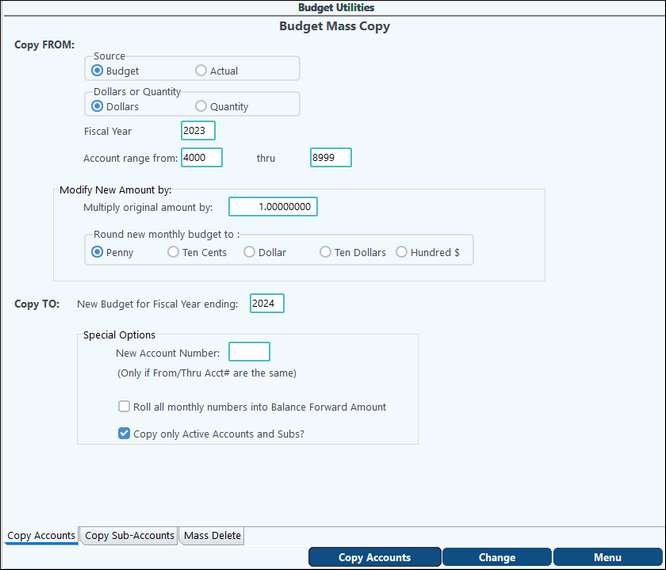
Copy Accounts: The Budget Mass Copy allows for budgets to be copied from one year to the next. Pak Accounting will also increase the original budget by a specified percentage entered.
TECH TIP: A quick and easy way to get started with budgeting, is to generate a budget using last year’s actual numbers (or perhaps numbers from 2-3 years ago if that year is more like what you predict for your upcoming year). The Budget Utility “Copy Accounts” allows you to quickly copy month-by-month actuals from a prior year, multiply the amounts by some adjustment factor, and save the results into whatever budget year you are working on.
Copy Sub-Accounts: This utility allows for a budget to be copied from one Sub-Account to another with the option to increase the budget by a percentage entered. If you have several cost centers that are the same, once the budget has been established for one, that cost center can be copied to the others.
Mass Delete: The Mass Delete allows for a budget to be deleted for a range of accounts or for one account at a time. Use caution when mass deleting! This is often used with the Copy Accounts option to start over for a range of accounts (or the entire budget) and create a new one based on a different multiplier. It is recommended to create a backup in the Utilities module before mass deleting.
Budget Import
The standard Excel import can be used to import budgets that are developed outside of the Financial System. The first row of the Excel spreadsheet will need to contain whichever columns you are specifying. Then rows 2 and following will contain your data. There is no need to define columns you aren’t using. For example, if you are only importing annual amounts, then your spreadsheet could contain only 5 columns: RecType, Year, Account, Sub-Account and YearlyBal.
If you want to import an amount for each of the fiscal periods (months), then setup columns with headers of CurBal01, CurBal02, etc for each of the 12 months.
Columns can be arranged in any sequence. If you have an extra column on your spreadsheet which contains some notes or other import information and you don’t want the importer to complain about not knowing what to do with the column because it doesn’t recognize the column name, change the column name to start with a: *, {, (, % or #. This will cause the import to ignore that column.
Any invalid Account or Sub-Accounts will get marked on the Excel worksheet being imported for easy correction (if you re-use the same spreadsheet next year, they will be correct!)
TECH TIP: Upper/Lower case does not matter on the column names.
NOTE: # allocations cannot be imported into the Budget Maintenance.
The "Old Import" can still be used:
MultiSheet XLS Import: The XLS import is designed to import monthly budgets for a given Sub-account. Budgets for accounts that do not have a Sub-Account can not be imported via this function. This can be used to import both budget quantities and/or budget dollars.
For each sheet of each Excel spreadsheet (stored as a XLS), the system will import budget values based on the following: A separate sheet and/or file will be used for each Sub-Account and the Sub-account that applies to this sheet will be specified in cell A3. Sheets without something specified in cell A3 will be ignored.
On each sheet, the system will start importing the budget numbers from each row following a row that contains a description of "Net $" in Column C. These budget rows will contain:
In column A - G/L Account number - the first 4 numbers found in column A will be treated as the account number. The account number must exist for the row to be imported. Other numbers and special characters such as a dashes will be ignored. If Column A contains a "S" as part of it's value, then the amount on this row will be loaded as a budget Quantity instead of a budget dollar. For example: 4100 will be imported into account 4100 as budget dollars, 4100S will be imported into account 4100 as budget quantities, 4100-4110 will be imported into account 4100 as budget dollars.
Column B is ignored.
Columns C thru N will contain the values to be imported for periods 1-12. If the account Type is defined as a "I" (Income) or "L" (Liability) account, then the sign on the values imported will be reversed (i.e. positive numbers become negative and negative will become positive).
All other columns on the sheet will be ignored.
The import will ignore the rows that don't contain valid accounts. There is no error listing. If the budget already exists for that Year-Account-Sub-Account-Type (where type is the dollars or quantity), then the budget values are already in the system will be replaced, otherwise new budgets will be defined. If all 12 months are zero, then the budget will not be stored.
At the end of the import, the import displays "xxx budget records were added." This is a count of the number of Account/Sub-Account Type combinations that were imported that had at least one month with a non-zero value.
NOTE: Different account types may automatically reverse the sign of the data being imported.