BILLING CORRECTION - PROPERTY LEVEL
To do a Billing correction, you will need to go to menu item Change/Correct/Void (in Revenue/Billing module).
Go to the Billing tab, select B-1. Billing Correction.
NOTES:
•Lease level corrections can be made for entries that were originally billed as part of an internal AFE.
•The Billing Correction Utility will associate and image to the correction.
To run a Property level correction, set the Combination Type to Property and then select the property #, deck #, AFE, stage, Billing Accounts and the Billing date range you are running this for. There is also an effective date option to help you further limit the selection. The default for the effective date option is to be open from "blank" through 12/31/9999. Then click the Next button.
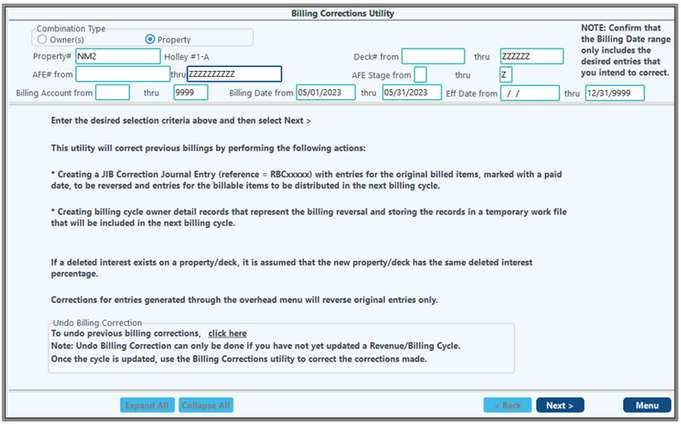
On the Second Screen, click the "Select All" button at the bottom of the screen, or select the specific entries that need to be changed. To further aid in the selection, you have the ability to Sort/filter on each of the columns, such as EffDate. Click the "Next" button.
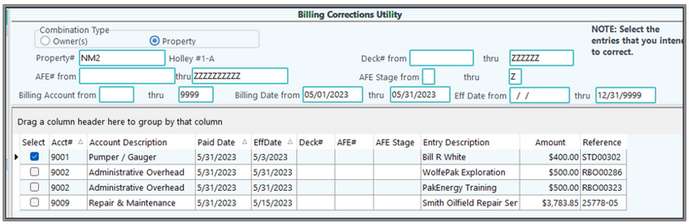
The Third Screen will allow you to select the new effective date to be used for the new distribution records. You will then have the option to select to just create 100% entries to the same property if all that is needed is a change in the DOI. If you need to change the new distribution to a new account, property, deck #, or even change the AFE and/or stage, this can be input here. There is validation for the deck #, AFE #, and Stage # if it is required for the new entry.
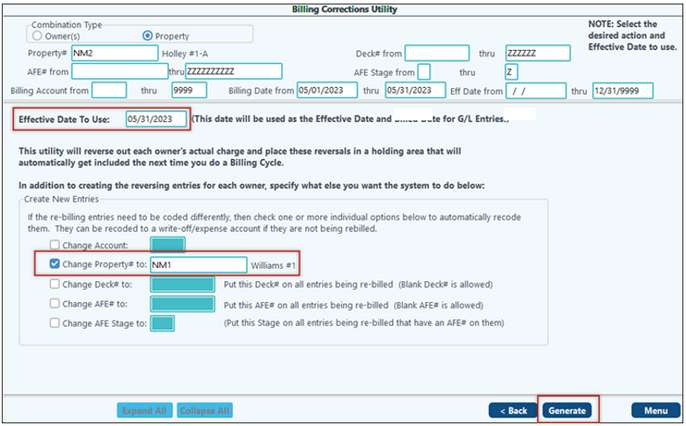
The Fourth Screen will inform you to what the system will be doing. The system will create a reversing entry with paid dates to reverse out the original billing history. Then it will create a new set of billing entries to be billed in the next cycles as to the changes that you made on the third screen. Click the Finish button.
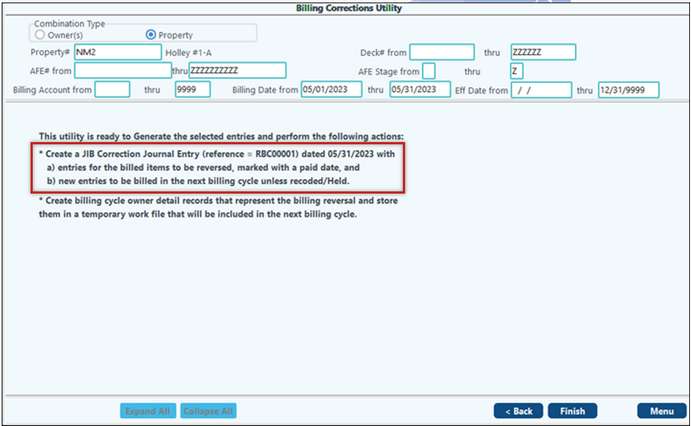
This will complete the Billing Corrections and display a confirmation of the reference number and effective date for the entries.
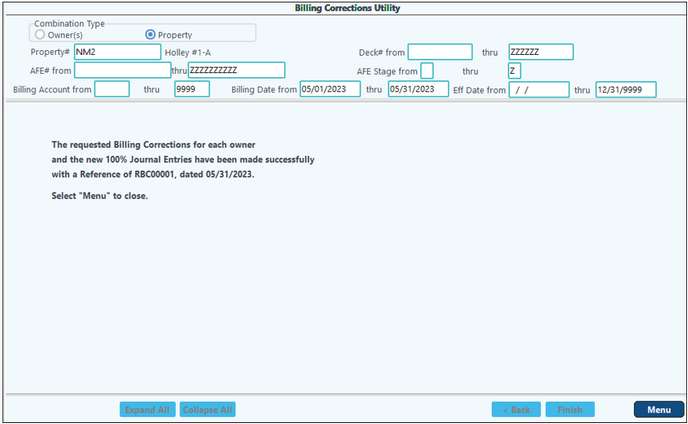
Reviewing in View/Trend
The RBC files can be viewed in View/Trend.
The correction entry in the original Account/Sub-Account. Notice the Correction Deck and the 1899 Paid Date.

The correction entry in the new/corrected Account/Sub-Account. Notice there is no Paid Date so the entry will flow through the next Billing Cycle.

To finalize the correction you will need to run a Correction Cycle.