*****Pac Accounting strongly recommends calling your Customer Success Team at the Direct Support phone # shown on the bottom of your screen, for assistance.******
The Fix Paid Date utility can be used for many purposes for both A/R and A/P. The account must be an A/R or A/P account in order to load using this utility. The same screen can be accessed through Utilities or Accounts Receivable.
Making Corrections to Paid Dates:
If you entered an incorrect paid date during Deposit Entry, this utility can change the date to the correct date.
Example: For example, Carmen Abbott had an incorrect paid date of 4/13 that was entered in deposit entry. The date should have been 4/23.
| 1. | Enter the A/R account that has the incorrect transaction. |
| 2. | Select the customer Sub-Account |
| 3. | Enter a starting date to pull invoices. |
| 4. | Select the "Load Transactions for Customer" button |
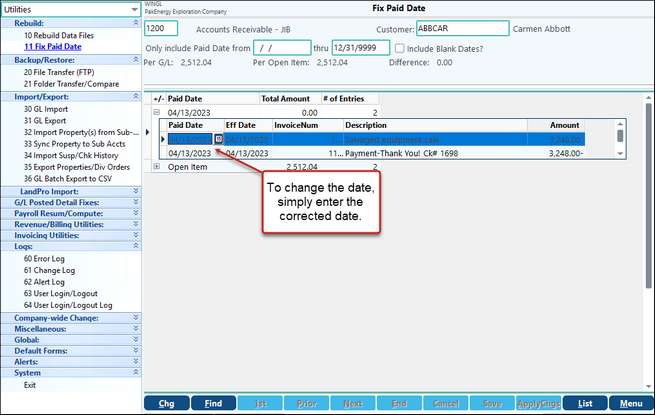
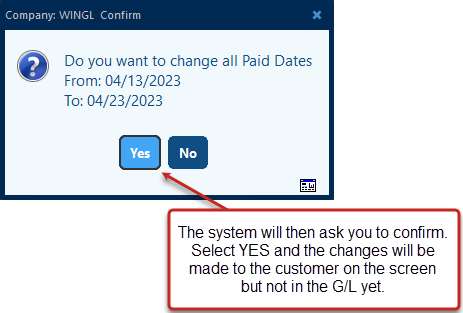
Click on the ApplyChgs button on the bottom of the screen. A pop up box will ask you to confirm the changes to the Posted Detail File. Selecting Yes Apply Changes will update the customer's account in the general ledger.
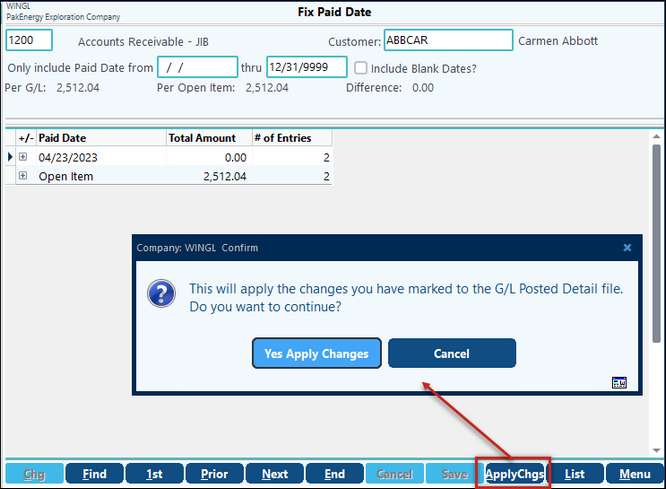
Flagging open item invoices:
If you fail to apply a deposit to an open item invoice during Deposit Entry, this utility will let you apply the payment and flag the invoice as paid.
Example: John Allen applied a pre-payment on 5/31 for $11,330.59, but the payment was not applied to an invoice (see open item).
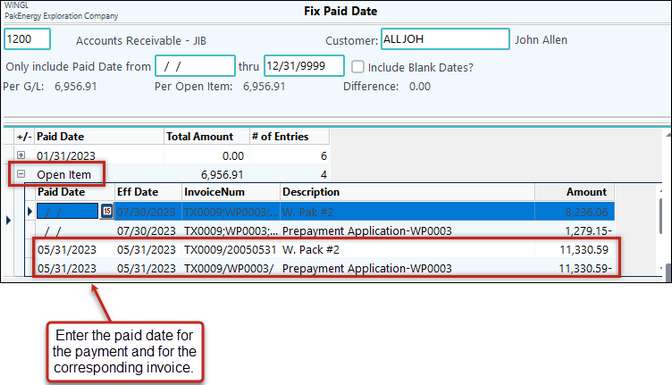
Then to apply the changes, click on the ApplyChgs button at the bottom of the screen. A pop up box will ask you to confirm the changes to the Posted Detail File. Selecting Yes Apply Changes will update the customer's account in the general ledger.
NOTE: Pak Accounting has taken special consideration in regards to credit card entries. The system will recognize entries that are coded to an A/P account and a credit card and handle the balancing so that they do not show out of balance on this screen.