This feature will allow a user to save one or more line items of coding for a vendor's invoice as a "Code Set". This will allow for future invoices to automatically default to the code set for that vendor. This is the same idea as default account setup in Sub-Account maintenance, except multiple lines of allocation may be used. Also, multiple code sets can be set up for one vendor. Allocations can be set as a fixed amount, percentage, or a combination of the two. If more than one is setup, then a pop-up box will appear that will allow you to select the coding set to be used.
There are two ways to save a code set (see examples of each below):
| 1. | Through invoice entry utility (recommended) |
| 2. | Through Sub-Account maintenance (A/P Coding tab) |
To save a "Code Set" through invoice entry utility
1.Enter an invoice in A/P (including the expense coding).
2.Select Utility button on menu bar
3.Select "Save above G/L coding for this vendor".
4.Select how you want to store the code set, either as a percent ratio or a fixed amount. Percent stores the percent ratio of the expenses and will code future invoices using the pro-rata percentage. Fixed amount will store the fixed dollar amount and will code future invoices as the same fixed amount.
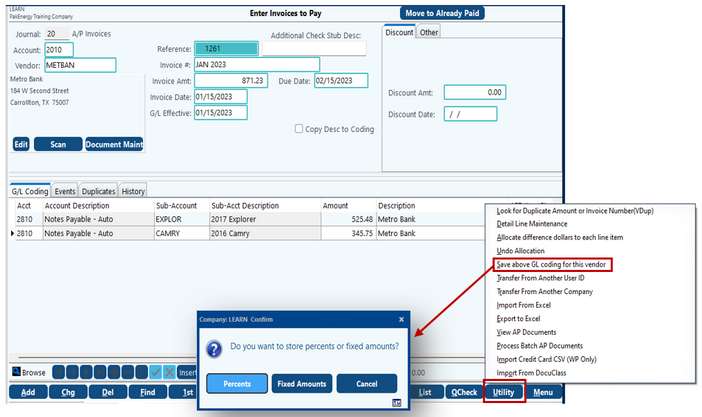
(TECH TIP: If the dollar amount changes on future invoices, but the coding remains the same, go ahead and save the code set as percentage and just enter the new/correct expense amount).
The first time you save a code set it will save as the “default” code set. Future code sets saved for the same vendor will allow you to assign the code set a name. Several code sets can be assigned to the same vendor.
In order to view coding, go to Sub Acct Maintenance, AP Coding Tab for the selected vendor.
To save/edit a "Code Set" through Sub-Account maintenance:
Add a code set directly into Sub-Account maintenance from the AP coding tab:
1.Select the Plus button on the navigation bar.
2.Enter a name for the code set.
3.Expand the code set by selecting the plus (+) button beside the name.
4.Then select the plus button (+) on the navigation bar for the Code set.
5.Enter the account and Sub-Account information.
6.Note: For every new account (line) entered you must select the plus button for the code set (step D).
7.For Percent allocations enter the percent to allocate under Pct/Amt and select Percent as the basis (1.0 is considered 100%)
For Fixed allocations enter the dollar amount to allocate and select Fixed amount as the basis.
Note: Allocations can be mixed (fixed and percent), but enter the fixed amount(s) first then the percentage to allocate the remainder. Additionally, if a percentage(s) entered is greater than 1.0, a warning will be shown.
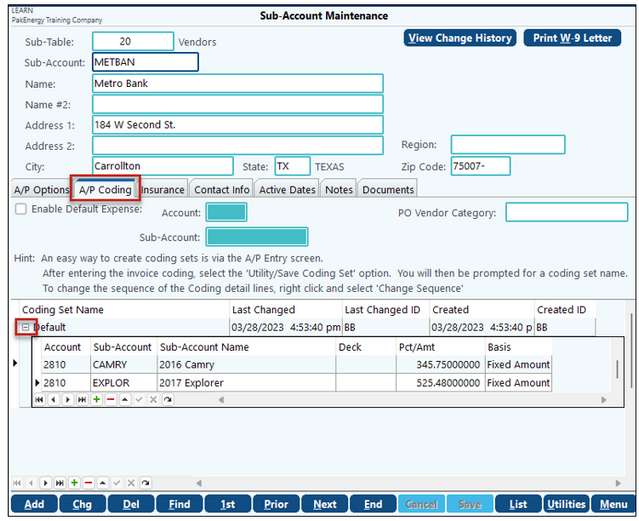
Entering New Invoices with code set
After entering in the top part of the AP invoice entry screen, if the vendor has only one code set , it will automatically prefill the bottom coding portion. If the vendor has multiple code sets a pop up box will let you select which coding set to use.
Other Features
The code set is stored in entry sequence order and will allocate in the same order. To change the sequence order, in Sub-account maintenance, open (expand) the code set, right-click on a line item and select “Change Sequence” A new box will appear and allow you to move line items up or down.
Other options on the A/P Coding Tab
•Enable Default Expense: Check to enable the default expense option.
•Account Number/ Sub-Account Number: Account number and/or Sub-account number that will be automatically placed on the A/P entry screen after an invoice to this vendor is added. Can be overridden on the A/P entry screen if necessary.
Question: I have this vendor that I set up a coding set for that has over one hundred line items. This Coding Set works great on nearly all of the invoices I receive from them. However, every once in a while, I receive a one-off misc invoice from them that is coded to only one cost center. How do I enter the invoice for this vendor without it automatically adding the hundred line items and I have to delete all those lines?
Answer: Setup a 2nd coding set with no detail coding and the system will prompt you as to which one you want when you enter an invoice for this vendor.