There are three ways a new company can be created within Pak Accounting. The first option is to create an empty company. This option will not contain any predefined settings or accounts. The next option is to use the Quick Start feature that uses a pre-defined template within the system. The final option will copy a current/existing company and use it as a template. See Copy Company for more information on this last option.
Let’s start with the first two options which can be done from the company log in screen. Below are the steps for each.
1.Type in the new company code to be used.
2.Select Create New.
3.A box will popup asking if the QuickStart feature should be used.
a.To create an empty company, select No. Choosing "No" will immediately take you into the General Ledger module/Master Files Maintenance/#80-Company. This allow for you to set up company options for each module shown. It is recommended that you start at the top with the Company Options in the General Ledger module as seen below. This will allow you to enter the pertinent company information such as company name, address, and tax id number.
b.To use one of the templates, click on Yes - then the proceeding Questionnaire would need to be filled out. Click on Create once you have filled in all the information.
Note: If you answer YES to any question 11 -13 your company will be set up as an Oil & Gas Company including the necessary accounts and journals. Even if you are just an investor, if you are using the Check Stub feature you will want to answer yes to one of these questions to get basic setup in Check Stub.
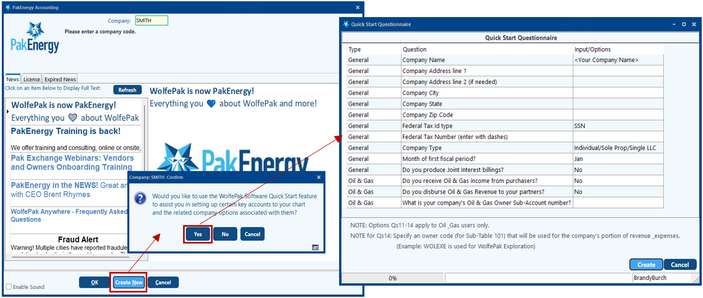
There is a third option to create a new company, this is to Copy an existing company.