What does this utility do?
This utility unposts a check stub deposit which includes Journal Entries and Check Stub History. You then can go to Enter-Deposit/Stub and see the entry. It is not recommended for Check Stub deposits to be unposted through the General Ledger module or through View Trend (F4).
Tech Tip: If for some reason you still want to delete the batch (i.e. you keyed it in twice), then once it is Unposted, delete the deposit record and this will delete the batch.
What are some common types of mistakes that I can fix?
| 1) | Entered a batch (perhaps a large one) but made a mistake and coded the wrong division order on one stub line. |
| 2) | Entered the wrong Production Month or Volume on one or more stub lines. |
| 3) | Forgot to update the master meter property allocations before updating the batch. |
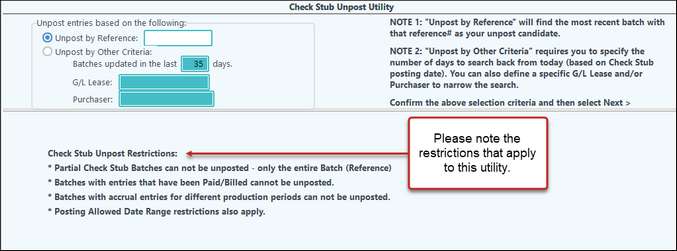
There are times when corrections need to be made to a Check Stub. As previously mentioned, the Check Stub module makes entries to General Ledger, but reports are actually pulled from the Stub History Maint (which will be discussed next). The Unpost Batch Utility will pull the Deposit from both locations: General Ledger and the Stub History Maintenance. This ensures that corrections are made in all places.
Before using this Utility, there must be no unposted General Ledger entries (General Ledger module > #10 Entries). Also, if you have any unposted Check Stubs, they will need to be posted or deleted.
The Check Stub Unpost Utility has a couple of different ways to find your Deposit. The first is if you know the Reference #. If you don’t remember the Reference #, select Unpost by Other Criteria. This will allow you to enter criteria to help find that Reference #.
Typically the "Unpost by Reference" is the most efficient way to select your deposit(s). The Reference that should be entered is the Check Stub Journal Reference that was entered during the original deposit entry. After supplying the Reference, select "Next." On the second screen the Entry should be flagged, then click click Finish to unpost the Check Stub, putting it back in Enter-Deposit/Stub.
The "Unpost by Other Criteria" allows you to select multiple batches to Unpost and requires you to define which of those deposits you want to unpost on the 2nd screen. You must supply the number of days back into time you want the system to search for your candidates to unpost. The default is for the system to look back 35 days. By limiting this to the proper search period, you improve the search's efficiency. The date "Entries updated/posted" was the date you originally posted your batch. Select deposits by identifying a Property, a Purchaser, or both.
Reasons this utility cannot be used:
| 1) | After you updated the original batch you manually changed G/L accounts or amounts (via Split Amounts). |
| 2) | You manually changed or deleted the related Check Stub History record. |
| 3) | You changed Check Stub Company Options prior to the unpost. This would include Owner% Accounts, 100% Accounts. |
| 4) | You changed or deleted the Division Order prior to the unpost. |
5) The check stub you are trying to unpost has already been paid/billed. The system will create a message for your explaining that the stub has already been Paid/Billed.
Important Notes:
| 1) | The changes required to fix the original problem may or may not be extensive. The Customer Success Team is available to assist you if you have any questions. We can even run some of the tests for you in our ‘lab’. We only ask you call us BEFORE you ‘tip the boat’ and capsize. In that case our proposed solution may be “Commence Swimming” (start over)! We will typically ask for two things to assist our investigation: a partial backup and the original check stub deposit edit list. |
2) If there are unposted entries in the General Ledger for the check stub journal , a message will appear stating that the Unposted needs to be empty before running this utility.
3) A progress bar will display the progress of the unpost.