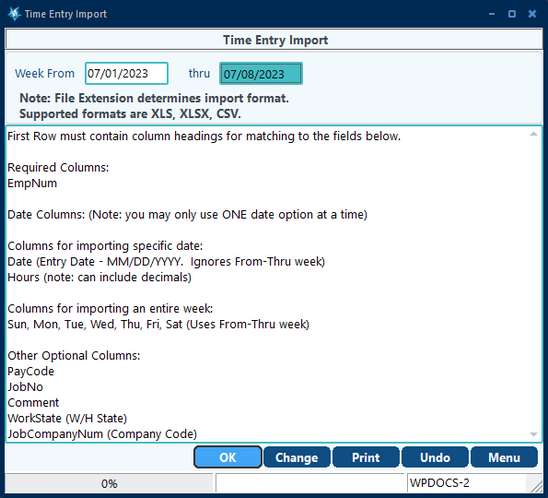To enter the time by job, go to Time Entry in the Time Entry module:
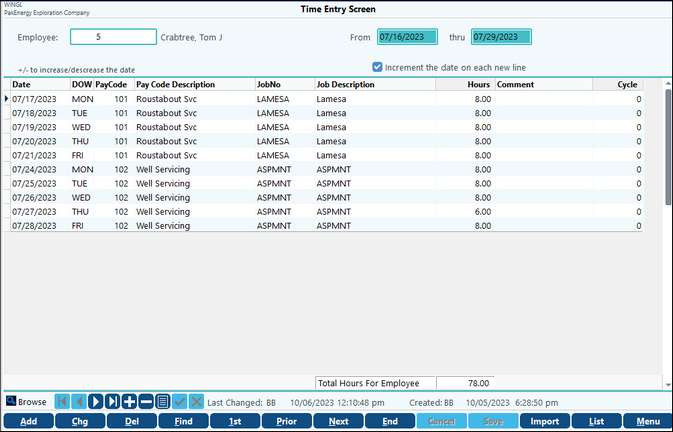
| 1. | Enter the date employee worked. NOTE: The Date Maintenance screen (Menu Item #80) dictates the allowed dates for employee time to be entered and can be more than thirty days prior or after the current date. There is also an available option to increment the date on each new line. |
| 2. | Enter the pay code (lookup available). When entering in the first time record for an employee, the Pay Code will default to the prior period's last time entry Pay Code for the employee. If an employee has no previous time entry records, the Pay Code will be blank. |
| 3. | Enter the Job # the employee worked (lookup available). Jobs are set up in Sub-Account Maintenance. |
| 4. | Enter the hours the employee worked |
| 5. | [F10] or click Save to save entry |
NOTES:
•The Payroll Time Entry Listing, located by clicking on "List" at the bottom of the screen, generates a list of the time for one or all employees. Pak Accounting supports multi-company when printing the job descriptions for this listing. The List feature will also allow you to select only the employees that are a member of one or more groups.
•If a payroll check is voided, the Time Entry records associated with the void will be available for import again. Additionally, changes can be made to the record before importing again.
Import - The import button on the Menu allows you to import time entry. The import will take into consideration the time already paid if additional entries are made to the same time period. Additionally, the import is supported for XLS, XLSX, and CSV. If there are errors on the import, they will be color coded within the file alerting you to the line item that contains the error and what the error is. This import will allows for a week of time to be imported.