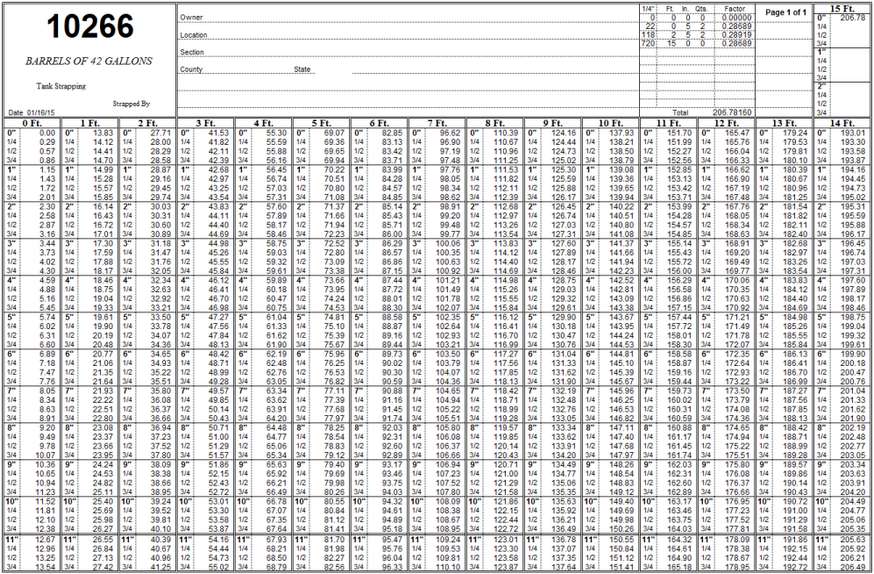What on the surface appears to be a tremendous amount of information can be entered into the system in a matter of seconds. The program takes the difference between the readings and calculates the Production Volumes automatically.
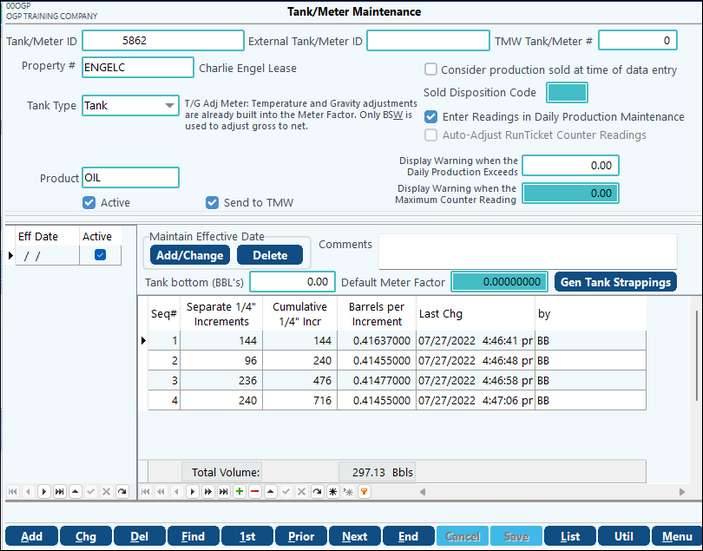
Tank/Meter Maintenance |
|
|---|---|
Tank/Meter ID |
The identifier for this specific Tank, Meter, LACT unit, or T/G Adj meter. LACT Unit: Lease Acquisition Custody Transfer Unit. The LACT unit is a flow line, and your oil is flowing through the tank, down the line, straight through the unit, onto the refinery to the purchaser whoever your first purchaser is. |
Used with external imports. Also see Code Run Ticket import. |
|
Property |
Property where the tank is located. Select property entered in the Property Master. |
Tank Type |
There are two types of tank types: Tank and Non-Tank (Meter, LACT, and T/G Adj Meter). •Tank: oThe strappings are defined and determine the volume that is in the tank for each 1/4-inch increment. oThe starting and ending gauge reading are entered when this type of tank is used. •Non-Tank: oMeter or LACT unit (There are no functional differences between a Meter and a LACT.) A starting and ending reading number are entered along with the average line temperature. The gross volume is determined by the difference in the two readings. T/G Adj Meter – is a special type of meter that has the temperature and Gravity adjustments already built into the Meter Factor. Only BS&W is used to adjust gross to net. |
Select which product this Tank/Meter contains: Oil, Water, or Gas |
|
Active |
Ability to deactivate Tanks, Meters and LACT Units. (NOTE: option will be checked "active" by default.) |
Consider production sold at time of data entry |
If checked, entries made using the meter reading will be considered sold. This usually applies to a gas meter. |
Sold Disposition Code |
The disposition code to be reported when considered sold. |
Enter readings in Daily Production Maintenance |
Enables the tank/meter to be used in the daily production. |
Auto-Adjust Run Ticket Counter Readings |
If checked, when entering Run Tickets for a LACT Unit, the system will automatically adjust and recalculate Net Volume for the corresponding prior Run Ticket's Ending Counter Reading based on the current Run Ticket's Starting Counter reading. If a corresponding subsequent Run Ticket exists, the system will also adjust its Starting Counter reading based on the current Run Ticket's Ending Counter reading. |
Display Warning when the Daily Production exceeds |
Add volume which will be used to warn if the daily production exceeds the amount. |
Display Warning when the Maximum Counter Reading |
This is used on LACT unit tickets to populate a warning when entering readings if it is over this value. |
Effective Date/Active |
Allows the user to have multiple tank strappings /meter factors. Also allows the user to keep historical records. |
Default Meter Factor |
Set default factor to be used. This will be the default on the Run Ticket. This can be changed during data entry. |
Tank Bottom (BBL's) |
The measurement of the sediment at the bottom of the tank in BBL increments. |
Measurement of the oil volume defined in increments to compute total tank capacity. Must be in 1/4 inch increments. |
|
Comments |
Add comments as needed. |
Maintain Effective Date |
Options to: •Add Copy from Previous •Add New Set •Change Effective Date •Delete Effective Date |
Generic Tank Strapping Calculation
If you do not have the strapping data for a tank, there is a way to calculate a generic tank strapping. You must know the height of the tank and the capacity in barrels. Strapping is done in ¼ inch increments in the system. There are 48 quarter inch increments in a foot (4 quarters times 12 inches). To get the total number of increments, multiply the height in feet by 48. To get the factor, divide the capacity in barrels by the total number of increments.
For example: a 15-foot tank that holds 500 barrels.
4 * 12 * 15 = 720 increments
500 barrels divided by 720 = .69444444 for the factor.
NOTES:
•The system allows meter tickets to apply a “Correction Meter Factor” (seen if the ticket is designated as “Meter”) on the ticket. With this change you are now able to enter in the Starting and/or Closing reading. Tank strappings are now date sensitive.
•The List button at the bottom of the screen will provide the Tank Meter Listing or Tank Strapping Report. If the "External Tank ID option is selected on the Tank Meter Listing, the listing will be a simple listing. Also see Property Reports.
•The Utilities button allows you to easily import your Tank/Meters and strappings.
Utilities
•Copy Tank/Meter ID - This utility allows multiple tanks/meters to be copied/moved at one time.
•Change Tank/Meter ID - This utility allows for a tank/meter to be changed to a new Tank ID. Ticket history will be changed to correspond to the new Tank ID. The change can occur for one TankID at a time or changes can be imported from a CSV file. The file format should be in the following sequence: Property#-Column 1, OldTankID-Column2, NewTankID-Column3.
•Import Tank/Meter - Tanks and Meters may be imported using the "Import Tank/Meter" import located by clicking on the Utilities button at the bottom of the screen.
oImport Notes:
▪Negative numbers are not allowed for bbl's or increments.
▪The import also features an undo option that will require an import stamp. If used, the "Undo" will delete the Strappings from the Tank Master, Tank Detail, and Tank Strappings table.
▪This import will only allow one of the two to be imported: TotalInches or TotalInches4. This import will also enable you to import strapping tables directly.
oUse the Create Template in the top right-hand corner of the screen to create a template to work from.
▪By default the template will be saved in the WPFORMS folder. See Folder Transfer/Compare if needing to move files between your local folder and WPA.
▪Columns that will not be used can be removed from the template; except for the required fields Tank ID and Lease Num.
oThe Scan Strapping Dir button at the top of the screen will look through the strapping folder for XLSX files to import. It will read in the the custom Tank table information, Tank# in cell B2, 1/4" increments in cells X2-X13, and Factor in cells AA2 thru AA13. The Tank# should be unique within the system and already exist. See the example below: