Setup all parts under Master File Maintenance > Parts [F3]. Select Facilities Maintenance button to go to Facilities setup.
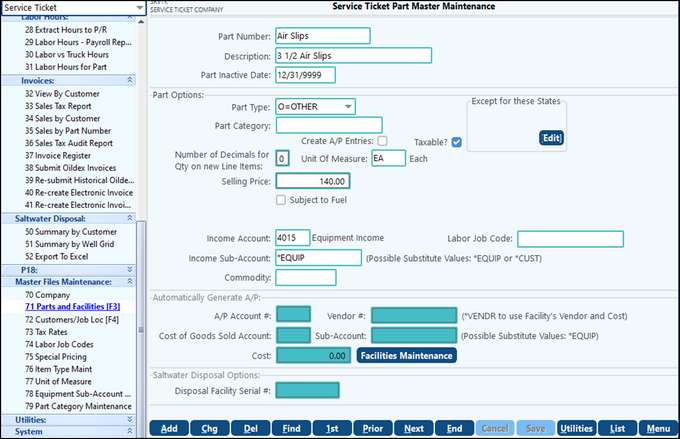
Parts Master Maintenance |
|
|---|---|
Part Number |
Enter a unique part number for each part to be invoiced. You cannot use the special characters */? |
Description |
Enter a description of the part. |
Part type |
Select a part type: O=Other; S=Saltwater; N=non-producing; U=Slug (parts N and U are used by Saltwater Disposal Facilities). |
Part Category |
This field is optional. Use the drop-down menu to select the Part Category that was set up under Master File Maintenance – Part Category Maintenance. |
Taxable |
Select if the part is subject to sales tax. Tax rates are setup under menu item Tax rates. |
# of decimals for Qty |
Number of decimals to use for quantities. Zero (0) assumes whole numbers. |
Unit of Measure |
Use the drop-down menu to select an item that was set up under Master File Maintenance > Unit of Measure. |
Selling Price |
Enter the default selling price. This can be changed during data entry. |
Subject to surcharge |
Select if part is subject to any of the surcharges set up in Company Maintenance. |
Income Acct |
Enter the General Ledger Account Number where sales revenue will be recorded. |
Sub-Account |
Enter a specific Sub-Account for the income, or a variable (substitution) that represents the equipment or customer. By entering *CUST as the Sub-Account, the system will automatically insert the customer’s Sub-Account number for the entry. By entering *EQUIP as the Sub-Account, the system will automatically insert the equipment’s Sub-Account number for the entry. |
Commodity |
This is a new field to be used by Welltrax. The values are maintained in Management Dashboard > Mgmt Functions > #34 Welltrax Maintenance > Commodity tab. |
Create A/P entries |
Turns on “automatically generate A/P” window at bottom of screen. A/P is used when the part has a cost associated with it that will be paid to a vendor. For example, a disposal facility charges a fee per barrel to dispose of the saltwater. An A/P entry is created for the fee and is charged to the customer. |
Unit of Measure |
Up to 3 character code for unit of measure for the part (i.e. bbl (barrels); ea (each)). This will appear on the invoice. |
Auto generate A/P: Acct/Vendor |
If Create A/P Entries was selected above this section will become available. A/P Acct # - identify the General Ledger A/P account where the payable will be recorded. Vendor # - enter a specific Sub-Account from the A/P Sub-Table. By entering *VENDR, the system will automatically insert the Facility’s vendor # and cost as identified in menu item #72. |
Cost of Goods Sold Acct |
Enter the General Ledger Account where the cost of goods sold will be recorded. |
Cost of Goods Sold Sub-Acct |
Enter a specific Sub-Account for the costs. By entering *EQUIP as the Sub-Account, the system will automatically insert the equipment’s Sub-Account Number for the entry. |
Cost |
Cost associated with the part. |
Disposal Facility Serial # |
Choose on of the facilities set up in menu #72. Only available on “S” Parts. |
Utilities - Change Part number - enter the old part number and the new part number and select OK.
List - Listing of all parts
Also see: Service Ticket Overview and Setup