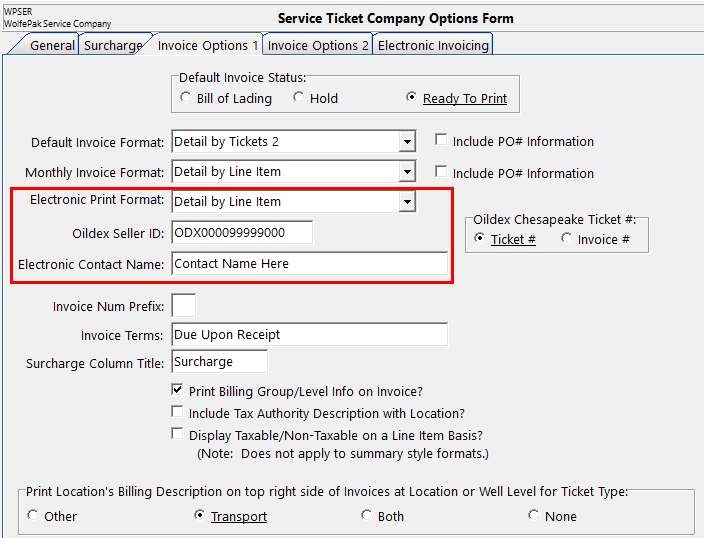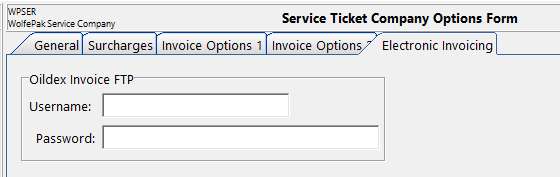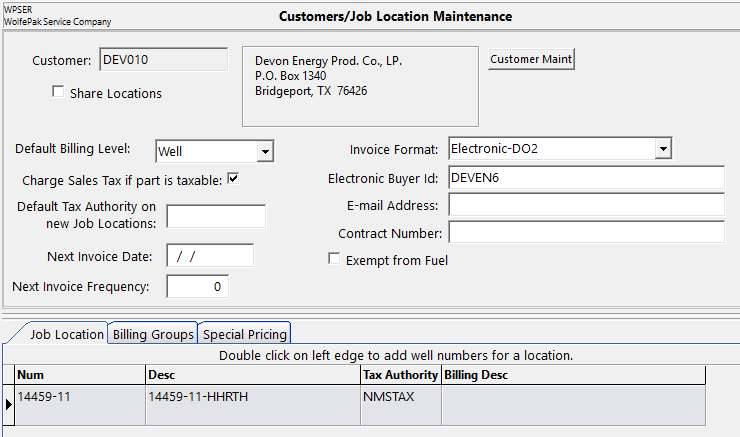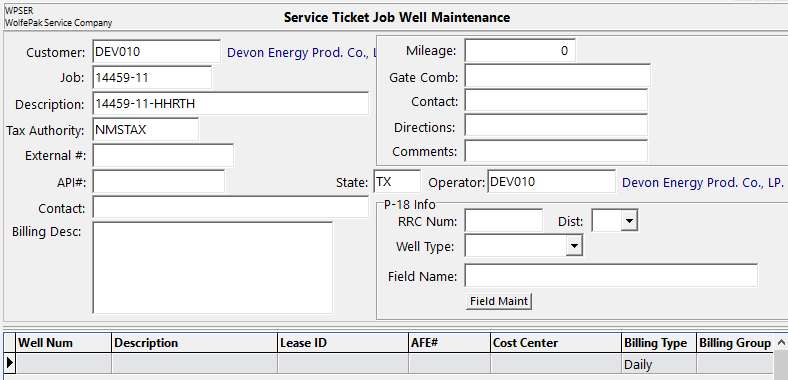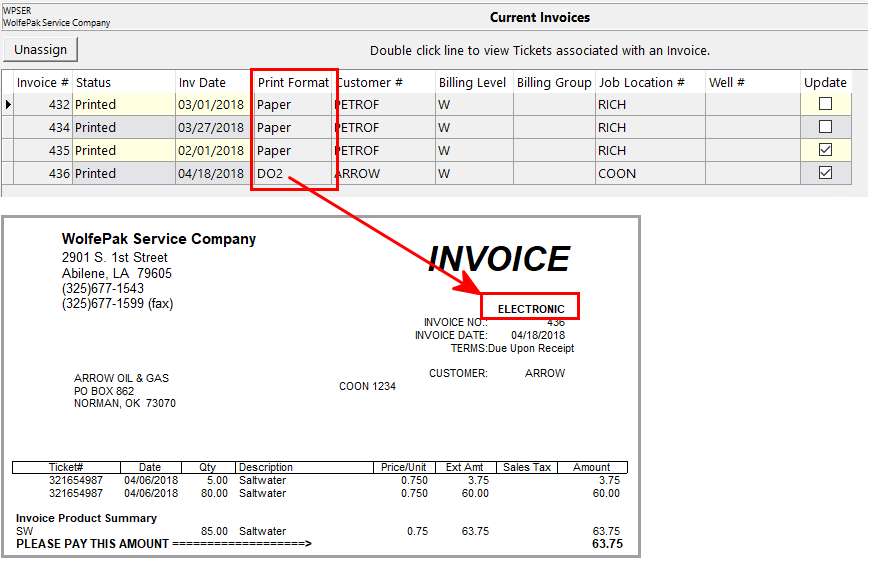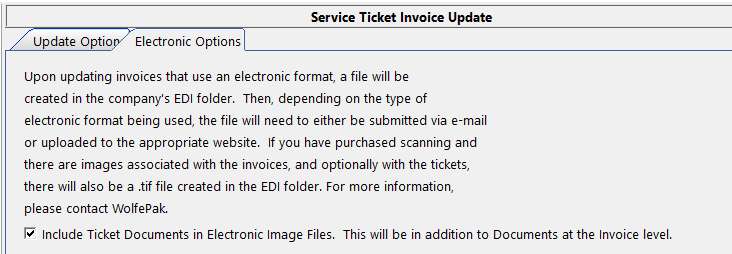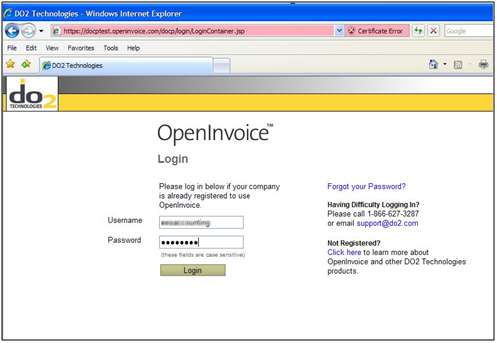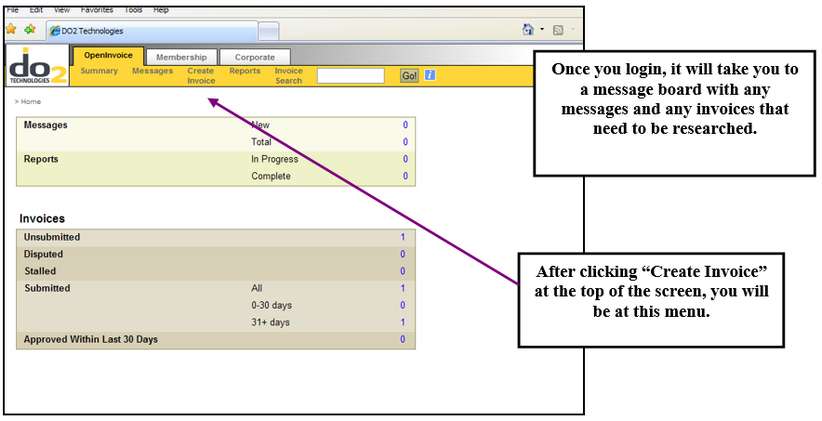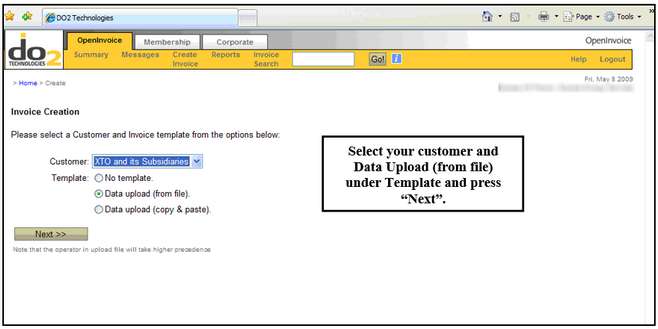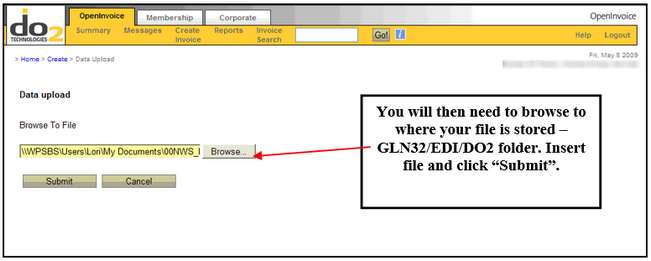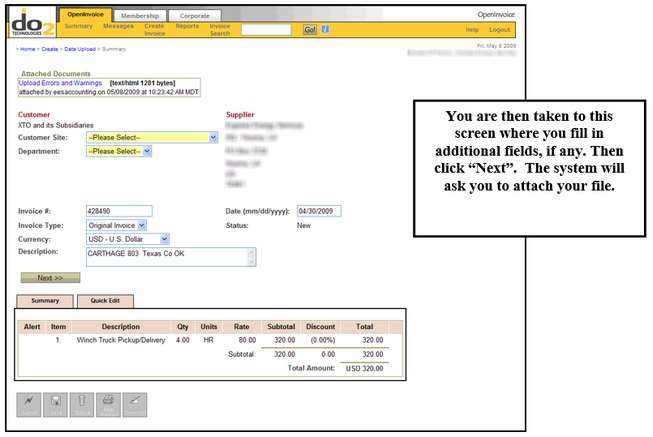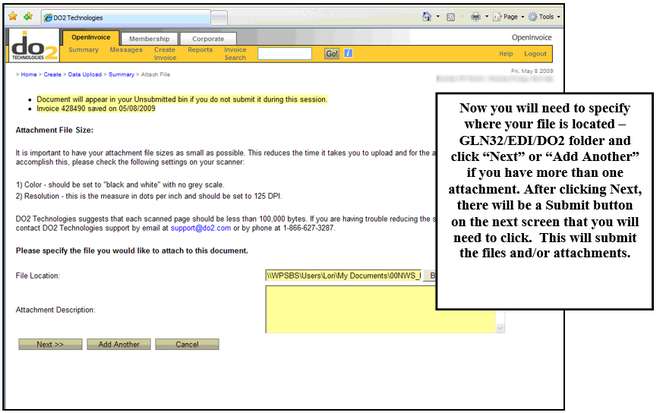Electronic Invoicing – An add-on module to Service Ticket. There are specific guidelines set by Oildex, Digital Oilfield (DO2/ADP) and PIDX (Conoco Phillips). If you do purchase this add-on, your Customer Success Team will assist you in getting those specifications and setup properly. See Appendix A for a list of customers accepted by Oildex and DO2.
The scanning module (which is also an add-on module) also complements this module. You may scan in any documentation that needs to be associated with these invoices and these will also be sent with your electronic files.
Supported Formats:
Oildex (regular and Chesapeake)
Do2 (Digital Oilfield)
BP
PIDX XML
Getting Started:
You or your customer will also need to gather different types of information depending on format. Oildex •Client’s OildexSellerID. (ie: ODX000099999000) assigned by Oildex. In Pak Accounting, this is entered on the Company Master. •Flat File Specifications for Customer (ie: Anadarko) which will include their required fields, AttentionTo code (Billing Group) and BuyerName (Electronic Buyer ID) to be used for testing. •Property Numbers to be used for External ID. These are unique to each job location.
Digital Oil (Do2)– Also known as ADP •Send Do2 the name of our client along with the following: oA csv file of their product codes (part numbers). To obtain this list in Service Ticket, use Part Master Listing with the Electronic Invoicing List option turned on. It will need to contain part number, description and unit of measure. If the user will be continually adding parts and does not want that to be part of the validation by Do2, please make sure to let Do2 know. oCustomer Code is the routing code where the invoice goes. This is which office this invoices will be routed to when the customer (ie: Devon) receives it. In Pak Accounting, the customer code is entered as the Electronic Buyer ID. If you or the client does not know the customer code, then you can send addresses to Do2 and they will assign customer codes if electronic mailboxes have not already been setup. There is a place in ADP Open Invoice for you to set these up. •AFE/Cost Center Codes – You will need to obtain a list of AFEs from the customer (ie: Devon). They need to provide these to you or our client(ie: R Construction). Sometimes these are referred to as Well/Facility Numbers. They are setup on the Job Location Well Maintenance screen at the well level. For example, Devon’s are located on an ftp site.
PIDX •User Id (Empl ID) and Plant Codes (External ID) will be provided. (ConocoPhilips has a kickoff conference call providing this information). Cost Objects (Cost Center) will be provided on field ticket. |
A.Under the Invoice Options 1 tab, user will need to define the Electronic Print Format, fill in the Oildex Seller ID and Electronic Contact Name. This is part of the setup fee. We work with the Electronic Company to find out what needs to be filled in here. Also on the electronic invoicing tab there is a place for two FTP setups. Oildex will assign the two user names and initial password. User will be sent instructions to change the password and then set up this information
B.There is also set up under Customers/Job Loc (F4). Fill in the Invoice Format from the drop down box and also the Electronic Buyer Id (which is part of the setup provided by EDI company).
There is also information on the Job Well Maintenance Form to fill in, depending on the customer and EDI company. (Double-click on the Job Location shown above to access the screen below.)
C. Also for Oildex, you will need to go to F12 (Sub-Account maintenance) and set the email for the images on the Electronic tab. This particular setup will need to be done for each customer that you would like to Electronically Invoice. |
Once all the setup is put in place, you will notice on the View Invoices screen a reference that a particular invoice is Electronic under the Print Format column. Double-clicking on the DO2 to view the invoice, you can see that it says ELECTRONIC at the top.
The Update Invoices option, has 2 tabs; Update Options and Electronic Options. If you have the scanning module and want your images to be included in the upload process, check the box on this screen. By default it is checked. Once the invoices are updated, the system will create the files for submission in the GLN32/EDI folder. Now you are ready for submitting the electronic files to the respective companies.
|
A flat file and image file (if scanning). Send to appropriate contact. |
|
•Re-Submit Historical Oildex Invoices
•Re-Create Electronic Invoices
•Re-Create Electronic Invoice Image File
DO2 Submission:
DO2 invoices and images are uploaded via their OpenInvoice module on the Internet.
You will be assigned a username and password to use to do the submissions.
|
Oildex Customers: |
DO2 Customers: |
•Amec Colt •Anadarko Petroleum •Approach Resources •Bill Barrett Corporation •Chesapeake Operating •Common Resources •Crimson Exploration •Delta Petroleum •Energy XXI •Enerplus Resources •EnerVest Operating •EOG Resources •Fairways Offshore •Huntington Energy •Jetta Operating •Kerr McGee •Lance Oil & Gas •Legacy Reserves •Legado Resources •Nearburg Producing Company •Newfield Exploration •Petro Canada Resources •Quantum Resource Management •Questar •Quicksilver Resources •Resolute Natural Resources Company •Rimrock Energy •Rosetta Resources •Samson Oil & Gas •Sterling Energy •TexCal •TXCO Resources •Ute Energy •Vantage Energy •Venoco •Western Gas •Wexpro •Williams Production •Windsor Energy
|
United States: •Brigham Exploration •Black Hills Corporation •Denbury Resources •Devon Energy •El Paso •EnCana USA •Forrest •Noble •Occidental Petroleum •Oxy Permian •Pioneer Natural Resources •Southwestern Energy •Ultra Resources •Wilson Supply •XTO Energy
Canada: •ARC Resources •Anderson •Devon Canada •EnCana •Enerplus Group •Nexen •NAL Resources •Pengrowth •Petrobank •Quicksilver •Tundra
|