This menu option has several different formats for listing checks to include zero checks: Check Register, Positive Pay, Outstanding Checks, and All Options.
Check Register
This will give you a list based on the checks Effective Date. The "Print Missing Checks" option will print any checks that are not in your Check History. The Check Register will include “Z” checks.
Positive Pay
This will print a list that will match the export file created in Bank Reconciliation / Reports / Export Positive Pay File that is sent to your bank. The Positive Pay Check Register is intended for your review and record keeping. Make sure to enter in the same Bank Code and Check Date range that was used to create the positive pay file.
NOTE: Format 10: Amegy Bank and Format 28: Huntington will not match this report since these formats do not include Void/Reissued checks.
Pending Unclaimed
This option is part of our Unclaimed Property process.
Outstanding checks
Allows you to print a current or back-dated Check Register. Select the Current or Historical option. If Historical is selected, then enter in the As Of Date - this will include items cleared AFTER the date ensuring they were Outstanding at the time of the check date range.
All Options
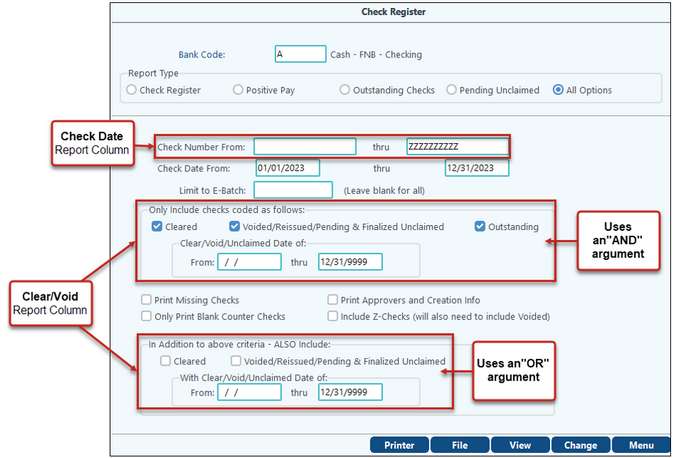
When working with the date fields, there are a few things to keep in mind.
•Which date are you looking for? As you can see from the report screen shot before, the Check Date and the Clear/Void date are separate dates. So, depending on what you are looking for, make sure you fill out the corresponding boxes accordingly.
•The “AND” argument means that a check would have to meet both search criteria in order to show on the report. The “OR” argument means that it has to fit one or the other search criteria to show on the report.
Includes several different options for listing checks.
Check Date From/Thru only looks at the check’s Effective Date.
Only Include Checks Coded as Follows - Selecting the cleared or Void/Reissue will allow you to further filter your Check Date From criteria. A check must fit BOTH criteria to be included in the report.
When you select "Only Print Blank Counter Checks", all blank counter check will print (i.e. the date range is deactivated). Note: When printing a list of checks for a specified date range, blank counter checks will be included if the "Also include blank dates" box is checked.
Print Missing Checks - This option will print a listing of any checks numbers that are missing for a specific date range to help you audit your sequence of checks written to make sure all are accounted for.
Print Approvers and Creation Info will print the creator"s User ID and creation date. Approvers will also be printed.
Include Z checks will print the Z check history for the specified date range. To run this option, voided checks must be included.
In Addition To Above Criteria - This only looks at the cleared / void / reissued date of a check regardless of the effective date. This will not further restrict the above date criteria but will add to it.
NOTES:
•Be aware that if a user does not have access to a particular bank code, that user will not be able to view the check history for that bank code, view the restricted bank code through the Check Register report, or the Check by Payee report.
•When reissued checks are being included in the report and the selection is based on check date range, the reissued check will be included if the original check date is within the check date range or if the reissued check is within the check date range. This will allow users to have one listing to match entries if needed.
Using the File button on the menu bar allow you to save the report as a CSV/XLS/XLSX file.